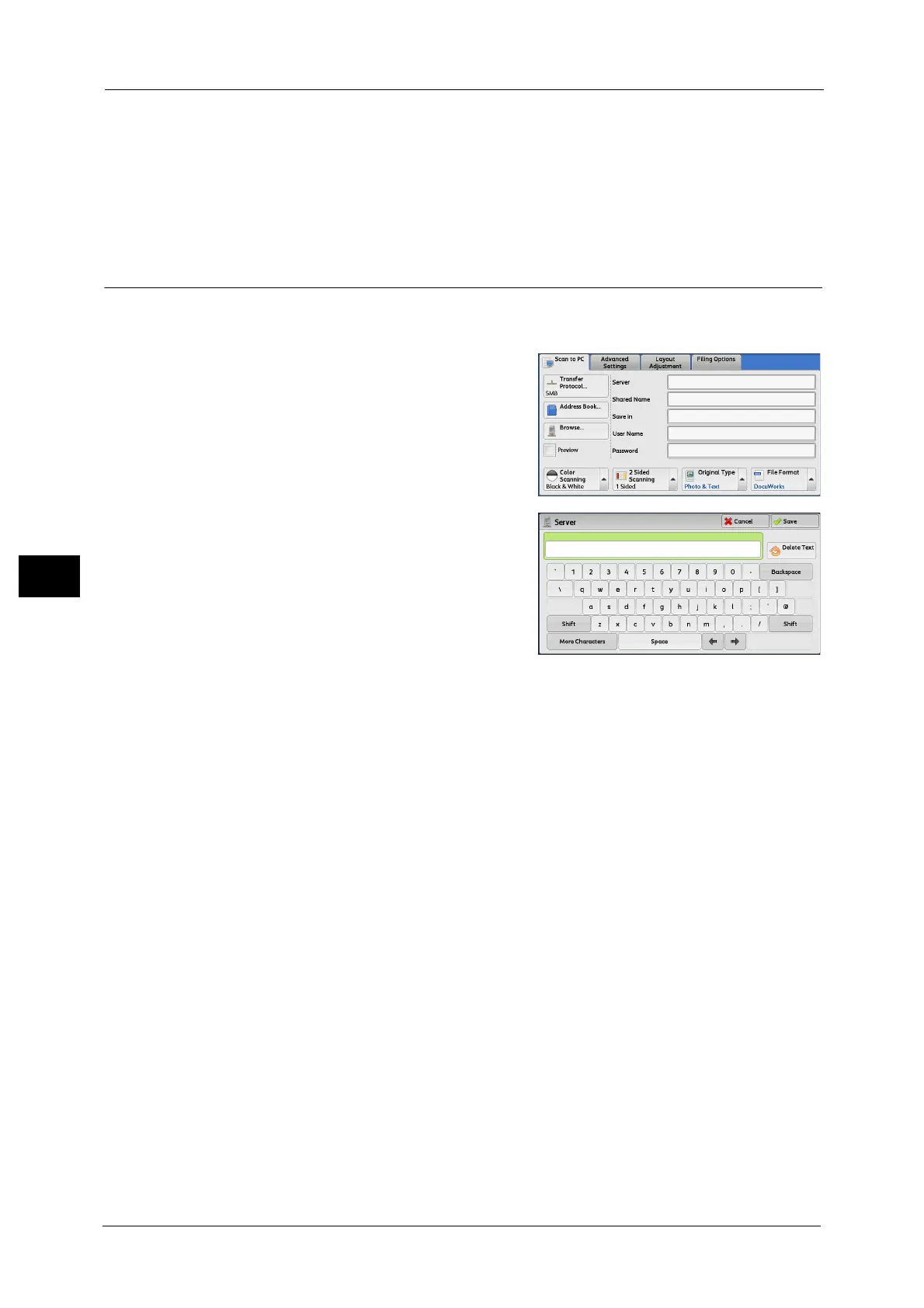5 Scan
310
Scan
5
Name
To change the recipient name, enter a new name with the keyboard displayed by selecting
[Name].
Note • The recipient name may not be displayed depending on the settings.
Specifying a Destination (Specifying a Destination PC Using the Screen
Keyboard)
Enter information in the fields provided for the selected protocol, to specify a forwarding
destination.
1 Select the item to be set.
Note • You can also select [Address Book] to enter
information.
• Fields displayed on the screen vary
depending on the selected protocol.
2 Enter information using the keyboard
displayed on the screen.
For information on how to enter characters, refer to "Entering
Text" (P.73).
Note • To delete characters, select [Backspace].
Server
This option is displayed when you select [FTP] or [SMB] in [Transfer Protocol]. Enter a server
name or IP address. When the save location is in the DFS namespace on Windows, enter a
domain name or server name. Up to 64 characters are allowed.
The following are examples:
z
For [FTP]:
Server name: myhost.example.com
(myhost: host name, example.com: domain name)
IP address: 192.168.1.100
z
For [SMB]:
Server name: myhost
IP address: 192.168.1.100
Shared Name
This option is displayed when you select [SMB] in [Transfer Protocol]. Enter a shared name.
When the save location is in the DFS namespace on Windows, enter a root name. Up to 64
characters are allowed.
