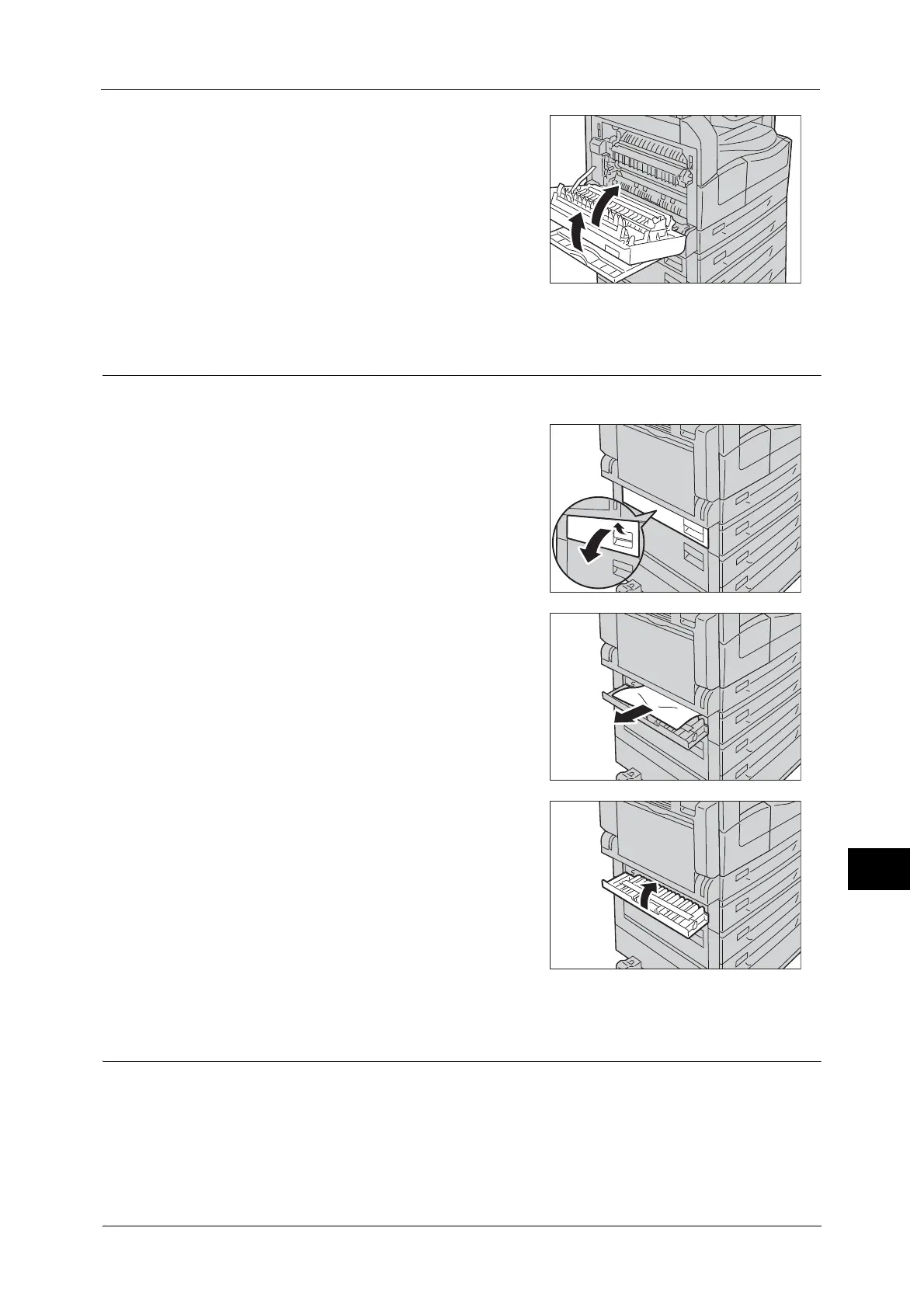Paper Jams
231
Problem Solving
12
2 Push on the center of the left cover, close it
slowly, and raise the Tray 5 (bypass).
Paper Jam in One Tray Module Cover [B]
Follow the steps below to clear paper jams inside the machine's one tray module cover.
1 Pull the release lever, and slowly open the one
tray module cover.
2 Remove the jammed paper.
Note • The paper may be jammed in the upper part
where it is difficult to see. Check thoroughly for
jammed paper.
• If the paper tears, check to make sure there are
no remaining shreds in the machine.
3 Close the one tray module cover gently.
Paper Jam in Two Tray Module Cover [C]
Follow the steps below to clear paper jams inside the machine's two tray module cover.
