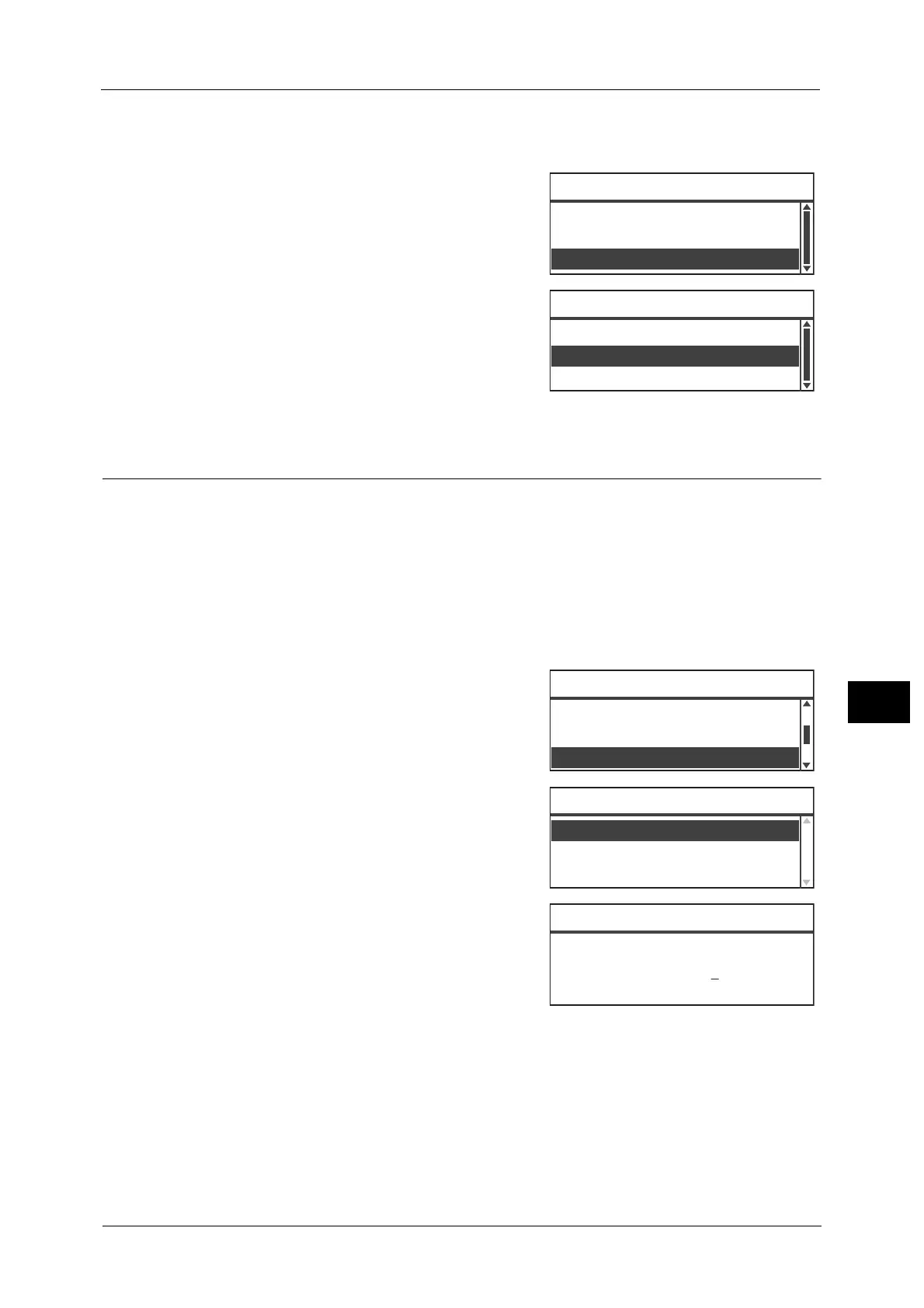System Settings
145
Tools
8
You can select from [12H] or [24H].
[24H] is set at the time of factory shipment.
1 In the [Clock] screen, select [Time Format], and
then press the <OK> button.
2 Select the time display format, and then press
the <OK> button.
Other Settings
System Admin. Passcode
Used to set the passcode for entering System Administration mode.
You can enter between 4 to 6 numbers from 0 to 9.
[11111] (five "1" digits) is set at the time of factory shipment.
Follow the steps below to make the settings.
1 In the [System Settings] screen, select [Other
Settings], and then press the <OK> button.
For information on how to display the [Tools] screen, refer to
"System Settings Procedure" (P.136).
2 Select [System Admin. Passcode], and then press
the <OK> button.
3 Enter the desired passcode in the New Passcode
field.
Note • The entered passcode is displayed as asterisks
(*).
4 Press the <OK> button.
Maintenance
Used to clear the counter of the consumables/periodic replacement parts when directed by
your local Fuji Xerox representative.
Important • Do not use this function except as necessary.
Date Format
...
yy/mm/dd
Time Format
...
24H
Clock
Date & Time
...
24H
Time Format
12H
Region & Timer Settings
...
Other Settings
...
System Settings
Consumables Settings
...
Other Settings
System Admin. Pass
...
Maintenance
...
Job History Verbose
...
Off
System Admin. Passcode
New Passcode
[* * * * * ]
