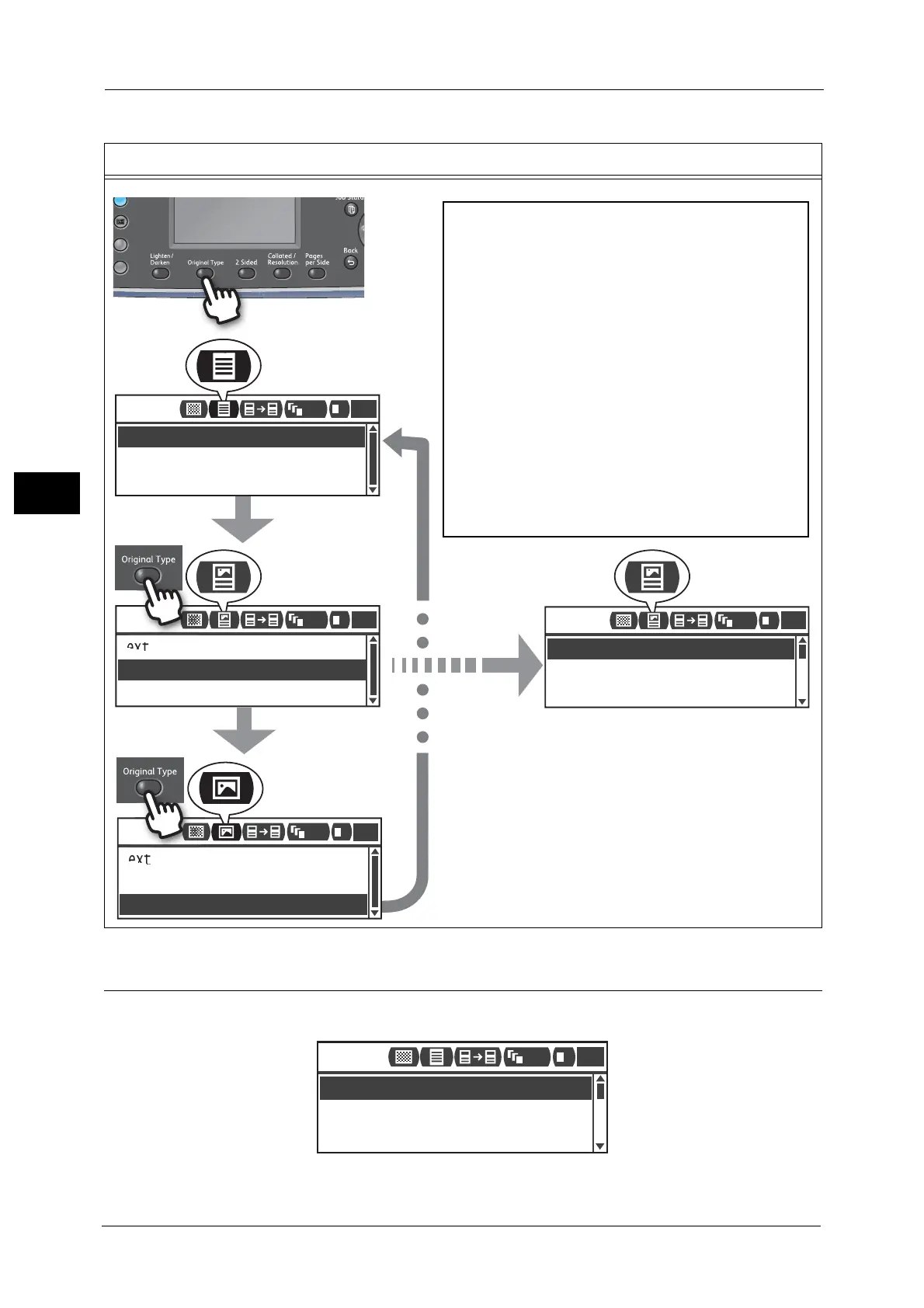Current setting
[Text]
New selection
[Photo&Text]
New selection
[Photo]
[Photo&Text] is applied
automatically.
The Quick-Button setting
screen is exited 2 seconds
after the button is pressed,
and the new setting is
applied.
2 sec. *
The process of the Quick-Button operation by
pressing one single button (Quick-Button):
New setting is applied when:
-
-
-
-
2 seconds passed after pressing the button
and the Quick-Button setting screen is exited.
Pressing another Quick-Button.
Pressing the <Start> button. In this case, a job,
such as copying in Copy mode, is proceeded.
In Scan mode, pressing the <Address Book>.
You can also change the address by pressing
the single button continuously.
*
...
...
...
