
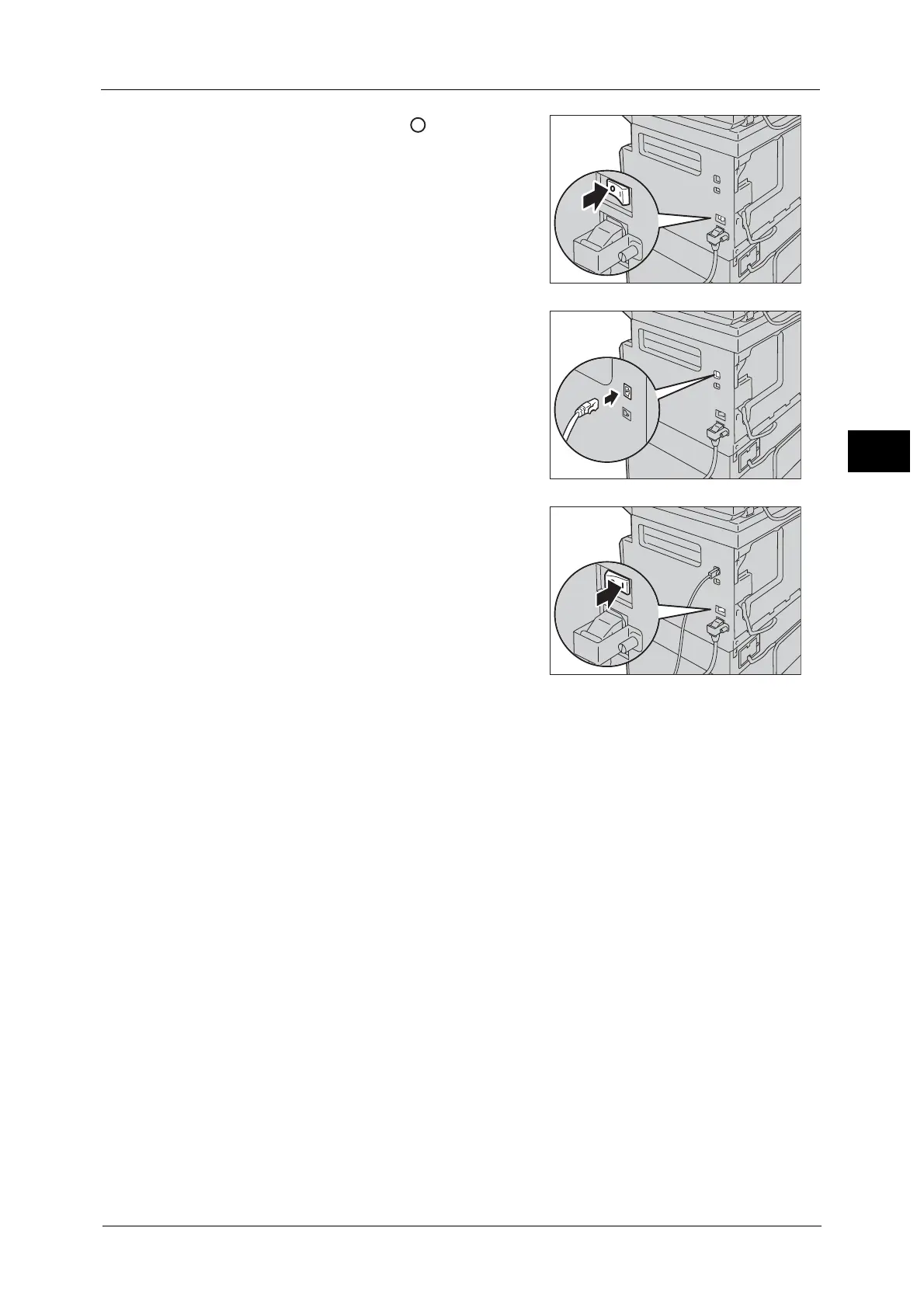
Do you have a question about the Fuji Xerox DocuCentreS2320 and is the answer not in the manual?
| Brand | Fuji Xerox |
|---|---|
| Model | DocuCentreS2320 |
| Category | Printer |
| Language | English |
Provides essential safety instructions and warning symbols for using the machine.
Details how to configure TCP/IP settings, including IP address setup for IPv4 and IPv6.
Instructions for installing and uninstalling print and scan drivers.
Details the names and functions of the control panel components.
Provides procedures for loading paper into Trays 1 to 4 and Tray 5 (bypass).
Details advanced functions like Lighten/Darken, Original Type, 2 Sided, and Collated.
Details advanced settings like Lighten/Darken, Original Type, Resolution, and Color Mode.
Describes how to print documents using the print driver interface.
Covers Paper Tray Settings, Consumables Settings, Region & Timer Settings, and Other Settings.
Details IPv4/IPv6 address solutions, IP mode, and Ethernet rate speed settings.
Allows customization of default values for Lighten/Darken, Original Type, 2 Sided, etc.
Configures default values for Lighten/Darken, Original Type, Resolution, and Color Mode.
Covers User Control, Confirm/Edit, Login Passcode, and Copied Impressions.
Details how to replace toner and drum cartridges, including handling precautions.
A flowchart to diagnose and solve machine problems.
Lists common symptoms and possible causes for machine malfunctions.
Addresses issues related to printout quality like dirt, lines, or poor density.
Provides solutions for issues encountered during copying operations.
Lists solutions for problems related to printing, including unable to print.
Addresses issues encountered during scanning, like unable to scan or load data.
Troubleshoots issues with TCP/IP, CentreWare Internet Services, and SMB.
Lists error codes and their corresponding causes and remedies.
Provides procedures to clear paper jams from various locations.











