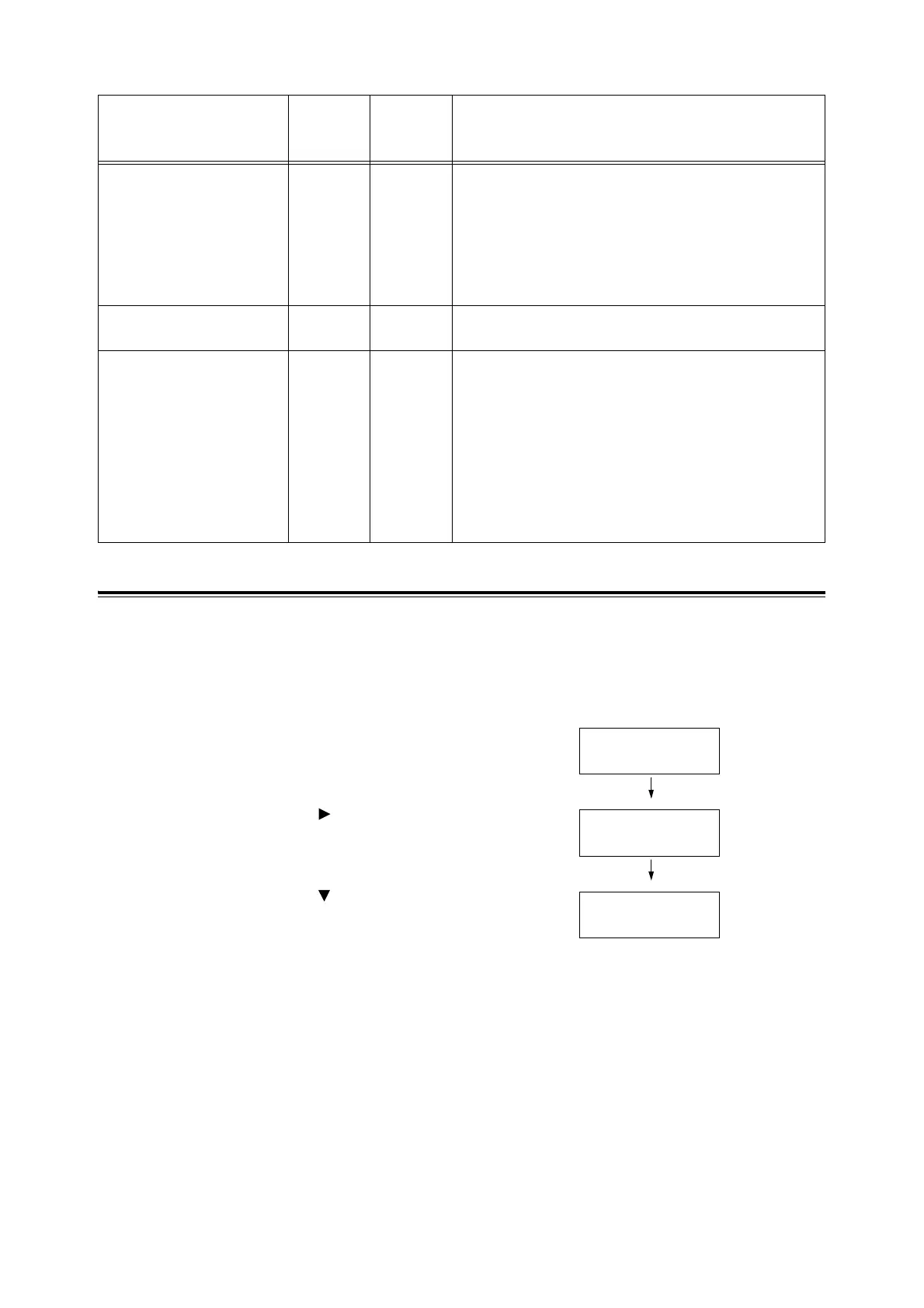138 7 Maintenance
Printing a Report/List
The reports/lists can be printed using the control panel. The following shows how to print
the [Panel Settings] list. The procedure is the same also for other reports/lists.
Note
• The reports/lists are printed on A4 size paper.
1. Press the <Menu> button to display the
menu screen
2. Press the < > or <Eject/Set> button to
accept the selection.
[Printer Settings] is displayed.
3. Press the < > button until [Panel Settings]
is displayed.
4. Press the <Eject/Set> button to print the
report.
The report is printed.
Auditron Report
(Print Meter)
O - When the Authentication feature is enabled, selecting [Print
Meter] prints this report.
This report lists the number of pages/sheets printed to date
by each user.
Refer to
• "Authentication and Auditron Administration Features
(DocuPrint C1110 only)" (P. 155)
-
(Demo Print)
O O Prints a sample of the document (A4 Sample) to check the
printer’s performance.
Stored Document List
(Stored Documents)
O O Lists the documents stored in the printer via the Secure Print/
Sample Print feature.
Note
• This list can be printed only when additional memory
(optional) of 256 MB or above is installed.
Refer to
• "Printing Confidential Documents - Secure Print -" (P. 54)
• "Printing After Checking the Print Result - Sample Print -"
(P. 58)
Report/List Name
(Name on the Control
Panel)
DocuPrint
C1110
DocuPrint
C1110 B
Description
Menu
Report / List
Report/List
Printer Settings
Report/List
Panel Settings
