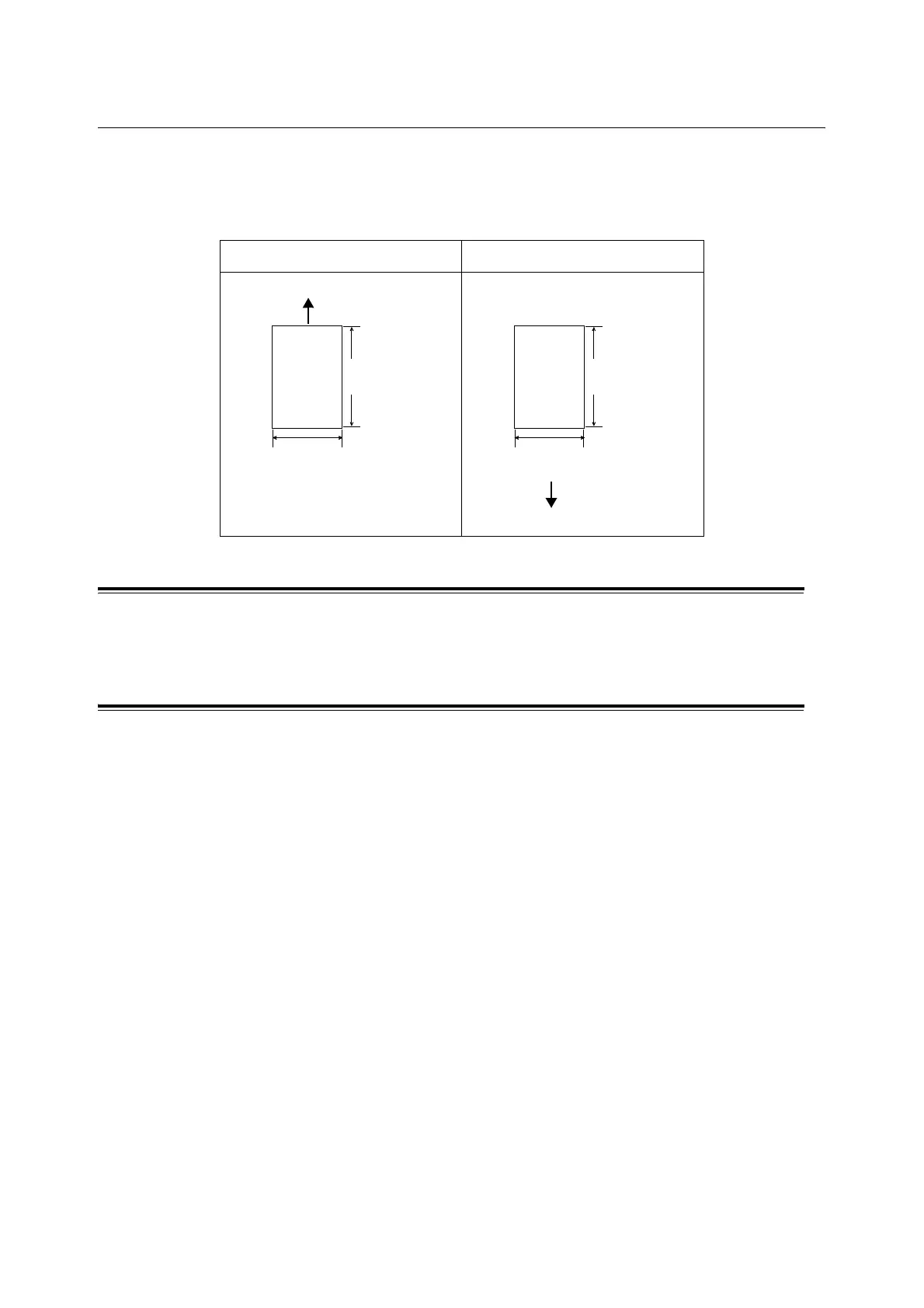46 3 Print
3.3 Printing on Non-standard Size Paper
This section describes how to load non-standard size paper (custom size paper) in the
manual feeder or tray 1.
The paper trays can accommodate paper of the following sizes:
Loading Non-standard Size Paper
The procedure for loading non-standard size paper is the same as for standard-size paper.
Refer to "4.2 Loading Paper" (P. 75).
Registering Non-standard Size Paper
Before using non-standard size paper, set its paper size on your print driver.
When loading non-standard-size paper in the tray 1, set its paper size also on the control
panel. For information on how to set a paper size on the control panel, refer to " Setting the
Paper Size of the Tray 1" (P. 79).
The following procedure uses Windows XP as an example.
Important
• Make sure to set the paper size correctly on the print driver or on the control panel. Setting the wrong
paper size can cause printer failure.
Note
• On Windows 2000, Windows XP, Windows Server 2003, or Windows Vista, only users with administrator
level access can change the settings. Users without administrator level access can only view the
settings.
• Changing the settings in the [Custom Paper Size] dialog box on Windows 2000, Windows XP, Windows
Server 2003, or Windows Vista when the printer is a local printer can affect the settings for other printers
on your computer. Whereas, changing those settings when the printer is a network printer can affect
other network-shared printers on other computers over the network. This is because the printer uses its
own form database when it is local, and uses the form database of a server that has a print queue when
it is networked.
1. On the Windows [Start] menu, click [Printers and Faxes].
Select to highlight the printer, and select [Properties] from the [File] menu.
2. The Properties dialog box appears. In the dialog box, click the [Configuration] tab.
Manual feeder Tray 1
width:
76.2 - 215.9 mm
length:
127 - 355.6 mm
Manual feeder slot
width:
76.2 - 215.9 mm
length:
127 - 355.6 mm
Front side of the tray 1
