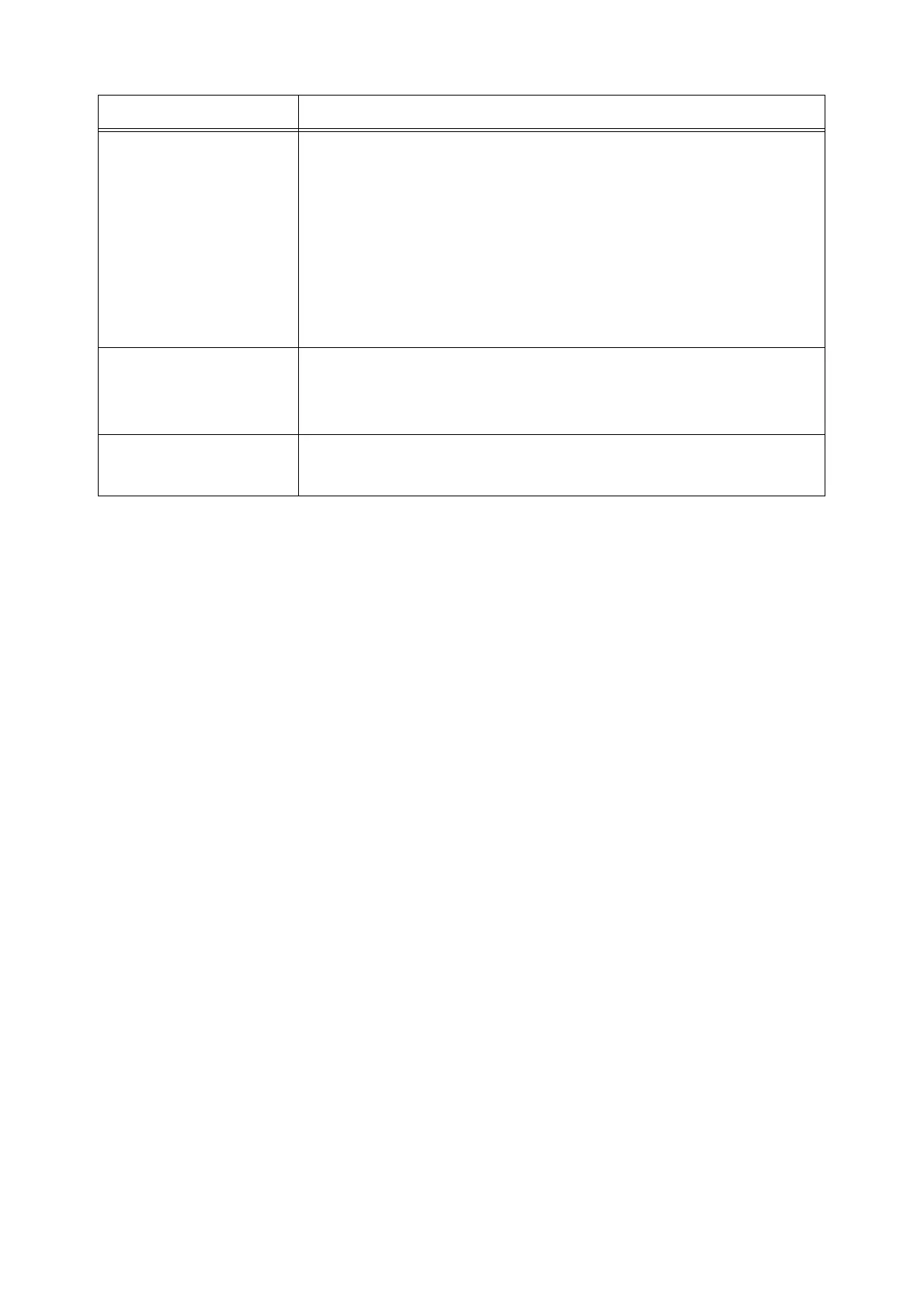114 6 Troubleshooting
(continued form the previous
page)
If a paper jam occurs when performing 2-sided printing, follow the instructions in the
message on the control panel, clear the jam, and then close the cover. After the jam is
cleared, the printer continues printing the rest of the job. When all pages are printed,
check the page numbers of the missing page that needs to be reprinted.
Refer to
• "A.6 Handling Paper Jams When Performing Manual 2-sided Printing" (P. 190)
Important
• If you set [Handling paper jams for manual duplex] to [Print] (default: [Do Not Print])
on the print driver when requesting a job, the procedure for handling the jam differs.
For details, refer to "A.6 Handling Paper Jams When Performing Manual 2-sided
Printing" (P. 190).
The printer does not feed
paper from the manual feeder.
Isn't the [Paper/Output] tab > [Paper Source] set to [Auto]? The manual feeder cannot
be auto-selected by the printer.
Refer to
• Online help for the print driver
The printer does not feed
paper from the tray 1.
If paper is loaded in the manual feeder, the paper is fed from the manual feeder even if
you specified the tray 1 on the print driver.
To feed the paper from the tray 1, remove the paper from the manual feeder.
Symptom Cause/Remedy
