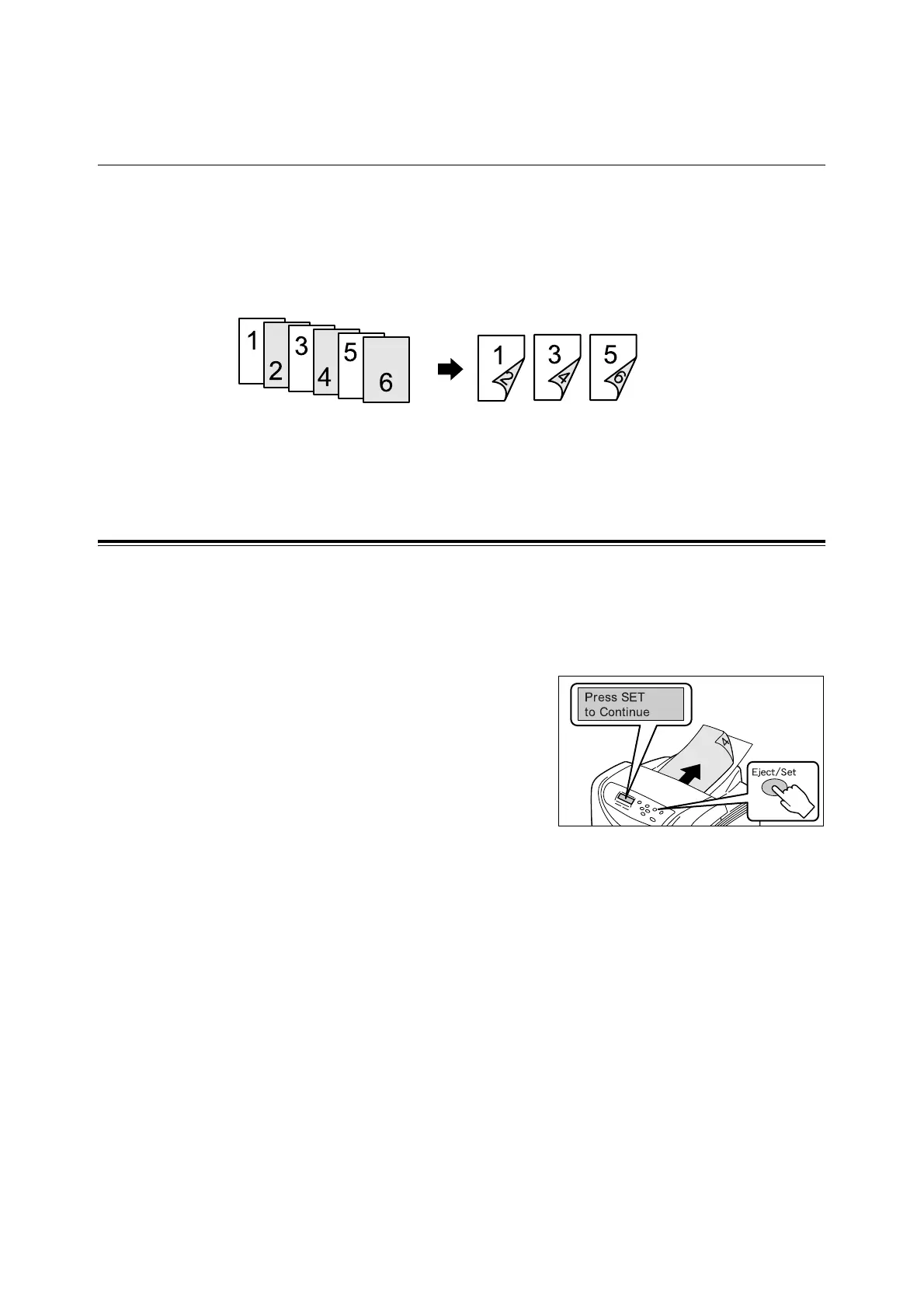190 A Appendix
A.6 Handling Paper Jams When Performing
Manual 2-sided Printing
If a paper jam occurs when performing manual 2-sided printing, the procedure after clearing
the paper jam varies depending on the page where the jam occurred, or the print driver
setting when requesting a print job.
The following explains how to recover from a paper jam when printing a 2-sided job.
The procedure uses a six-page document using Windows XP WordPad as an example.
Note
• For the procedure for clearing paper jams, refer to "6.1 Clearing Paper Jams" (P. 99).
• For information on how to load paper in the manual feeder or tray 1, refer to " Loading Paper in the
Manual Feeder" (P. 75) or " Loading Paper in the Tray 1" (P. 76).
Paper Jams When Printing Even-numbered Pages
When requesting a 2-sided job, the printer prints all even-numbered pages first. If a paper
jam occurs during printing the even-numbered pages, the printer resumes printing the job
from the page where the jam occurred after the jam is cleared.
• Example: If a paper jam occurs while printing page 4.
1. After the jam is cleared, the message
shown in the figure appears.
Press the <Eject/Set> button to resume
printing.
The printer reprints the jammed page (page
4) and continues printing the rest of the job.
!
"
#
$
!
"
#
$
