
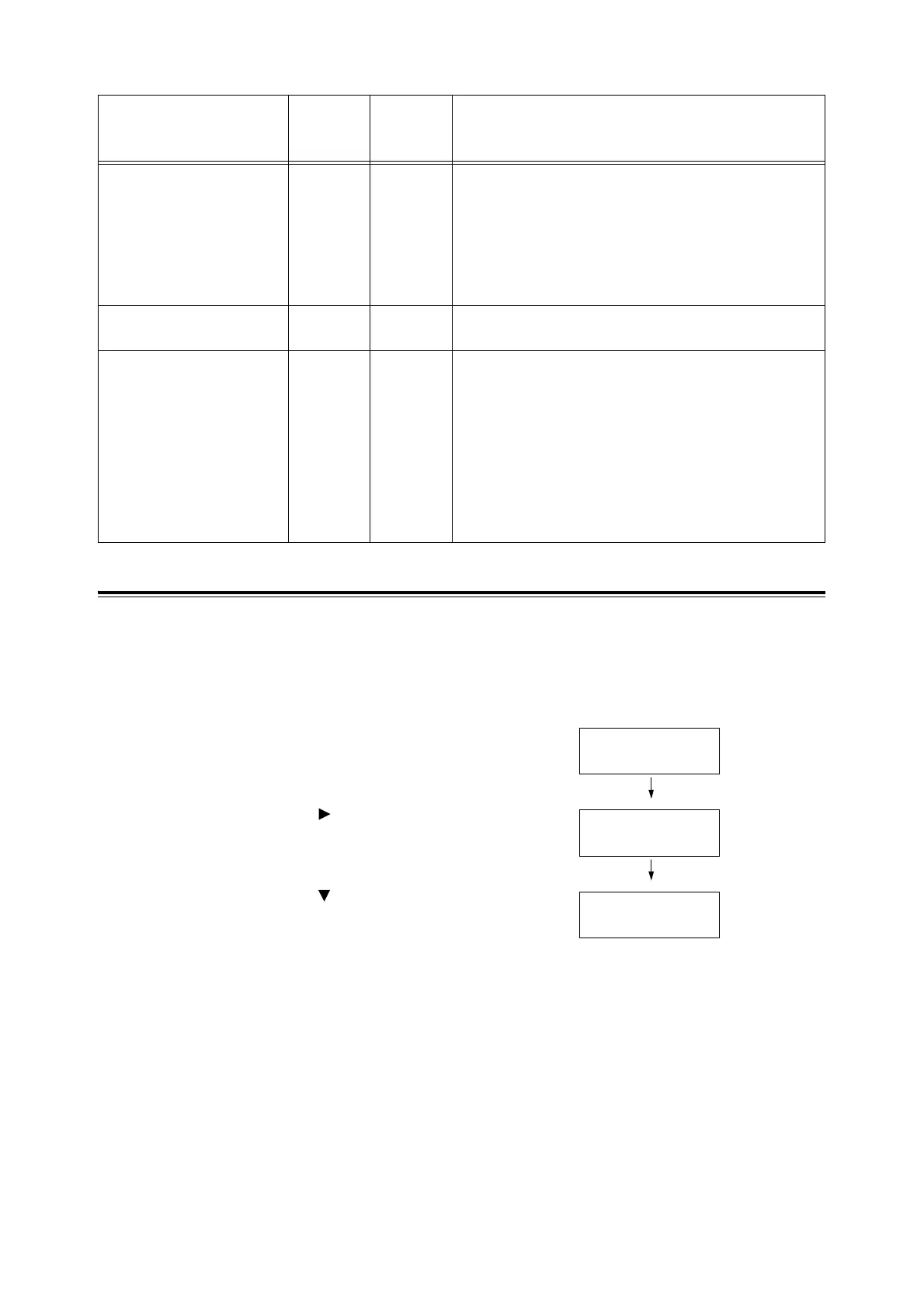
Do you have a question about the Fuji Xerox DocuPrint C1110 and is the answer not in the manual?
| Brand | Fuji Xerox |
|---|---|
| Model | DocuPrint C1110 |
| Category | Printer |
| Language | English |
Highlights ease of use, compact size, and high image quality of the printer.
Describes the printer's capability to accept various paper sizes and types.
Lists various print features like Multiple-Up, 2 Sided Print, Watermarks, etc.
Details network capabilities like CentreWare Internet Services, Communication Encryption.
Details precautions related to power sources and grounding for electrical safety.
Describes how the printer can be used as local or network, and initial setup.
Instructions for setting the printer's IP address in IPv4 mode.
Identifies and describes the main components of the printer's main unit.
Describes the function of the LCD display for status, menus, and messages.
Details the procedure and important considerations for powering off the printer.
Basic procedure for sending print jobs from Windows applications.
Explains the process of manual duplex printing.
Describes the Secure Print feature for password-protected documents.
List of paper types and media that should not be used.
Instructions on how to load paper into the manual feeder correctly.
Instructions for loading paper into Tray 1, adjusting guides.
Lists the main menus accessible from the control panel and their content.
Sets paper types for plain paper and labels.
Provides instructions for clearing paper jams from different printer areas.
Lists causes and remedies for the printer failing to power on.
Provides solutions for printouts that are too light or unclear.
Specific instructions for clearing paper jams in the manual feeder.
Information on printer consumables like toner cartridges and drum cartridges.
Critical safety instructions for handling the hot fuser unit.
Restricts access to the control panel using a password.
Steps to print the Color Registration Chart for calibration.
Step-by-step guide for installing additional memory modules into the printer.
Steps to handle paper jams occurring during the first pass of duplex printing.











