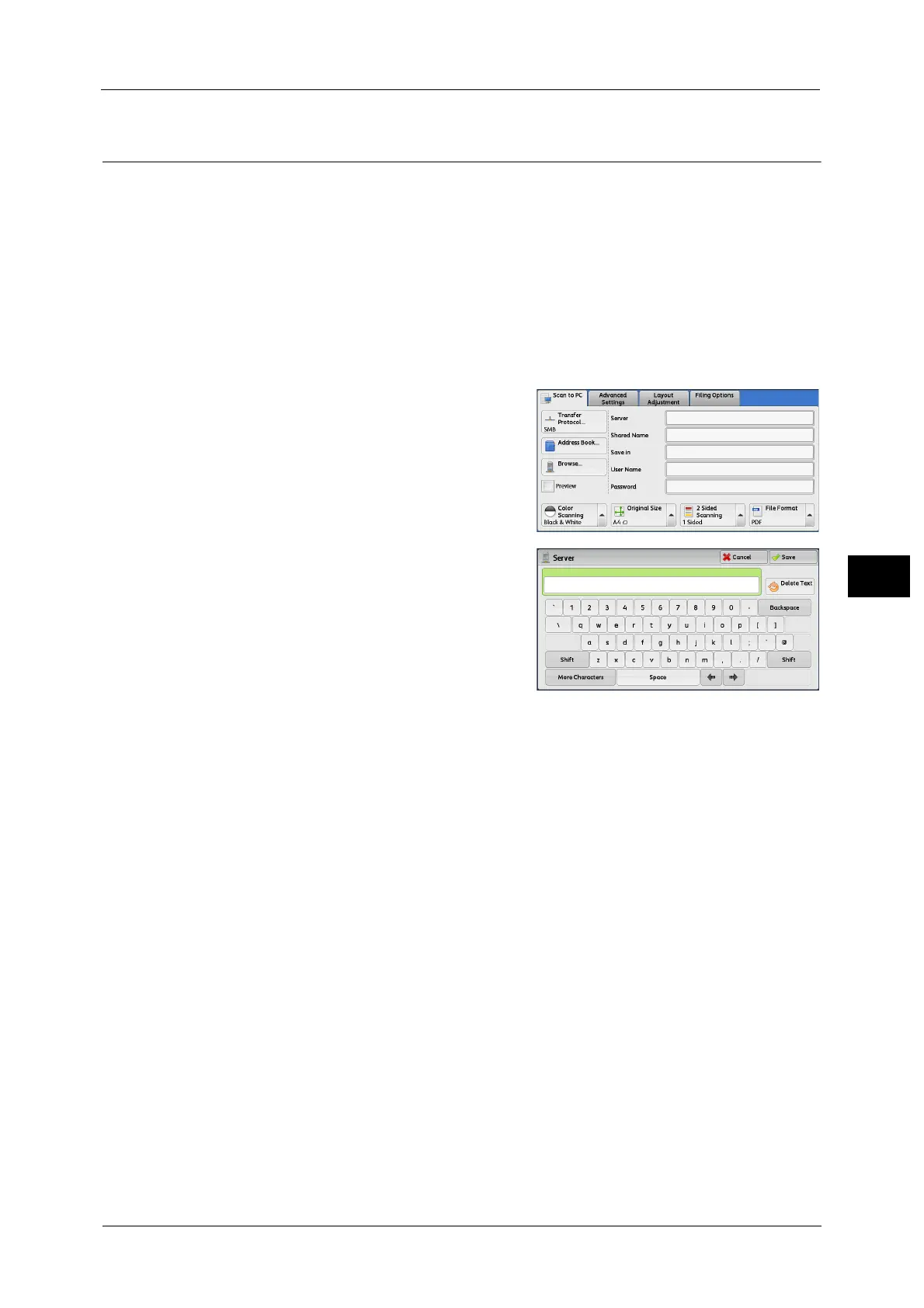Scan to PC
281
Scan
5
Specifying a Destination
(Specifying a Destination PC Using the Screen Keyboard)
Enter information in the fields provided for the selected protocol, to specify a forwarding
destination.
Important • When using the My Folder feature in computer environment earlier than Windows 98/Windows
NT
®
, a destination user name in the earlier format (domain name\user name) will not be
determined automatically. Before scanning, change the user name with which you can log in
correctly.
Note •When you select [Login to Remote Accounts] for [Login Type] and select [Enabled] for [Scan to My
Folder] using CentreWare Internet Services, the scanned document can be transferred to a different
destination. You can select [Enabled] for [Scan to My Folder] only when [Login to Remote Accounts]
and [SMB] are selected for [Login Type] and [Transfer Protocol] respectively. For information on
configuration procedure, refer to the help of CentreWare Internet Services.
1 Select the item to be set.
Note •You can also select [Address Book] to enter
information.
• Fields displayed on the screen vary
depending on the selected protocol.
2 Enter information using the keyboard
displayed on the screen.
For information on how to enter characters, refer to "Entering
Text" (P.79).
Note •To delete characters, select [Backspace].
Server
This option is displayed when you select [FTP] or
[SMB] in [Transfer Protocol]. Enter a server name or IP address. When the save location is in
the DFS namespace on Windows, enter a domain name or server name. Up to 64 characters
are allowed.
The following are examples:
Note •When Scan to My Folder feature is enabled, [Server] is automatically determined on the [Scan to PC]
screen. If you change the setting of [Server], the [Scan to My Folder] feature is disabled. You can use
the [Scan to My Folder] feature again by selecting [Scan to My Folder] for [Transfer Protocol].
For [FTP]:
Server name: myhost.example.com
(myhost: host name, example.com: domain name)
IP address: 192.0.2.1
For [SMB]:
Server name: myhost
IP address: 192.0.2.1
Shared Name
This option is displayed when you select [SMB] in [Transfer Protocol]. Enter a shared name.
When the save location is in the DFS namespace on Windows, enter a root name. Up to 64
characters are allowed.
