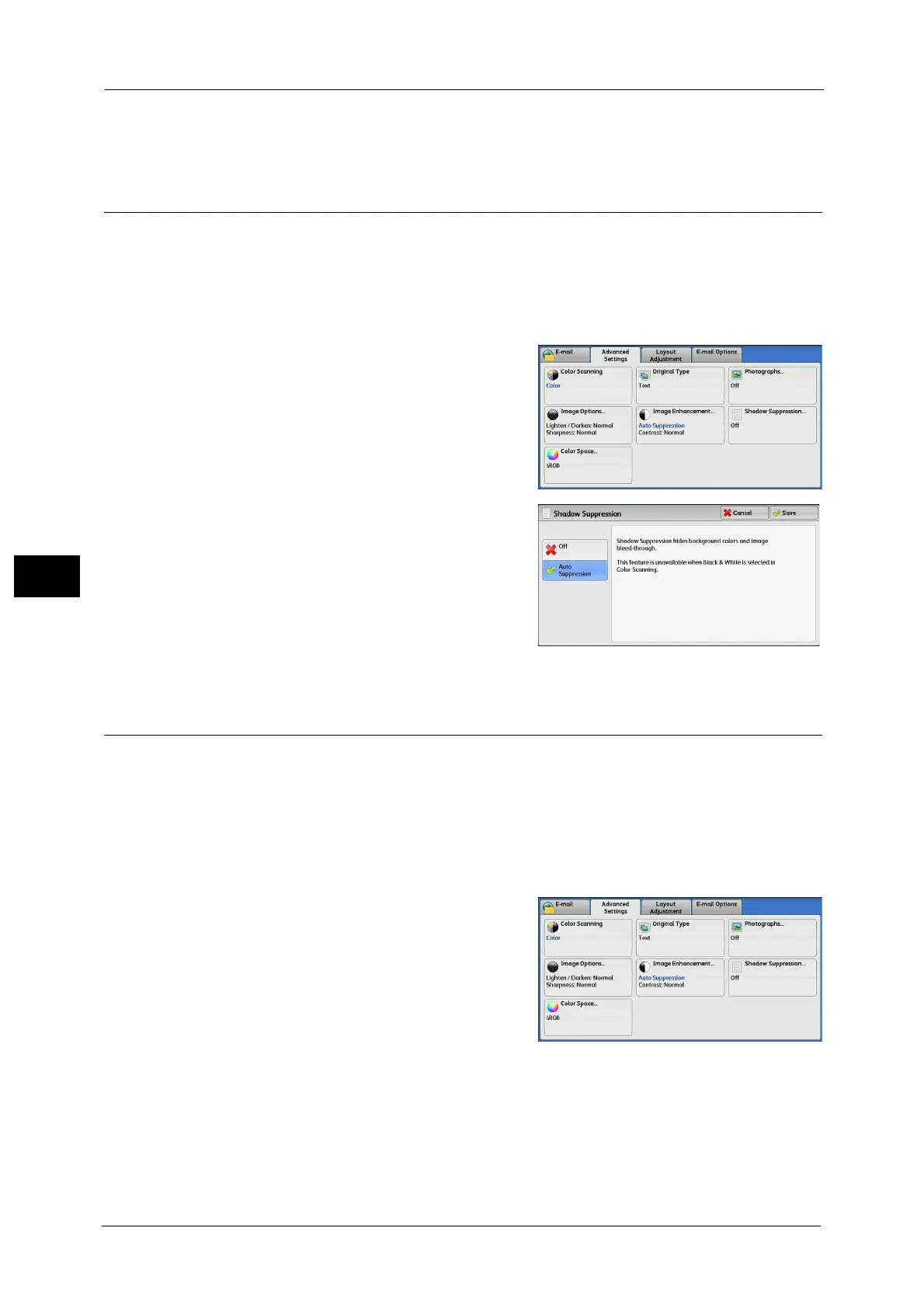5 Scan
302
Scan
5
greater; light areas become lighter and dark areas darker. In contrast, selecting a lower cell
on the bar makes the difference between light and dark areas smaller.
Shadow Suppression (Suppressing the Document Background)
When you scan a 2-sided document printed on thin paper, this feature allows you to
suppress the image and colors on the reverse side of each document page from appearing
in the scan image.
This feature is available only when [Color Scanning] is set to [Color] or [Grayscale].
Important • This feature cannot be used with [Photographs].
1 Select [Shadow Suppression].
2 Select [Auto Suppression].
Color Space (Specifying the Color Space)
This feature allows you to set the color space.
Note •[Color Space] is available when [Color Scanning] is set to [Color].
• To activate [Color Space] on the [Advanced Settings] screen, a prior setting must be made in the
System Administration mode. For more information, refer to "5 Tools" > "Scan Service Settings" >
"Other Settings" > "Color Space" in the Administrator Guide.
• [Device Color Space] is not selectable when [Searchable Text] is set to [Searchable] on the [File
Format] screen.
1 Select [Color Space].
