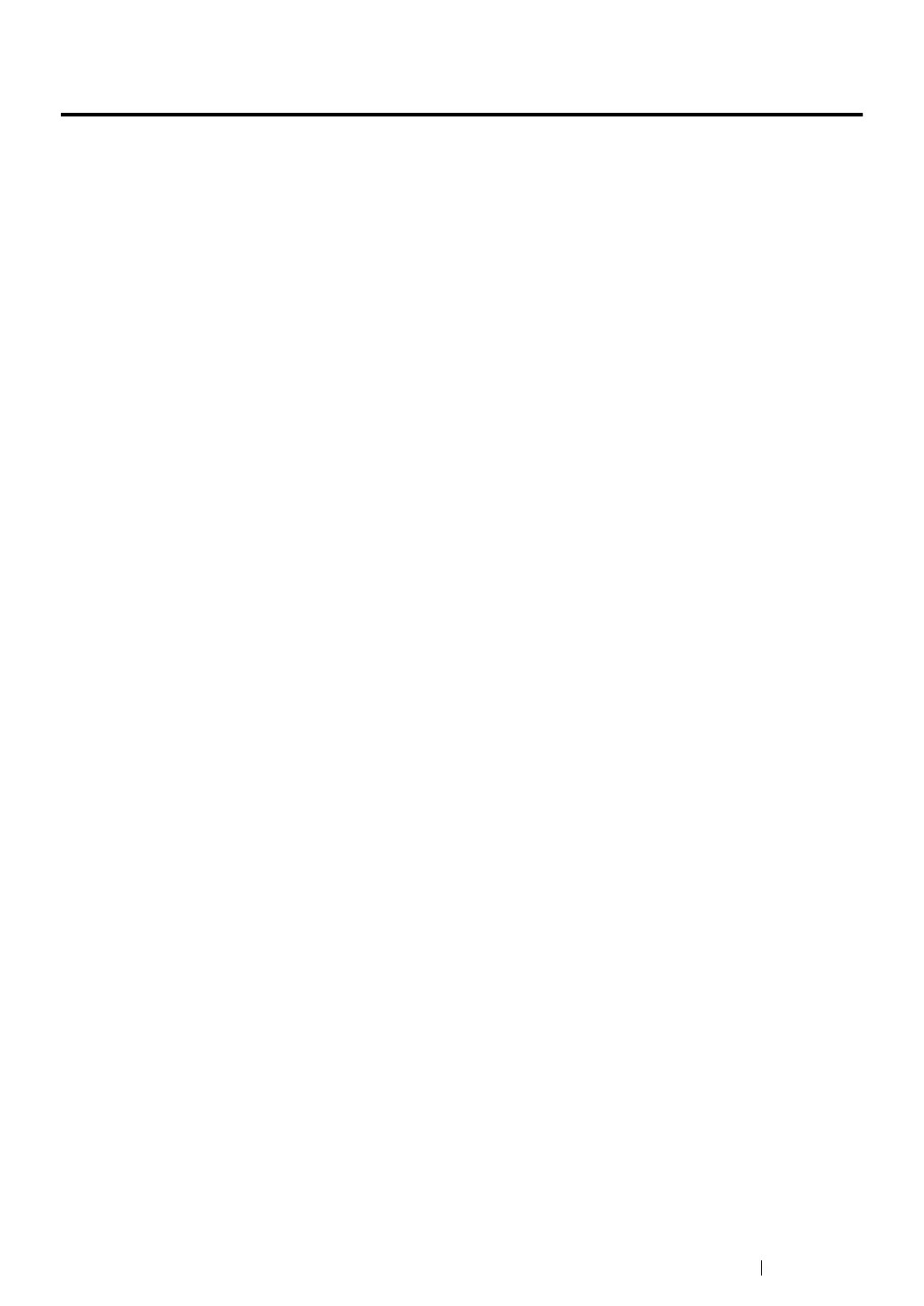Printer Management Software 43
SimpleMonitor (Windows Only)
You can check the printer status with the SimpleMonitor. Double-click the SimpleMonitor printer icon
on the taskbar at the bottom right of the screen. The Printer Selection window appears, which
displays the printer name, printer connection port, printer status, and model name. Check the column
Status to know the current status of your printer.
Settings button: Displays the Settings window and allows you to modify the SimpleMonitor settings.
Click the name of the desired printer listed on the Printer Selection window. The Printer Status
window appears.
The Printer Status window alerts you when there is a warning or when an error occurs, for example,
when a paper jam occurs or toner is running low.
By default, the Printer Status window appears automatically when an error occurs. You can specify
the conditions for starting the Printer Status window in Printer Status Window Properties.
To change the pop-up settings for the Printer Status window:
1 Right-click the SimpleMonitor printer icon on the taskbar at the bottom right of the screen.
2 Select Printer Status Window Properties.
The Printer Status Window Properties window appears.
3 Select the type of the pop-up and then click OK.
You can also check the toner level of your printer and the job information on the Printer Status
window.
The SimpleMonitor is installed along with print drivers.
