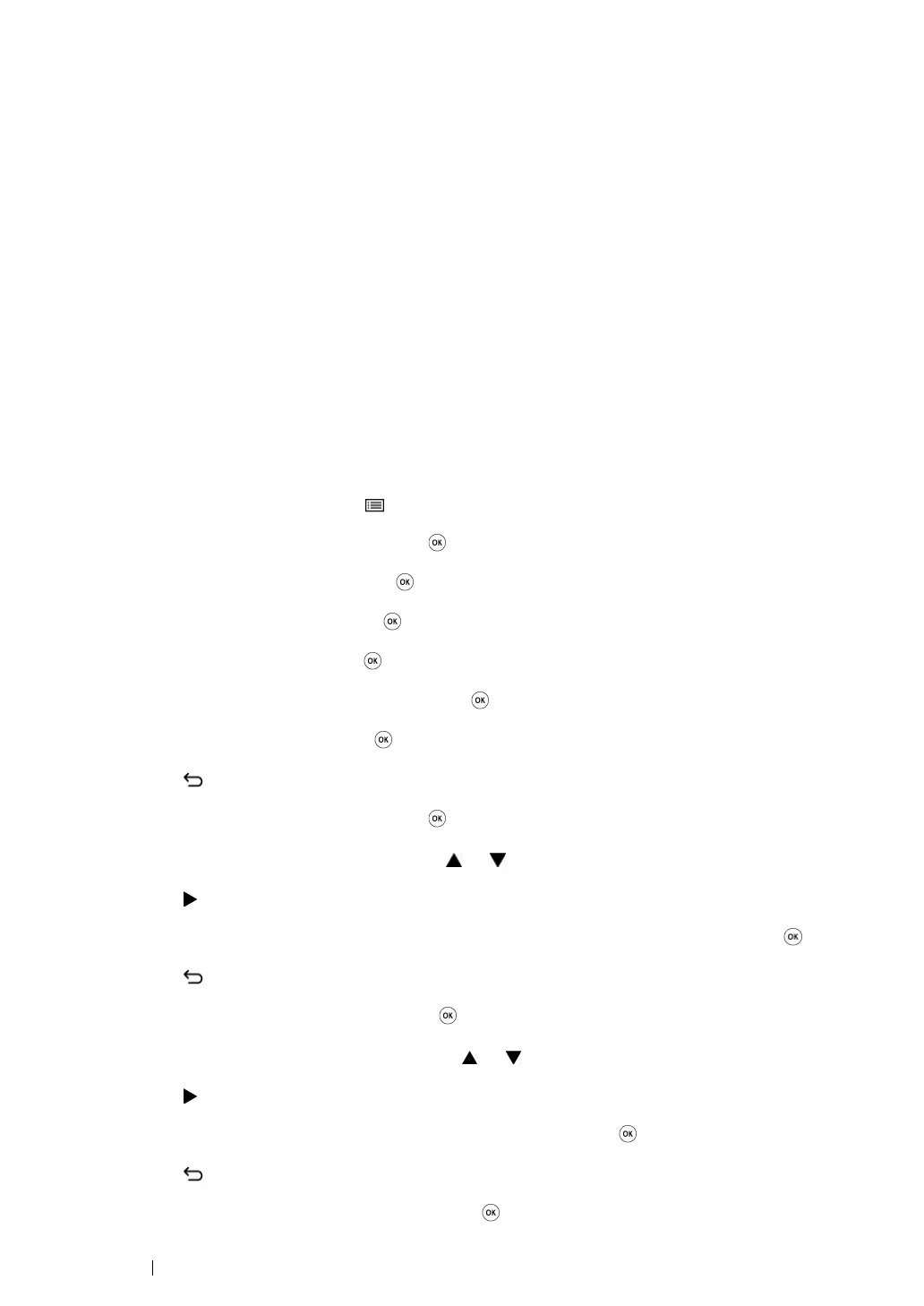54 Printer Connection and Software Installation
Assigning an IP Address (for IPv4 Mode)
NOTE:
• When you assign an IP address manually in IPv6 mode, use the CentreWare Internet Services. To display the
CentreWare Internet Services, use the link local address. To check a link local address, see "Printing and
Checking the System Settings Page" on page 56.
• Assigning an IP address is considered as an advanced function and is normally done by a system
administrator.
• Depending on the address class, the range of the IP address assigned may be different. On Class A, for
example, an IP address in the range from 0.0.0.0 to 127.255.255.255 will be assigned. For assignment
of IP addresses, contact your system administrator.
You can assign the IP address by using the operator panel or the Printer Setting Utility.
Using the Operator Panel
1 Turn on the printer.
Ensure that the LCD panel shows Ready to Print.
2 On the operator panel, press the (Menu) button.
3 Select Admin Menu, and then press the button.
4 Select Network, and then press the button.
5 Select TCP/IP, and then press the button.
6 Select IPv4, and then press the button.
7 Select Get IP Address, and then press the button.
8 Select Panel, and then press the button.
9 Press the (Back) button, and then ensure that Get IP Address is selected.
10 Select IP Address, and then press the button.
11 Enter the value of the IP address using the or button.
12 Press the button.
13 Repeat steps 11 and 12 to enter all of the digits in the IP address, and then press the button.
14 Press the (Back) button, and then ensure that IP Address is selected.
15 Select Subnet Mask, and then press the button.
16 Enter the value of the subnet mask using the or button.
17 Press the button.
18 Repeat steps 16 and 17 to set subnet mask, and then press the button.
19 Press the (Back) button, and then ensure that Subnet Mask is selected.
20 Select Gateway Address, and then press the button.
