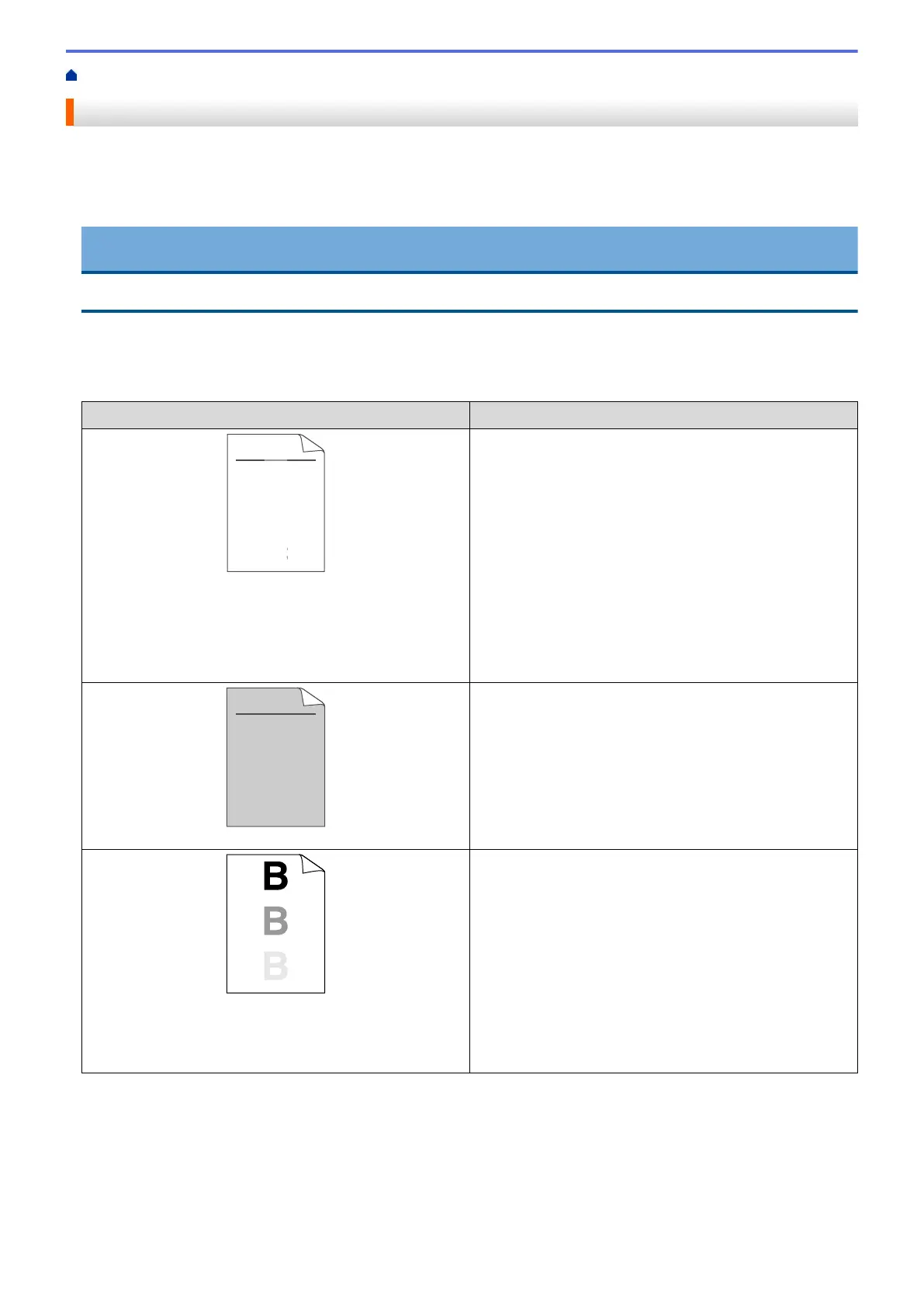Home > Troubleshooting > Improve the Print Quality
Improve the Print Quality
If you have a print quality problem, print a test page first. If the printout looks good, the problem is probably not
the machine. Check the interface cable connections and try printing a different document. If the printout or test
page printed from the machine has a quality problem, check the examples of poor print quality in the table and
follow the recommendations.
IMPORTANT
Using non-Fuji Xerox supplies may affect the print quality, hardware performance, and machine reliability.
1. To get the best print quality, we suggest using recommended print media. Make sure you use paper that
meets our specifications.
2. Check that the toner cartridge and drum cartridge are installed correctly.
Examples of poor print quality
Recommendation
ABCDEFGH
abcdefghijk
A B C D
a b c d e
0 1 2 3 4
Faint
• If the machine indicates Replace Toner status, install a
new toner cartridge.
• Check the machine’s environment. Conditions such as
humidity, high temperatures, and so on, may cause
this print fault.
• If the whole page is too light, Toner Save may be
turned on. Turn off Toner Save mode in the machine's
menu settings or the printer driver.
• Clean the drum cartridge.
• Clean the corona wire on the drum cartridge.
• Replace the toner cartridge with a new toner cartridge.
• Replace the drum cartridge with a new drum cartridge.
ABCDEFGH
abcdefghijk
A B C D
a b c d e
0 1 2 3 4
Grey background
• Check the machine’s environment. Conditions such as
high temperatures and high humidity can increase the
amount of background shading.
• Clean the drum cartridge.
• Replace the toner cartridge with a new toner cartridge.
• Replace the drum cartridge with a new drum cartridge.
Ghost
• Check the machine’s environment. Conditions such as
low humidity and low temperatures may cause this
print quality problem.
• Select the appropriate media type in the printer driver.
• Select the appropriate media type in the menu setting.
• Clean the drum cartridge.
• Replace the drum cartridge with a new drum cartridge.
• Replace the toner cartridge with a new toner cartridge.
• The fusing unit may be contaminated.
Contact Fuji Xerox customer service.
226
