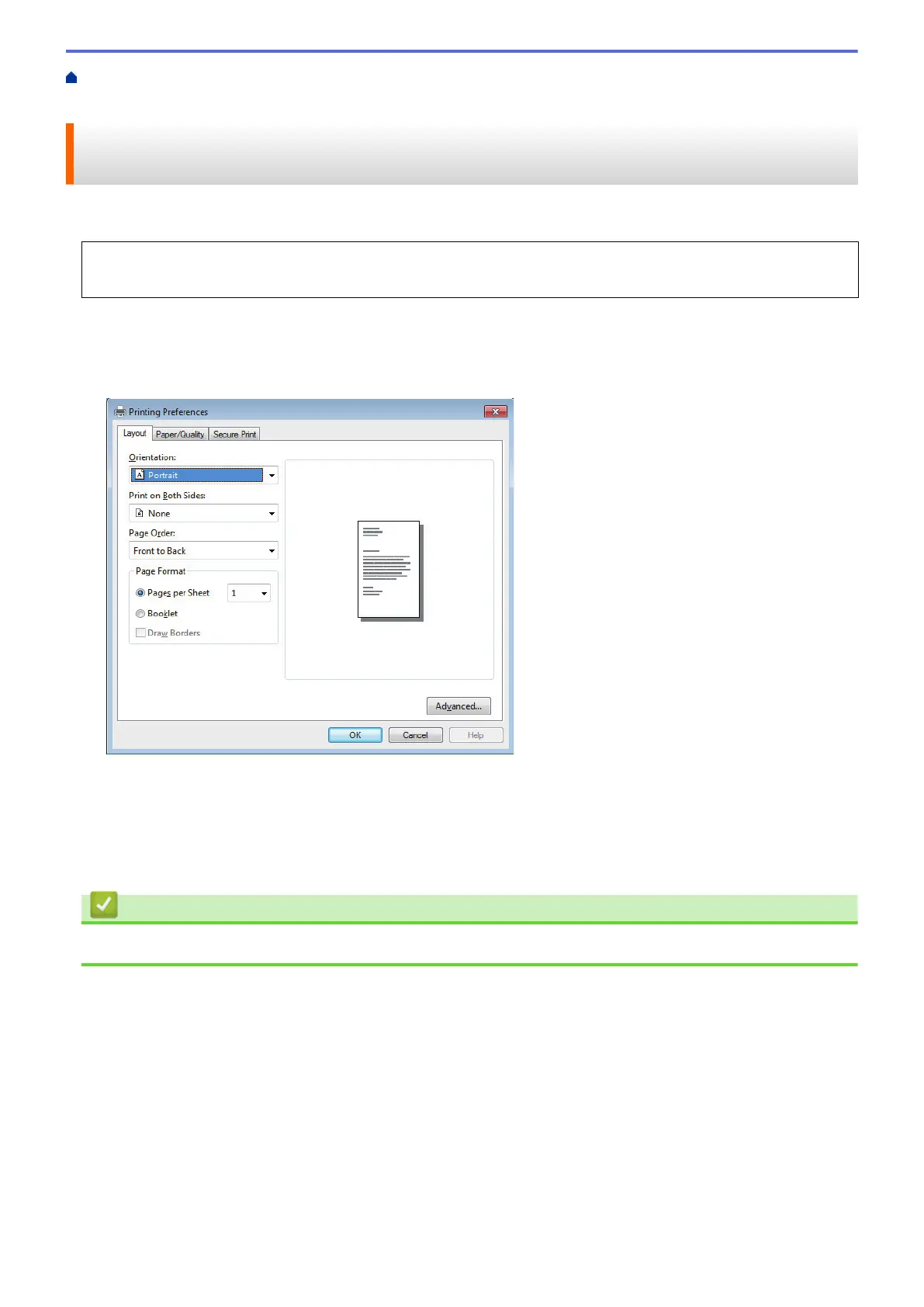Home > Print > Print from Your Computer (Windows
®
) > Print a Document Using the PS3 emulate Printer
Driver (PostScript
®
3
™
Language Emulation) (Windows
®
)
Print a Document Using the PS3 emulate Printer Driver (PostScript
®
3
™
Language Emulation) (Windows
®
)
The PS3 emulate printer driver lets you print PostScript
®
data more clearly.
To install the PS3 emulate printer driver, launch Fuji Xerox installation disc, select Custom in Select Machine
section, and then check PS Driver check box.
1. Select the print command in your application.
2. Select FX DocuPrint XXXXX PS3 emulate (where XXXXX is the name of your model), and then click the
printing properties or preferences button.
The printer driver window appears.
3. Click the Layout, Paper/Quality, or Secure Print tab to change basic print settings.
Click the Layout or Paper/Quality tab, and then click the Advanced... button to change advanced print
settings.
4. Click OK.
5. Complete your print operation.
Related Information
• Print from Your Computer (Windows
®
)
53
