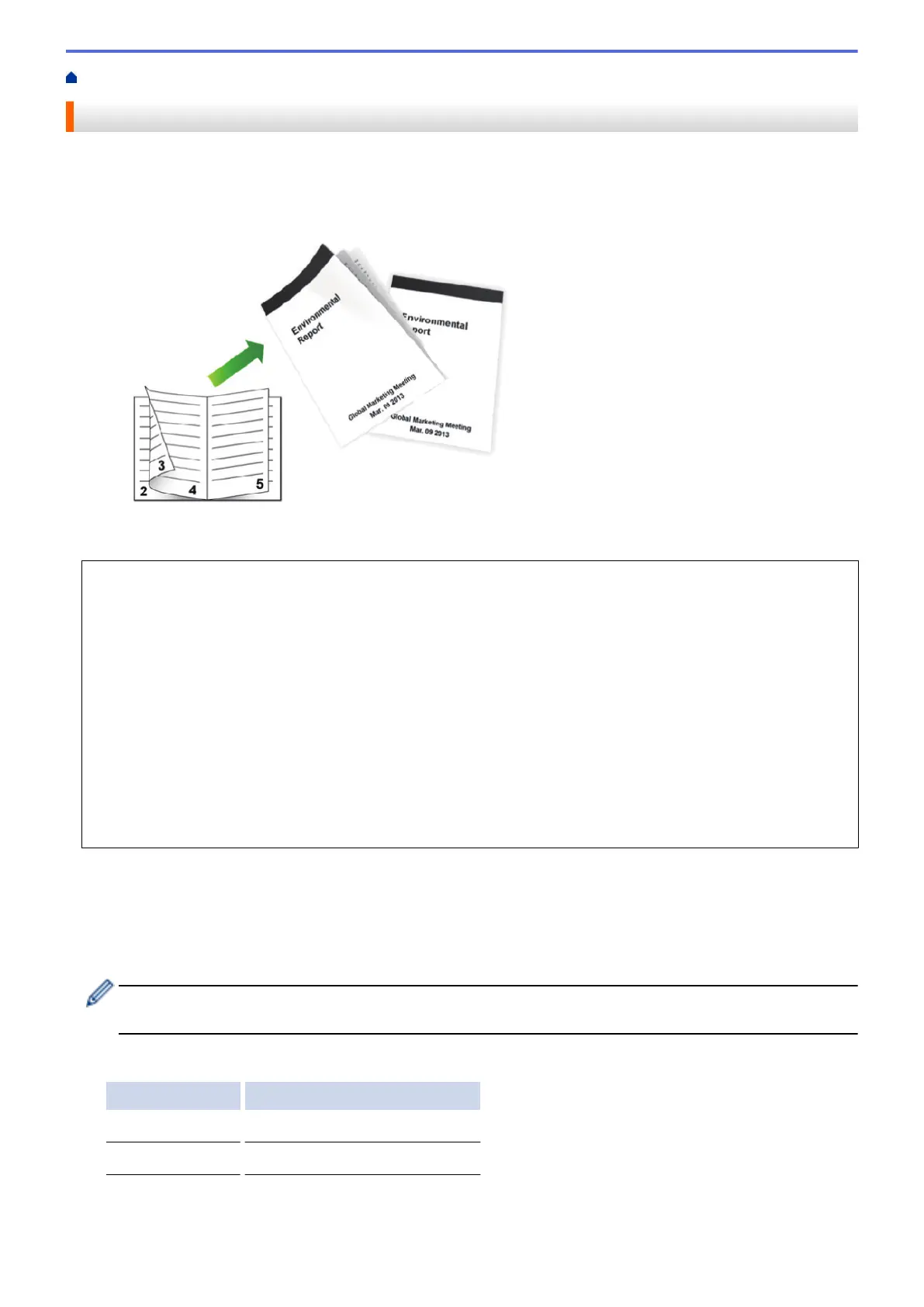Home > Print > Print from Your Computer (Windows
®
) > Print as a Booklet (Windows
®
)
Print as a Booklet (Windows
®
)
Use this option to print a document in booklet format using 2-sided printing. The document's pages will be
arranged according to the correct page number and will allow you to fold the print output at the centre, without
having to change the order of the printed pages.
• (For models without the lever on the 2-sided tray) Select A4 sized paper when using the automatic 2-sided
printing function.
• (For models with the lever on the 2-sided tray) Select A4, Letter, Legal, Mexico Legal, India Legal or Folio
sized paper when using the automatic 2-sided printing function.
• Make sure the 2-sided tray is set to the paper size. If it is not, the paper may not be fed correctly, resulting
in a skewed or a paper jam.
• Make sure the back cover is closed.
• If paper is curled, straighten it and put it back in the paper tray.
• Use regular paper or thin paper. DO NOT use bond paper.
• If the paper is too thin, it may wrinkle.
• When you use the manual 2-sided printing function, it is possible there may be paper jams or poor print
quality.
1. Select the print command in your application.
2. Select FX DocuPrint XXXXX (where XXXXX is the name of your model), and then click the printing
properties or preferences button.
The printer driver window appears.
3. In the Orientation field, select the Portrait or Landscape option to set the orientation of your printout.
If your application contains a similar setting, we recommend that you set the orientation using the
application.
4. Click the 2-sided / Booklet drop-down list, and then select the Booklet or Booklet (Manual) option.
Option Description
Booklet Automatically prints as a booklet.
Booklet (Manual) Manually prints as a booklet.
5. Click the 2-sided Settings button.
6. Select one of the options from the 2-sided Type menu.
44
