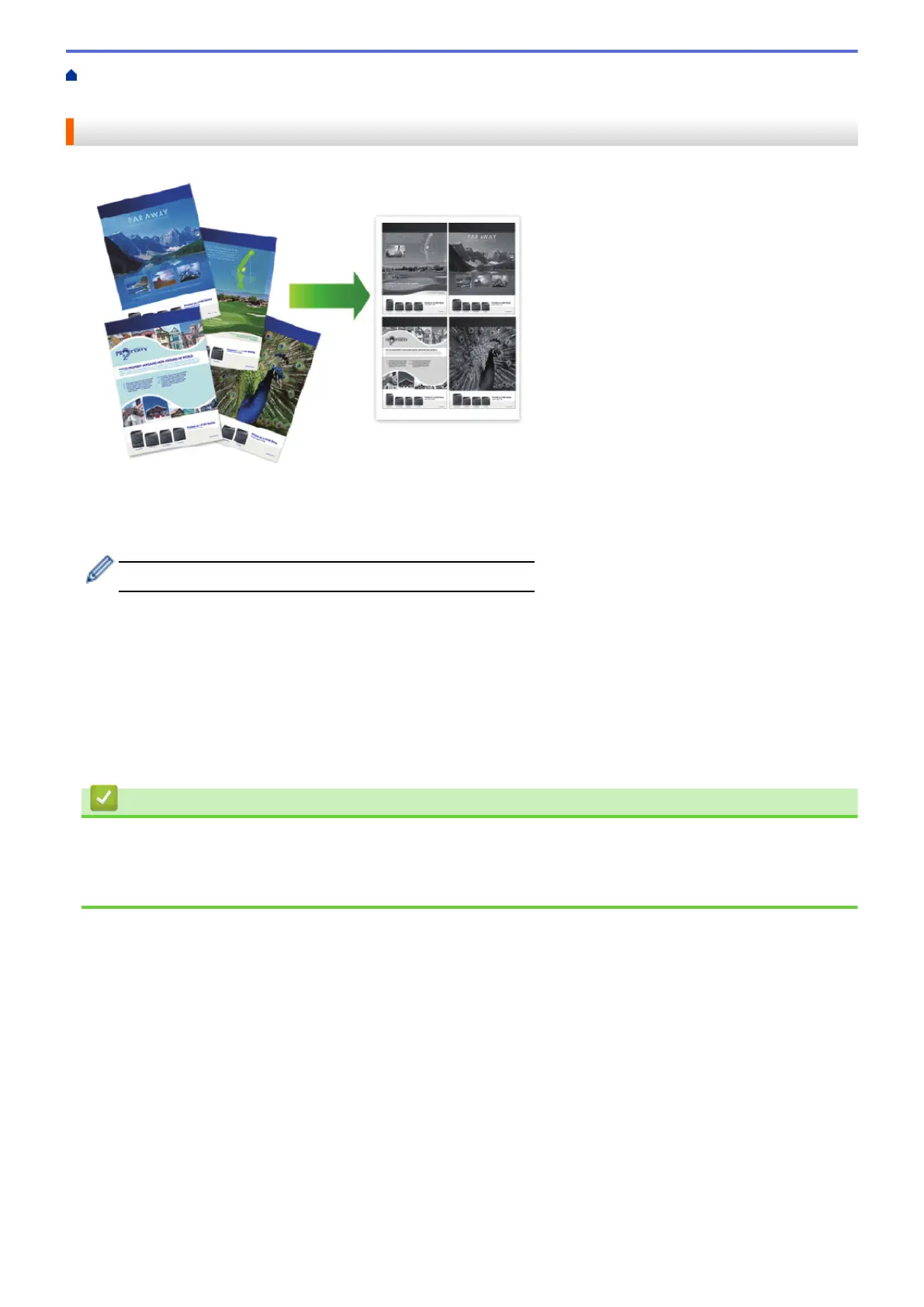Home > Print > Print from Your Computer (Mac) > Print More Than One Page on a Single Sheet of Paper
(N in 1) (Mac)
Print More Than One Page on a Single Sheet of Paper (N in 1) (Mac)
1. From an application, such as TextEdit, click the File menu, and then select Print.
2. Select FUJI XEROX DocuPrint XXXXX (where XXXX is your model name).
For more page setup options, click the Show Details button.
3. Click the application pop-up menu, and then select Layout.
The Layout setting options appear.
4. Click the Pages per Sheet pop-up menu, and then select the number of pages to print on each sheet.
5. Select the Layout Direction option.
6. Click the Border pop-up menu, and then select your border line type.
7. Change other printer settings if needed.
8. Click Print.
Related Information
• Print from Your Computer (Mac)
Related Topics
• Print Options (Mac)
63
