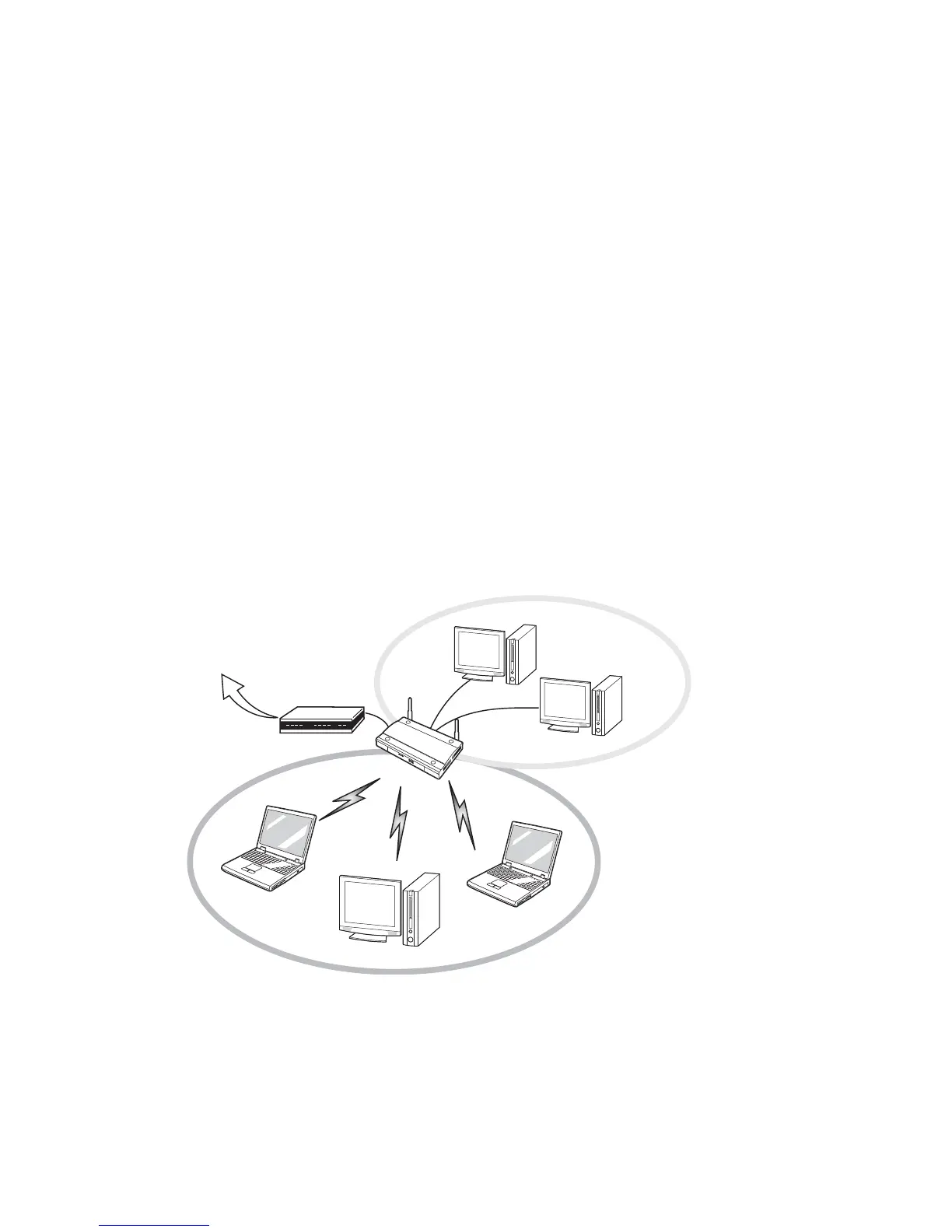147
- Before Using the Optional Wireless LAN
Access Point (Infrastructure) Mode
Infrastructure mode refers to a wireless network architecture in which devices communicate with wireless or wired
network devices by communicating through an Access Point. In infrastructure mode, wireless devices can
communicate with each other or with a wired network. Corporate wireless networks operate in infrastructure mode
because they require access to the WLAN in order to access services, devices, and computers (e.g., file servers,
printers, databases).
Access Point (Infrastructure) Mode Network
ADSL modem,
cable modem,
or similar
Internet
Wired LAN
Access Point*
Wireless LAN
*An optional hub for a wired
LAN may be required depending
upon the type of access point used.