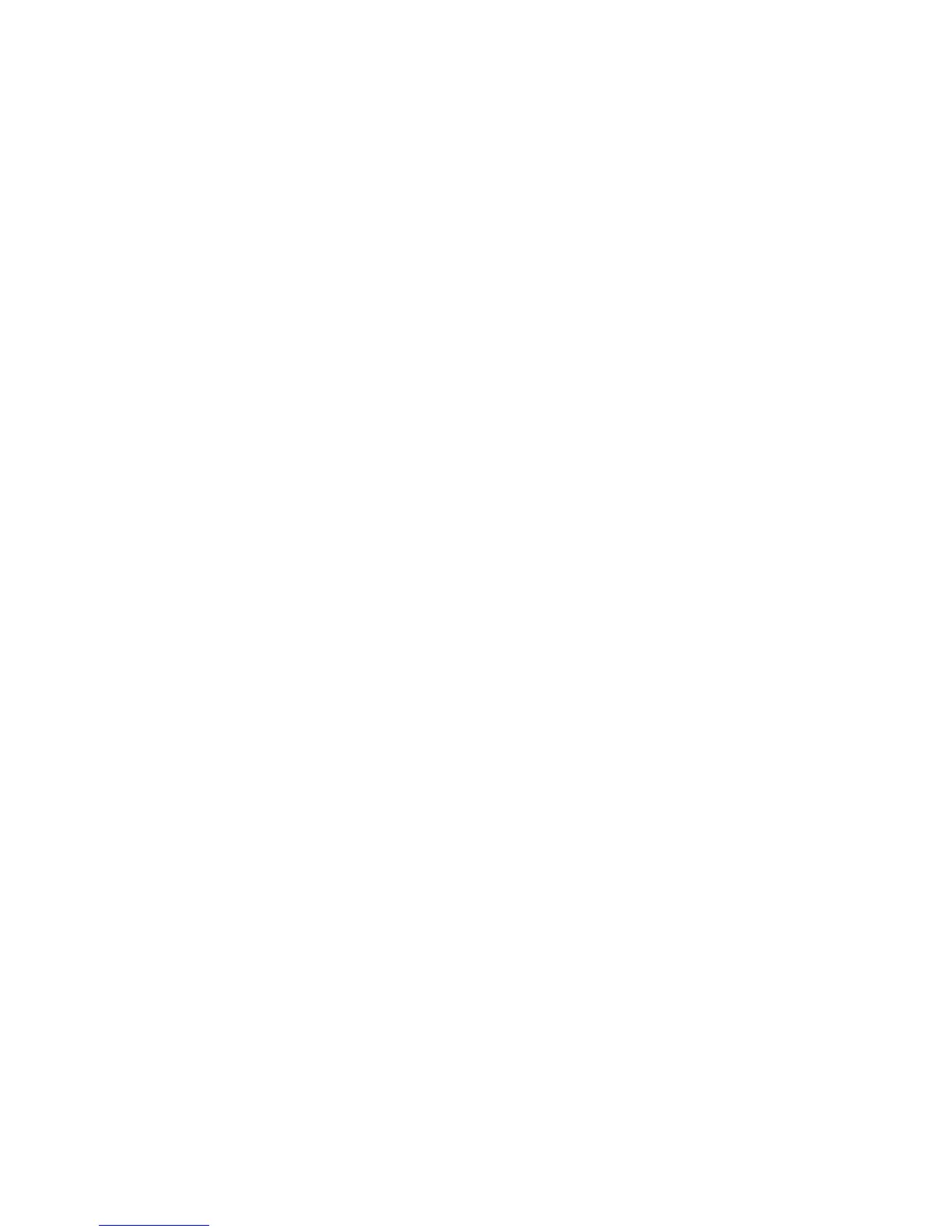16
- Locating the Controls and Connectors
USB 3.0 Port
The USB 3.0 port allows you to connect Universal Serial Bus devices. USB 3.0 transfers data at up to 5 Gbps and is
backward-compatible with USB 2.0 devices, which transfer data at up to 480 Mbps. See “Universal Serial Bus Ports”
on page 79.
eSATA/USB 3.0 Combo Port
E-SATA (External Serial Advanced Technology Attachment) is an external version of SATA, which connects your
computer to the hard drive. SATA is an interface that is much faster than typical IDE interfaces (E-SATA is six times
faster than USB 2.0). E-SATA is ideal for backing up large files on an external hard drive.
See “e-SATA/USB 3.0 Port” on
page 78.
This port can also be used as a USB 3.0 port.
DisplayPort Jack
This allows you to attach a DisplayPort cable. DisplayPort cables are primarily used to connect a computer with a
monitor or home theater system. See “DisplayPort” on page 80.
Anti-theft Lock Slot
The anti-theft lock slot allows you to attach an optional physical lock down device.