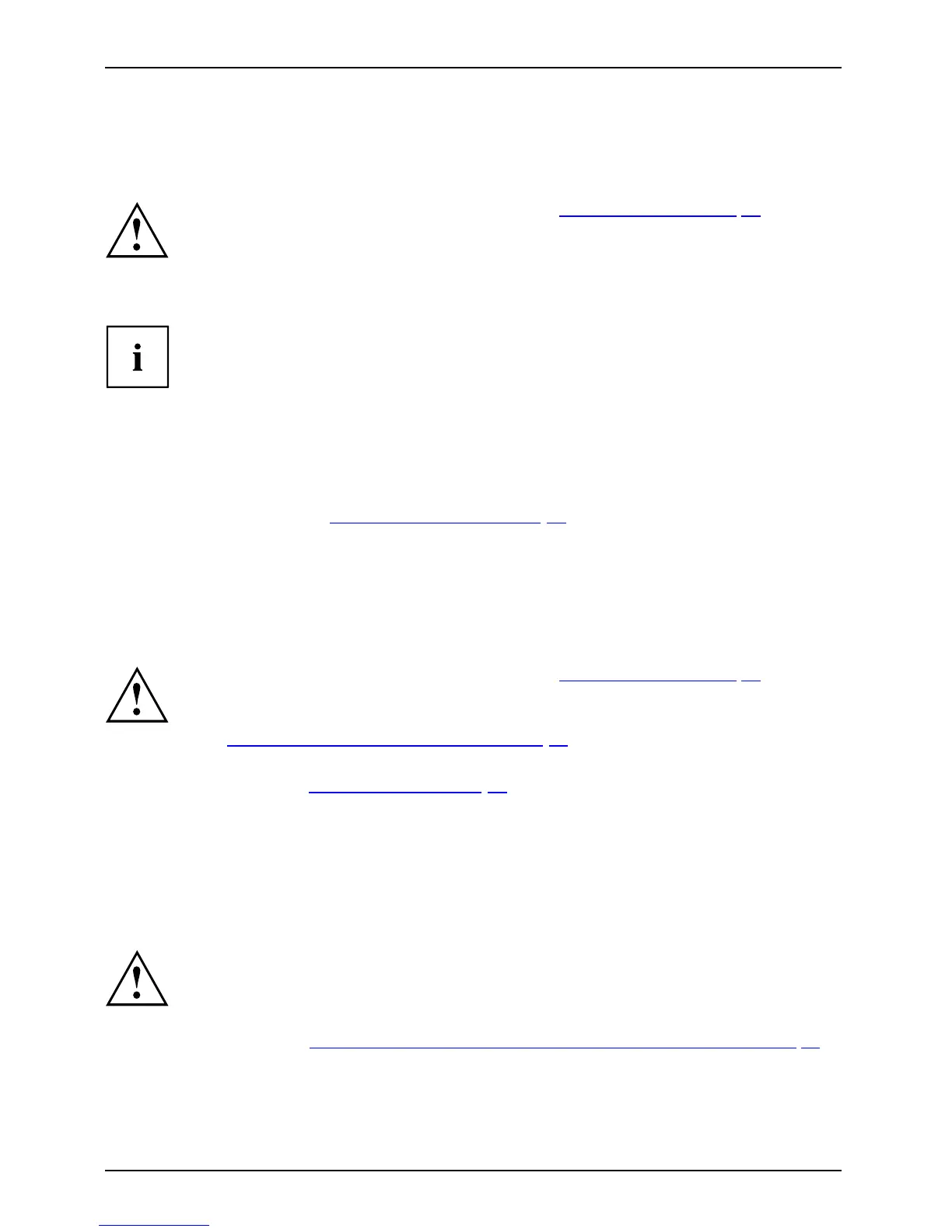Removing and installing components
during servicing
Preparing to remove components
If you are going t o remove or change system components, prepare for the removal as follows:
Please observe the safety information in chapter "Important notes" , Page 12.
Remove the power plug from the mains outlet !
► Switch the device off.
The device must not be in energy-saving mode !
► C lose the LCD screen.
► Remove all the cables
from the device.
► Turn the device over and place it on a stable, flat and clean surface. If necessary, lay an
anti-slip cloth on this surface to prevent the device from being scratched.
► R emove the battery
(see "
Removing a bat tery", Pa ge 3 5).
Installing and removing memory expansion
MemorymoduleMainmemoryRemovingmemor
y
Systemexpan si
on
Systemexpan si
on
If you are asked by the Hotline/Service Desk to r emove and insta ll the memory
expansion yourself, proceed as follows:
Please observe the safety information in chapter "Important notes" , Page 12.
When installi ng/removing memory modules, the battery must be removed from
the notebook and the notebook must not be connected to the power supply,
see "
Prep aring to re move compo nents", Page 64.
Only use m emory exp ansion modules that have been approved for your
notebook (se e "
Tec hnical data", Page 8 0).
Never use force when installing or removing a memory extension.
Make sure that foreign objects do not fall into the memory extension compartment.
You must open the service compartment to remove or install a memory module. On some devices,
opening the compartment may expose other components. These components should be removed
and replaced only by authorised specialists. Therefore, be sure to observe the following:
Individual components can become very hot during operation. Therefore, we
recommend that you wait one hour after switching off the notebook before removing
or installing memory modules. Otherwise, there is a risk of suffering burns!
As some components are exposed that are sensitive to static electricity, please take
note of chapter "
Notes on installing and removing boards and components", Page 63.
64 Fujitsu Technology Solutions
