
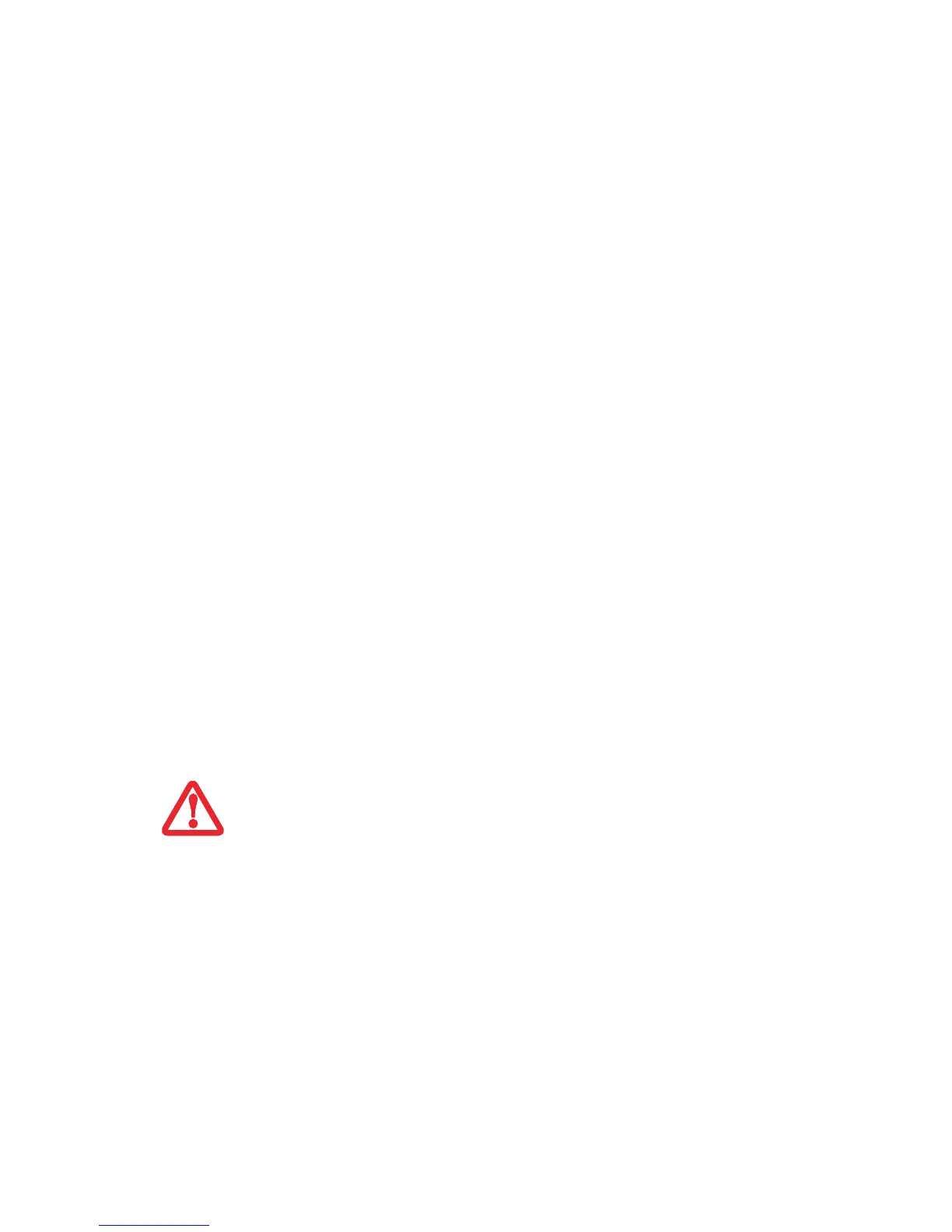 Loading...
Loading...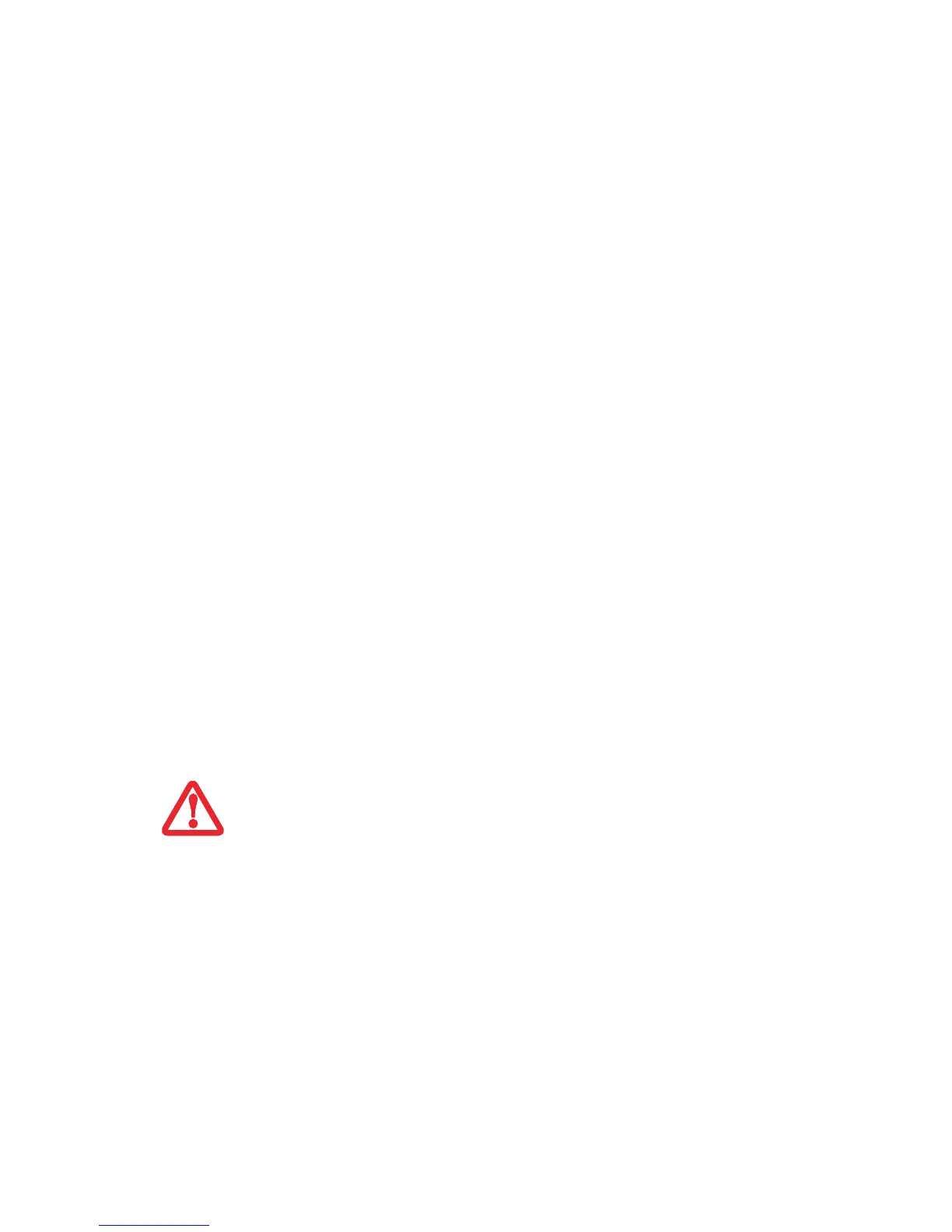
Do you have a question about the Fujitsu Lifebook S761 and is the answer not in the manual?
Identifies and describes the various ports, buttons, and indicators on the notebook.
Describes the notebook's top-mounted components like camera, microphones, and display.
Explains the meaning of various status LEDs and indicators on the notebook.
Details the ports and connectors located on the left side of the notebook.
Details the ports and connectors located on the right side of the notebook.
Describes the components and ports located on the back panel of the notebook.
Identifies and describes components found on the bottom of the notebook.
Explains the layout, function keys, numeric keypad, and special keys on the notebook keyboard.
Details the touchpad's cursor control, buttons, scroll wheel, and gesture functionality.
Explains how to use touchpad gestures for zooming, scrolling, and other navigation.
Guides on configuring touchpad gesture features through Windows Control Panel.
Details how to customize touchpad settings via the Mouse Properties dialog.
Explains the procedures for cold-swapping and hot-swapping devices in the flexible bay.
Guides on setting, changing, and removing security passwords for the panel.
Describes how to use the security panel for logging in from off or suspend states.
Explains the options for uninstalling the security panel software and its features.
Details how the panel can be used to launch user-defined applications with one touch.
Guides on setting up the application panel to launch specific programs.
Explains the notebook's power options: battery, AC adapter, and auto/airline adapter.
Details methods to adjust screen brightness using keyboard, power options, or Mobility Center.
Explains how to turn on the notebook using the Power/Suspend/Resume button.
Describes the startup process from BIOS to operating system loading.
Explains how to set passwords for enhanced hard drive security.
Guides on accessing and using the BIOS setup for system configuration.
Discusses the initial boot process and system startup.
Covers the initial setup and registration process for Windows.
Details the function of the power button for sleep, resume, and power on.
Explains how the notebook enters and exits sleep mode to save power.
Describes the hibernation feature for saving system state to disk.
Guides on configuring power settings through Windows Control Panel.
Provides general steps for identifying and resolving common notebook problems.
Addresses issues where the notebook does not power on or unexpected shutdowns occur.
Guides on creating backup DVDs and restoring the system image.
Provides general tips for maintaining the notebook's longevity and reliability.
Lists the hardware and environmental specifications for the Fujitsu LIFEBOOK notebook.
Troubleshoots issues with adding Windows users to OmniPass, possibly due to security settings.
Addresses difficulties adding users with blank passwords, potentially needing security setting adjustments.
Explains the Login Error dialog that may appear during Windows logon with OmniPass.











