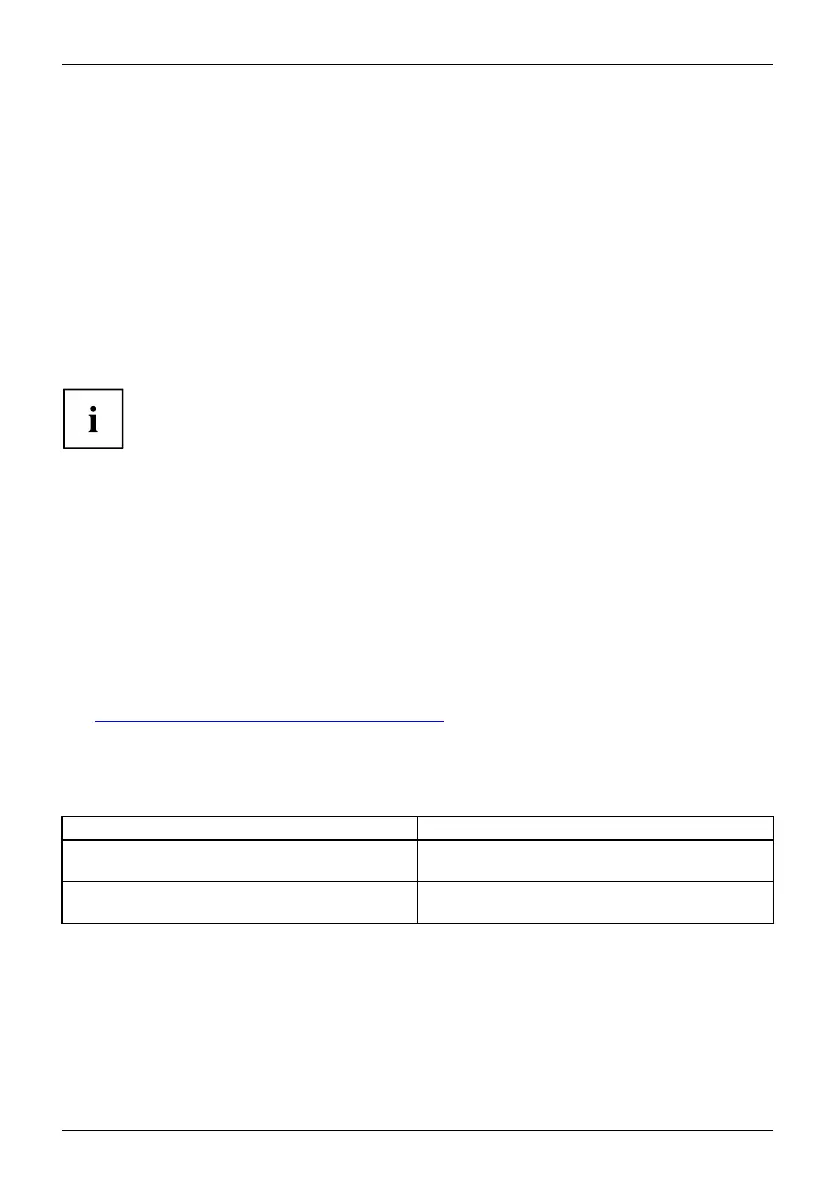Troubleshooting and tips
Executing a reset
If the device no longer responds to your inputs, select one of the following options:
Forced shut down
► Kee p the ON /OFF button pressed for at least 4 seconds.
The device will sh ut down. You can then restart it.
Carry out a battery reset
► Shu t down the device.
If the device does not re spo nd, you may ha ve to force the shutdown,
as described in the previous section.
► D isconnect the mains adapter from the device.
► Press the volume up button and the shortcut button at the same time.
The device performs a reset, comparable to removing the battery. You can then restart it.
Help if problems occur
Should you encounter a problem with your computer that you canno t resolve yourself:
► N ote the ID number of your device. The ID number is found on the type rating
plate on the back or underside of the casing.
► F or further clarification of the problem, contact the Service Desk for your country
("
http://support.ts.fujitsu.com/co ntact/servicedesk"). When you do this, please have
ready the ID number and serial number of you r system.
TheTabletPC’sdateortimeisincorrect
Summerti
me
Time, day
light savin gs
Time not c
orrect
Time not c
orrect
Incorre c
tdate/time
Dateisin
correct
Cause Tro ubleshooting
Time and date are incorrect. ► With the BIOS-Setu p- U tility, you can s et the
date and time in the main menu.
Date and time are still set incorrectly after
switching on the Tablet PC.
► Please contact your sales outlet or our
Hotline/Service Desk.
62 Fujitsu