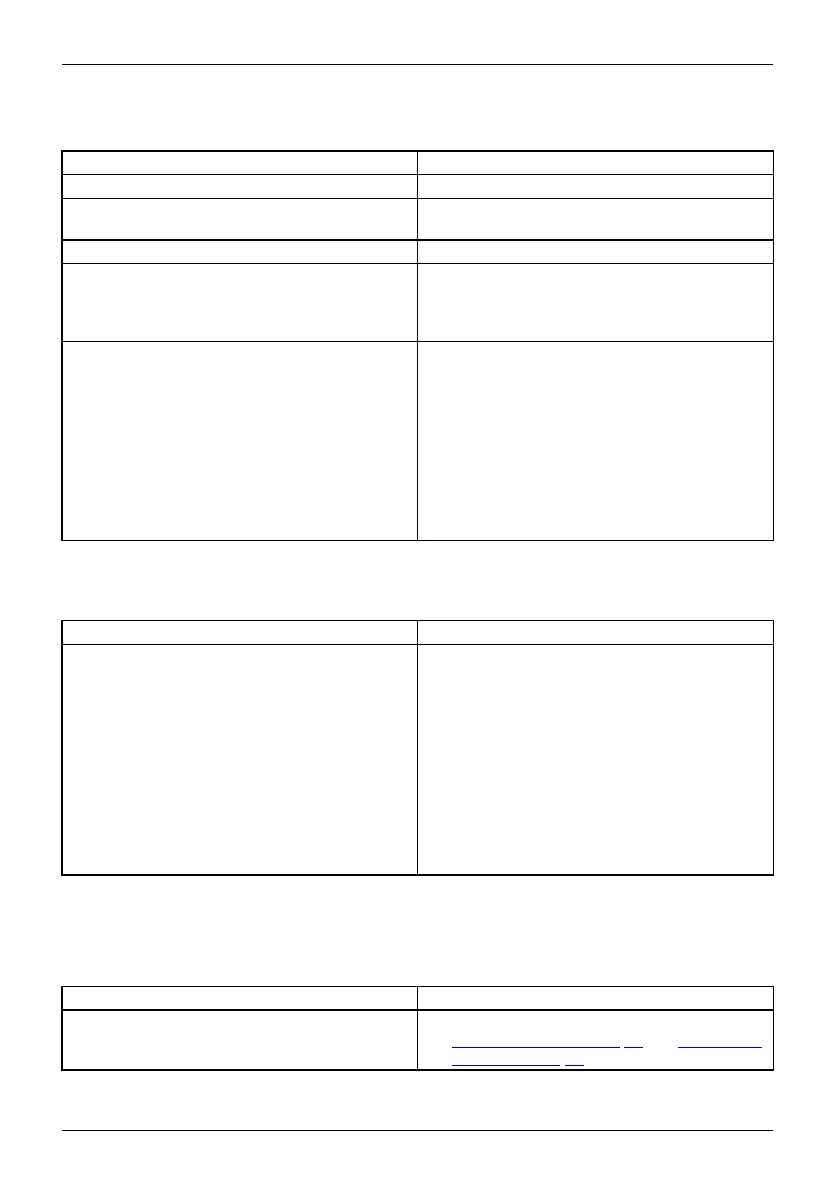Troubleshooting and tips
The external monitor remains bl
ank
Monitor
Cause Tro ubleshooting
Monitor is switched off. ► Switch the external monitor on.
Power saving h as been activated (monitor is
blank).
► Pre ss a key (external keyboard) or tap on
the touchscreen.
Brightness is set to dark.
► Adjust the brightness of the
monitor.
Screen output is set on the Tablet PC’s
touchscreen.
► Ch eck whether the graphics driver settings
are c orrect or whether an external monitor
has been detected in " Intel Graphics Media
Accelerator Driver for mobile".
The external monitor’s power cable or data
cable is not connected properly.
► Switch off the Tablet PC and t he external
monitor.
► Ch eck whether the power cable is plugged
properly into the external monitor and into
the power socket.
► Ch eck whether the data cable is properly
connected to the Tablet PC and the external
monitor (if it is plugged in with a connector).
► Switch on the Tablet PC and the external
monitor.
The external m o
nitor is blank or the image is unstable
ScreenMonitor
Cause Tro ubleshooti
ng
The wrong exte
rnal monitor has been selected
or the wrong sc
reen resolution has been set for
the applicat
ion program.
► Terminate the
application program in
Windows. If th
e erro r persists after
terminating
the p rogram, use the key
combination
for switching the screen output
in order to s
witch to the touchscreen of the
tablet PC. C
hange the following setting:
► Set the screen resolution: Set the screen
resolution as described in the documentation
foryouroperatingsystem.
► Select mo
nitor: Select monitor 1 or 2 as
describe
d in the documentation for your
operatin
gsystem.
The cursor does not correctly follow the
pen movements
Cause
Fault e limination
Pen incorrectly calibrated
► Ca librate the pen as described in chapters
"
Setting the pen", Page 27 and "Calibrating
the p en", Page 27.
64 Fujitsu