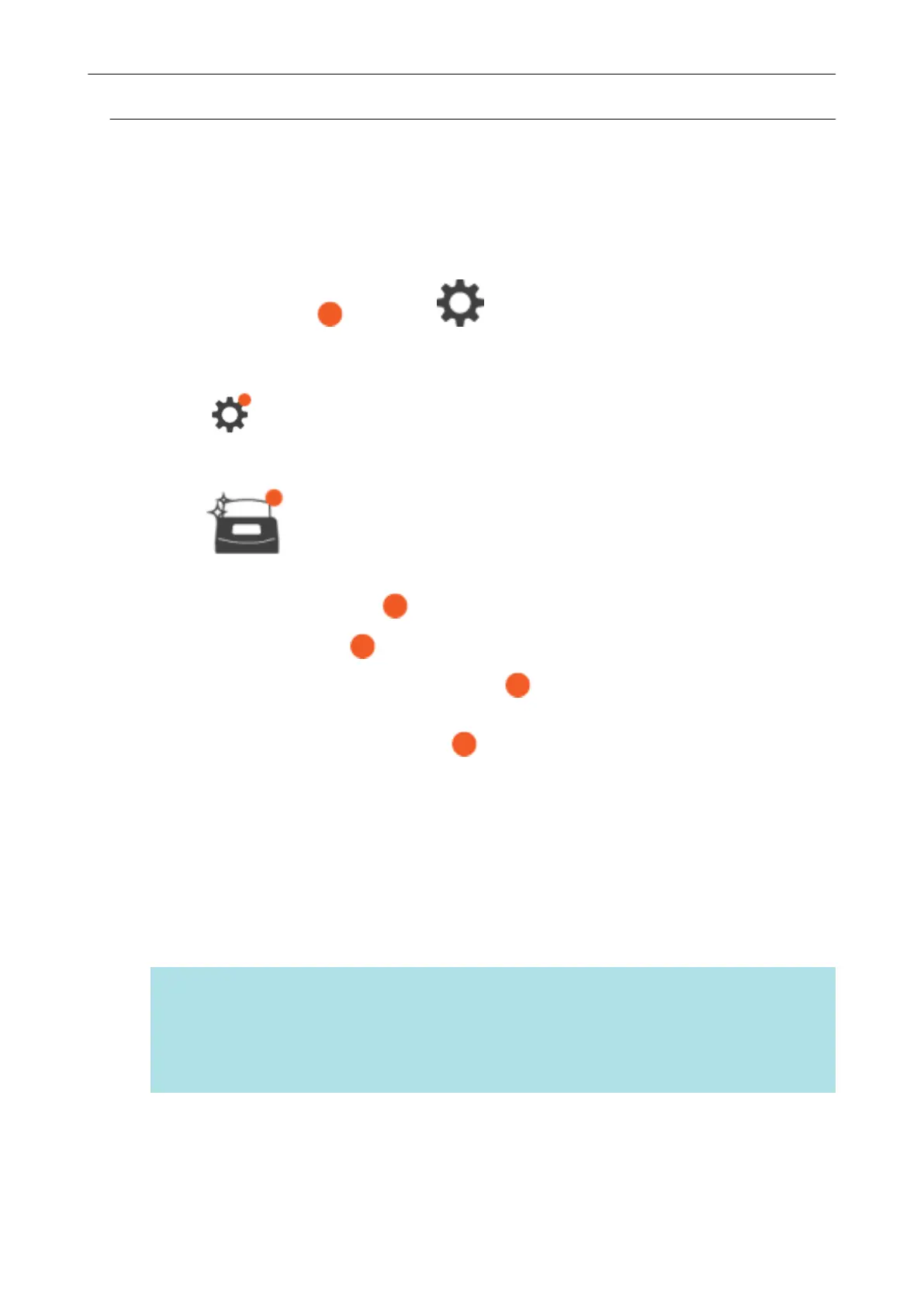Checking the Notification Displayed on the Touch Panel (iX1600 /
iX1500)
When the glass inside the ScanSnap is dirty, replacement for consumables is needed, or the latest
firmware is available, a notification is displayed on the touch panel of the ScanSnap.
When there is a notification,
appears on in the home screen on the touch panel.
When a notification is displayed, check the content and take measures accordingly.
1. Press in the home screen on the touch panel of the ScanSnap to
display the [Settings] screen.
2. Press
to display the [Maintenance] screen.
3. Press the menu on which
is displayed.
a
When the glass is dirty, is displayed on [Dust detection].
When the consumables need to be replaced,
is displayed on [Check consumable
status].
When the latest firmware is available, is displayed on [Update firmware].
4. Check the content of the notification and then clean the glass, replace the
consumables, or update the firmware.
For details about how to clean the ScanSnap, replace the consumables, or update the
firmware, refer to the following:
l "Cleaning the Inside of iX1600 / iX1500 / iX1400" (page 435)
l "Replacing Consumables for iX1600 / iX1500 / iX1400" (page 471)
l "Updating the Firmware (iX1600 / iX1500)" (page 496)
HINT
l You can set whether to detect when the glass is dirty and display a notification on the touch
panel with [Notify when glass is dirty] in the [Dust detection] screen.
l You can set whether to display a notification on the touch panel when the latest firmware is
available with [Notify when the latest is available] in the [Update firmware] screen.
Screens and Operations on the Touch Panel (iX1600 / iX1500)
110