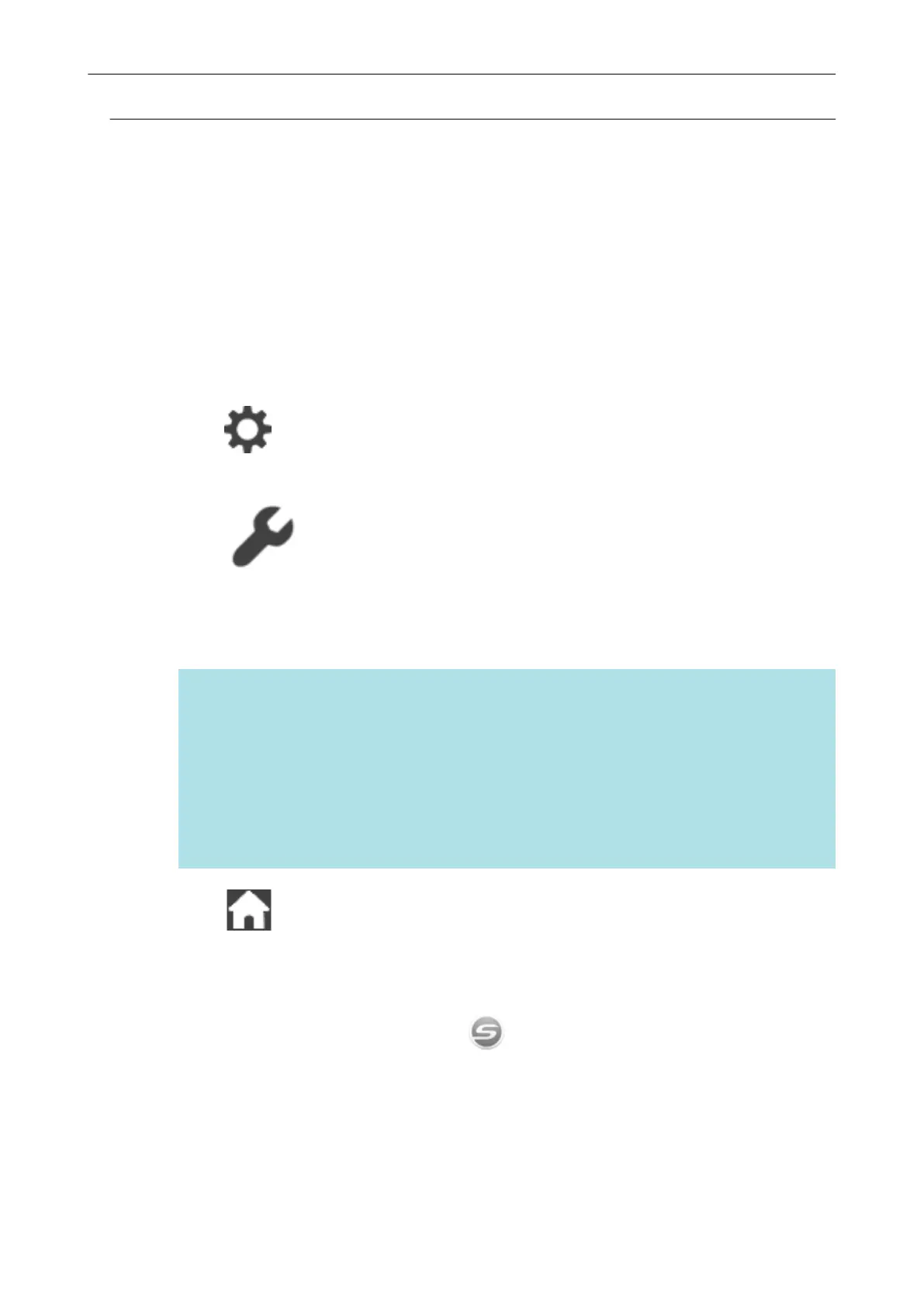Checking Whether a Setting for the ScanSnap Has Been
Changed or Not (iX1600 / iX1500)
If the setting for [Display of profiles] on the ScanSnap is changed to [All users] or [Connected user],
establishing a connection with the ScanSnap may fail or another problem may occur.
Reset the setting for [Display of profiles] on the ScanSnap to [Selected user] and connect the
ScanSnap to the computer again.
1. Check the setting for [Display of profiles] on the ScanSnap and change it if
needed.
1.
Press in the home screen on the touch panel of the ScanSnap to display the
[Settings] screen.
2.
Press to display the [Scanner settings] screen.
3. Press [Display of profiles] to display the [Display of profiles] screen.
4. If [All users] or [Connected user] is selected, change it to [Selected user].
HINT
l If [All users] is set for [Display of profiles] and the ScanSnap and the computer are
connected via the USB cable, unplug the USB cable, then plug it back in. Once the USB
cable is plugged back in, the setting for [Display of profiles] is changed to [Selected user],
and the connection between the ScanSnap and the computer is established. Make sure
to leave at least 5 seconds between unplugging and plugging the cable.
l When you also use ScanSnap Home to operate the ScanSnap, ScanSnap Home shows
a message indicating that the setting for [Display of profiles] has been changed to
[Selected user].
5. Press to return to the home screen.
2. When connecting the ScanSnap to a computer via wireless LAN, establish a
connection in the following procedure.
1.
Right-click the ScanSnap Manager icon
in the notification area located at the far right
of the taskbar and select [Connect by Wi-Fi] from the "Right-Click Menu" (page 87).
a The [ScanSnap Manager - Connect by Wi-Fi] window appears.
2. From the list of the ScanSnap units to be connected, select the ScanSnap that you want to
connect, and click the [Connect] button.
Troubleshooting When You Cannot Connect to the ScanSnap (iX1600 / iX1500)
177