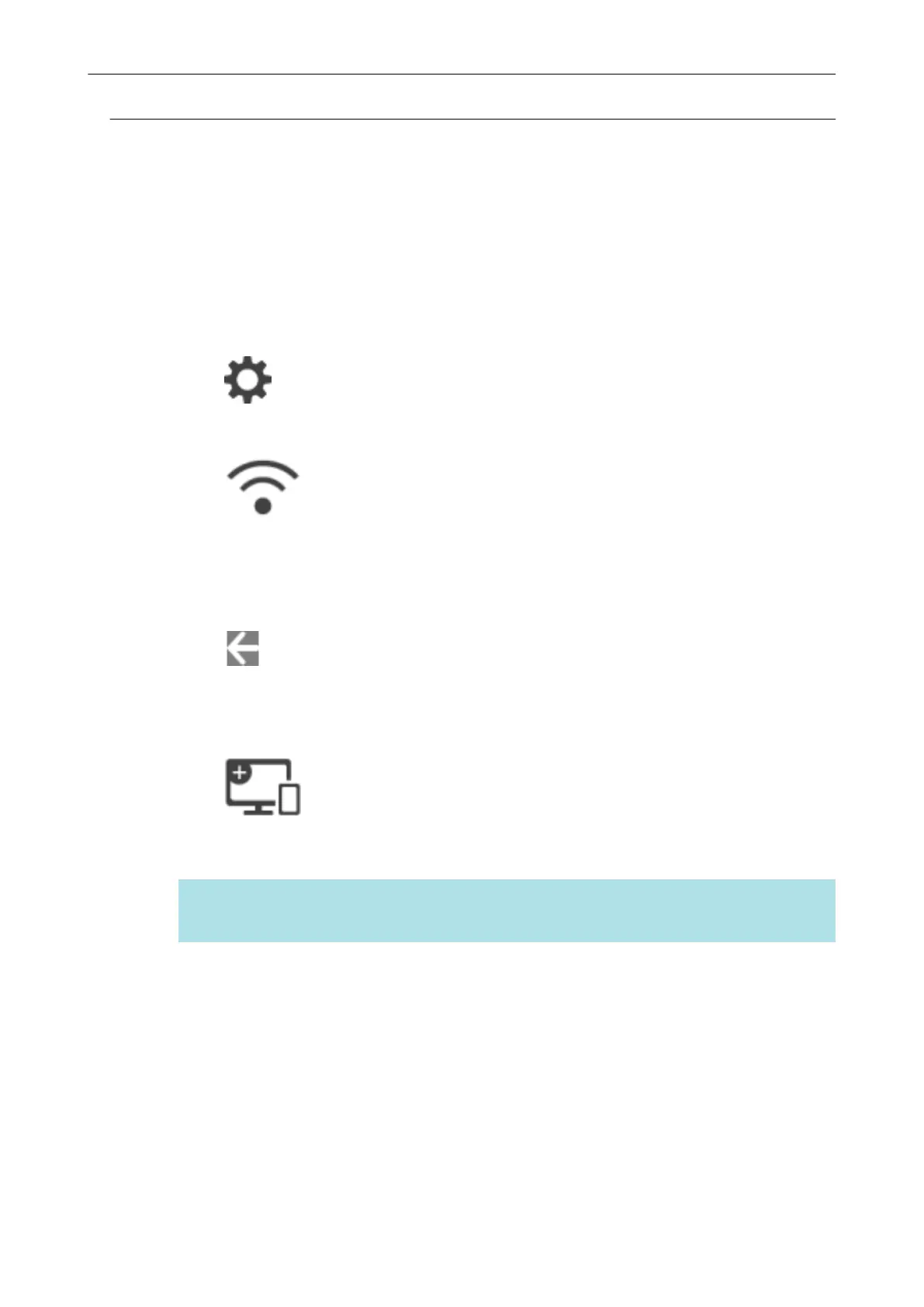Connecting the ScanSnap to a Mobile Device in Direct Connect
Mode (iX1600 / iX1500)
If a wireless LAN environment has not been configured or the ScanSnap cannot establish a
connection with a wireless access point, connect the ScanSnap to a mobile device directly in Direct
Connect mode.
1. Set [Wi-Fi connect mode] to [Direct connection] for the ScanSnap.
1.
Press
in the home screen on the touch panel of the ScanSnap to display the
[Settings] screen.
2. Press to display the [Wi-Fi settings] screen.
3. Press [Wi-Fi connect mode] to display the [Wi-Fi connect mode] screen.
4. Select [Direct connection].
5.
Press twice to display the [Settings] screen.
2. Connect the ScanSnap and a mobile device directly by using a direct
connection.
1. Press to display the [Connecting Devices] screen.
2. Open the screen for setting the Wi-Fi function on the mobile device.
HINT
For details, refer to the manual of the mobile device.
3. Enter the network name (SSID) and security key that are displayed in the [Connecting
Devices] screen in the window for setting the Wi-Fi function.
4. Start up ScanSnap Connect Application on the mobile device, and connect the ScanSnap
and the mobile device directly.
For details about how to connect the ScanSnap to a mobile device, refer to the Basic
Operation Guide (Mobile Connection).
Connecting the ScanSnap to a computer or mobile device via Wireless LAN (iX1600 / iX1500)
128