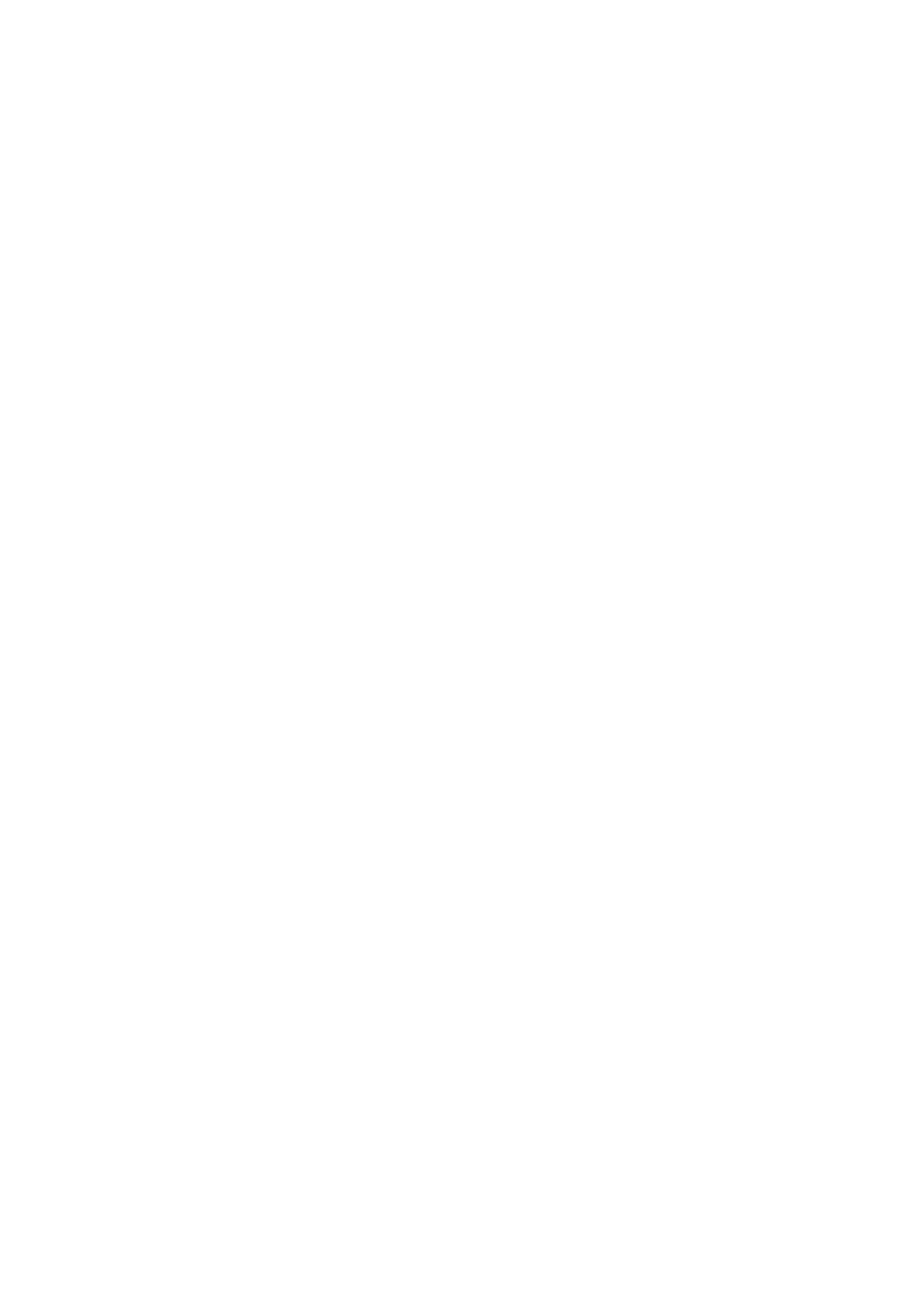Startup Mode (iX1600 / iX1500) ...................................................................................................... 98
Sleep Mode.................................................................................................................................. 99
Automatic Power OFF (iX1600 / iX1500 / iX1400 / iX500 / iX100 / SV600 / S1300i) ............................. 100
Checking the Remaining Battery Power (iX100) .............................................................................. 102
Screens and Operations on the Touch Panel (iX1600 / iX1500) ............................................................... 103
Screens on the Touch Panel (iX1600 / iX1500) ............................................................................... 104
Entering Characters on the Touch Panel (iX1600 / iX1500) .............................................................. 109
Checking the Notification Displayed on the Touch Panel (iX1600 / iX1500)......................................... 110
Attaching the Receipt Guide (iX1600 / iX1500 / iX1400) .......................................................................... 111
Connecting the ScanSnap via Wireless LAN (iX1600 / iX1500) ........................................ 115
Preparations for Connecting the ScanSnap via Wireless LAN (iX1600 / iX1500)......................................... 116
Connecting the ScanSnap to a Wireless LAN (iX1600 / iX1500) ............................................................... 117
Connecting the ScanSnap to a Wireless Access Point by Using the ScanSnap Wireless Setup Tool
(iX1600 / iX1500) ................................................................................................................. 118
Connecting the ScanSnap to a Wireless Access Point from the Touch Panel (iX1600 / iX1500) ............ 119
Connecting the ScanSnap to a computer or mobile device via Wireless LAN (iX1600 / iX1500).................... 122
Connecting the ScanSnap to a Computer in Access Point Connect Mode (iX1600 / iX1500) ................. 123
Connecting the ScanSnap to a Mobile Device in Access Point Connect Mode (iX1600 / iX1500) ........... 125
Connecting the ScanSnap to a Computer Directly in Direct Connect Mode (iX1600 / iX1500)................ 126
Connecting the ScanSnap to a Mobile Device in Direct Connect Mode (iX1600 / iX1500) ..................... 128
Connecting the ScanSnap via Wireless LAN (iX500/iX100) .............................................. 129
Preparations for Connecting the ScanSnap via Wireless LAN (iX500 / iX100) ............................................ 130
Connecting the ScanSnap to a Wireless LAN (iX500 / iX100) .................................................................. 131
Connecting the ScanSnap to a Computer or Mobile Device via Wireless LAN (iX500) ................................. 132
Connecting the ScanSnap and a Computer (iX500)......................................................................... 133
Connecting the ScanSnap and a Mobile Device (iX500)................................................................... 135
Connecting the ScanSnap to a computer or mobile device via Wireless LAN (iX100) .................................. 136
Connecting the ScanSnap to a Computer in Access Point Connect Mode (iX100) ............................... 137
Connecting the ScanSnap to a Mobile Device in Access Point Connect Mode (iX100) ......................... 139
Connecting the ScanSnap to a Computer Directly in Direct Connect Mode (iX100) .............................. 140
Connecting the ScanSnap to a Mobile Device in Direct Connect Mode (iX100) ................................... 142
Reconnecting to a Wireless Access Point Using the ScanSnap WPS Button (iX500 / iX100)........................ 143
Wireless Settings for the ScanSnap (iX1600 / iX1500)...................................................... 146
Registering a Certificate/ Checking the Wireless LAN Settings (iX1600 / iX1500) ....................................... 147
Registering a Client Certificate or CA Certificate (iX1600 / iX1500) .................................................... 148
Checking the Wireless LAN Settings (iX1600 / iX1500) .................................................................... 149
Checking the IP address of the ScanSnap (iX1600 / iX1500) ............................................................ 150
Checking the DNS Server of the ScanSnap (iX1600 / iX1500) .......................................................... 151
Checking the MAC address of the ScanSnap (iX1600 / iX1500) ........................................................ 152
Changing the Wireless LAN Connection Method (iX1600 / iX1500)........................................................... 153
Reconnecting the ScanSnap to Another Wireless Access Point (iX1600 / iX1500) ............................... 154
Changing the Connection Method from Access Point Connection to Direct Connection (iX1600 / iX1500).....
.......................................................................................................................................... 156
Changing the Connection Method from Direct Connection to Access Point Connection (iX1600 / iX1500).....
.......................................................................................................................................... 157
Changing the Frequency for Connecting the ScanSnap (iX1600 / iX1500) .......................................... 159
Turning Off the Wireless LAN Connection (iX1600 / iX1500)............................................................. 160
Resetting the Wireless LAN Settings (iX1600 / iX1500) .................................................................... 161
Access Point Connect Settings (iX1600 / iX1500)................................................................................... 162
Authenticating a Wireless Access Point with a Client Certificate (iX1600 / iX1500)............................... 163
Authenticating a Wireless Access Point with a User ID and Password (iX1600 / iX1500) ...................... 164
Authenticating a Wireless Access Point with an External ID (iX1600 / iX1500) .................................... 165
3