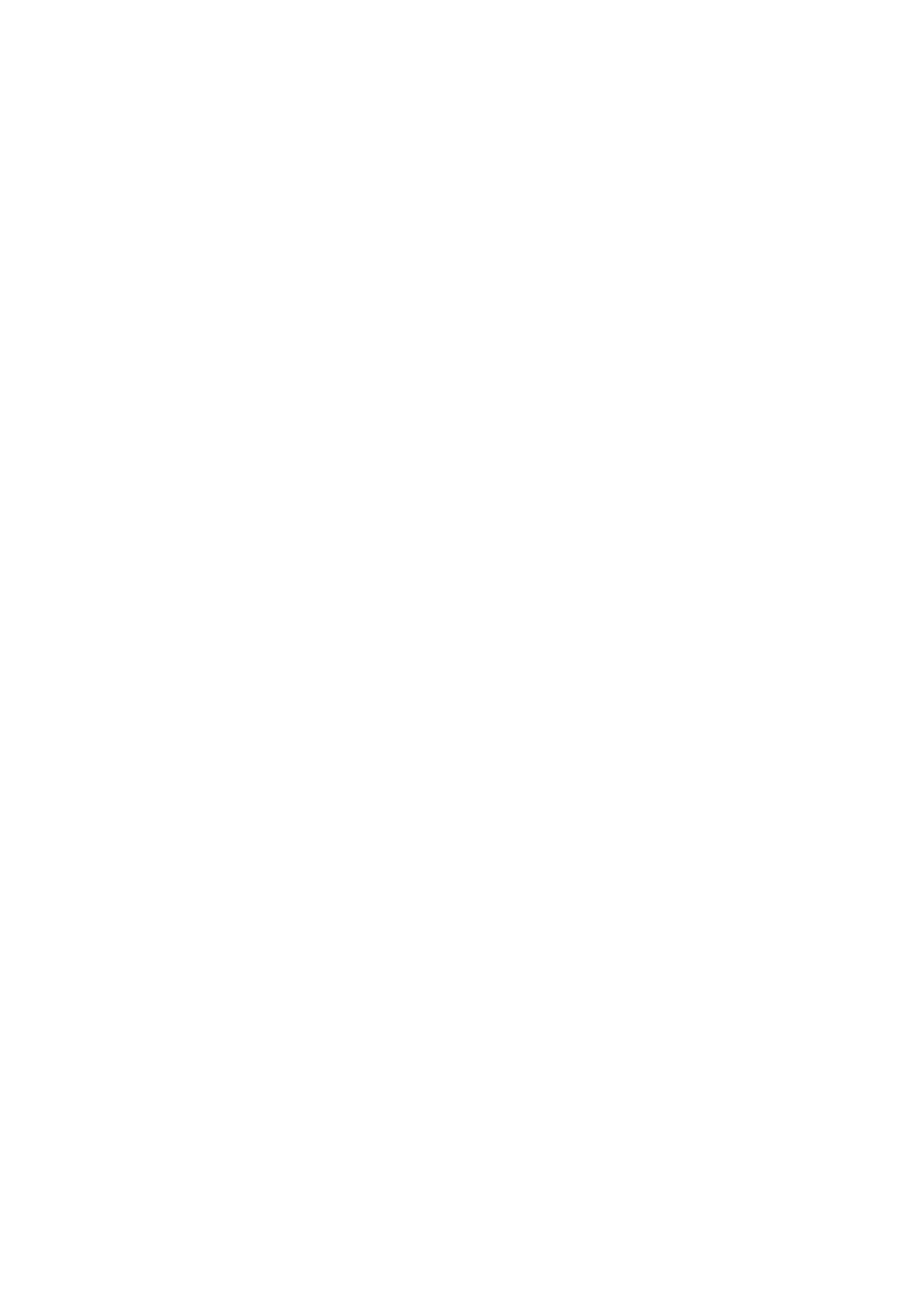Scanning Documents Larger Than A4 or Letter Size by Directly Inserting It in the ScanSnap (S1100i) ... 332
Scanning Documents Larger than A4 or Letter Size with the Carrier Sheet (S1100i) ............................ 336
Scanning Documents Such as Photographs and Clippings (S1100i) .................................................. 341
What You Can Do with Related Software .......................................................................... 345
What You Can Do with ScanSnap Home .............................................................................................. 346
What You Can Do with the ScanSnap Organizer.................................................................................... 348
Basic Operation Procedure of ScanSnap Organizer ........................................................................ 349
Managing Files ........................................................................................................................... 351
Editing Files ............................................................................................................................... 353
Using Files................................................................................................................................. 354
What You Can Do with CardMinder ...................................................................................................... 355
Basic Operation Procedure of CardMinder ..................................................................................... 357
Linking Card Data with Other Applications...................................................................................... 360
Searching Card Data with the Basic Search Toolbar........................................................................ 361
Searching Card Data with CardMinder Viewer ................................................................................ 362
Attaching a File to Card Data........................................................................................................ 363
Useful Usages.................................................................................................................... 364
Managing Paper Documents by Folder on a Computer with ScanSnap Home............................................ 365
Managing Paper Documents by Folder on a Computer with ScanSnap Organizer ...................................... 368
Saving Business Card Data to a Computer with ScanSnap Home ............................................................ 371
Saving Business Cards to a Computer with CardMinder.......................................................................... 374
Saving Receipt Data to a Computer...................................................................................................... 377
Creating a Photo Album and Saving it to a Computer.............................................................................. 380
Correcting Scanned Images (SV600) ................................................................................ 383
When a Document Is Scanned (SV600) ................................................................................................ 384
Filling in Fingers Captured in a Scanned Image (When a Document Is Scanned)(SV600)..................... 385
When a Book Is Scanned (SV600) ....................................................................................................... 389
Correcting Distorted Book Images (SV600) .................................................................................... 390
Splitting a Double-Page Spread Image into Two Page Images (SV600) ............................................. 395
Filling in Fingers Captured in a Scanned Image (When a Book Is Scanned)(SV600)............................ 398
When Multiple Documents Are Scanned at Once (SV600)....................................................................... 401
Correcting the Scanned Image Orientation (SV600) ........................................................................ 402
Modifying the Crop Area (SV600).................................................................................................. 405
Adding the Necessary Scanned Images (SV600) ............................................................................ 407
Deleting Unnecessary Scanned Images (SV600) ............................................................................ 409
Uninstalling Software/Troubleshooting during Uninstallation ............................................. 412
How to Find Your Solution................................................................................................................... 413
If Your First Attempt to Install Failed ..................................................................................................... 414
If You Have Installed the Software Before ............................................................................................. 415
Uninstalling the Software ............................................................................................................. 416
Removing the Installation Information ............................................................................................ 417
Reinstalling the Software ............................................................................................................. 418
Cannot Connect to the ScanSnap even after the Installation Has Been Complete (iX1600 / iX1500) ............. 419
When the ScanSnap Manager Icon Does Not Appear............................................................................. 420
Displaying the ScanSnap Manager Icon......................................................................................... 421
When ScanSnap Manager Does Not Operate Normally .......................................................................... 422
Removing Unnecessary Icons from the Notification Area.................................................................. 423
Checking the Connection between the ScanSnap and the Computer ................................................. 424
Checking If ScanSnap Manager Is Operating Normally .................................................................... 425
5