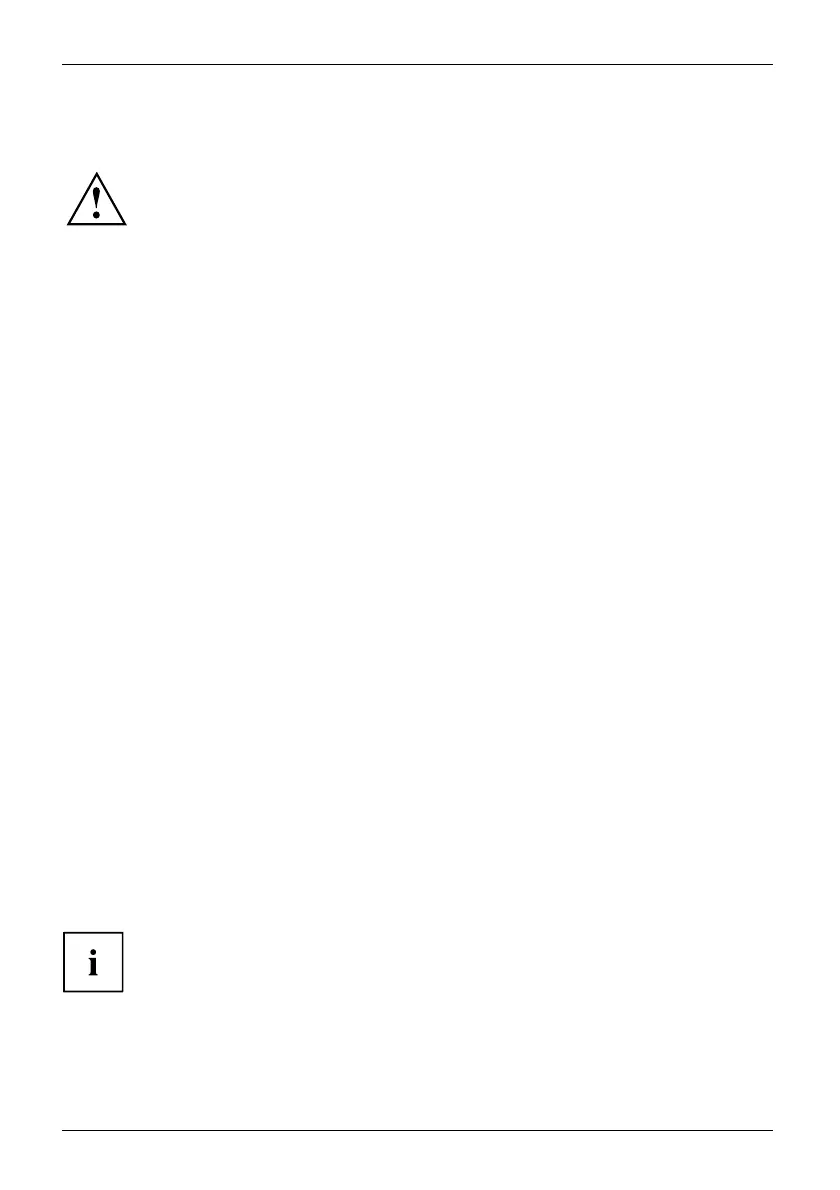Working with the Tablet PC
Background lighting
LCD screens are operated with background lighting. The luminosity of the background lighting
can decrease
over the period of use of the Tablet PC. However, you
can set the brightness of your screen yourself.
Ambient light sensor
If your Tablet PC was shipped with the Windows operating system, the screen brightness is
regulated by means of the ambient light sensor and depending on the respective light conditions.
This results in optimum readability and longer battery life at the same time.
If your Tablet PC was shipped with Windows 10, the adaptive brightness setting is activated. To
change the ambient light sensor settings, select Control Panel - System and Security - Power Options
- Change plan settings - Change advanced power settings - Display - Enable adaptive brightness.
Synchronizing the display on the touchscreen and an external monitor
In Windows 10 you can proceed as follows to set the output type:
► Look for the keyword "project". Swipe your finger across the screen starting from the
right-hand edge.
► Select All settings...
► Look for the keyword "project".
► Select the required function.
Select display
orientation (portrait or
landscape format)
You can choose
to use either portrait or landscape for the display, and the screen orientation
should autom
atically adjust to the orientation of the tablet PC.
26 Fujitsu
You can change these
settings underControl Panel - Hardware and Sound
- Windows Mobility Center / Rotate screen.
In the settings there are profiles saved for operation with different screen orientations.
These profiles have preset standard configurations that can be modified as desired
These settings do not just affect the screen settings on the Tablet PC, but
also on external monitors that are connected.
Touchscreen
CAUTION: Do not lift or hold the computer by display/LCD panel. It can damage the
LCD panel due to excessive flex. Always lift/carry computer by holding the keyboard
base with both hands .