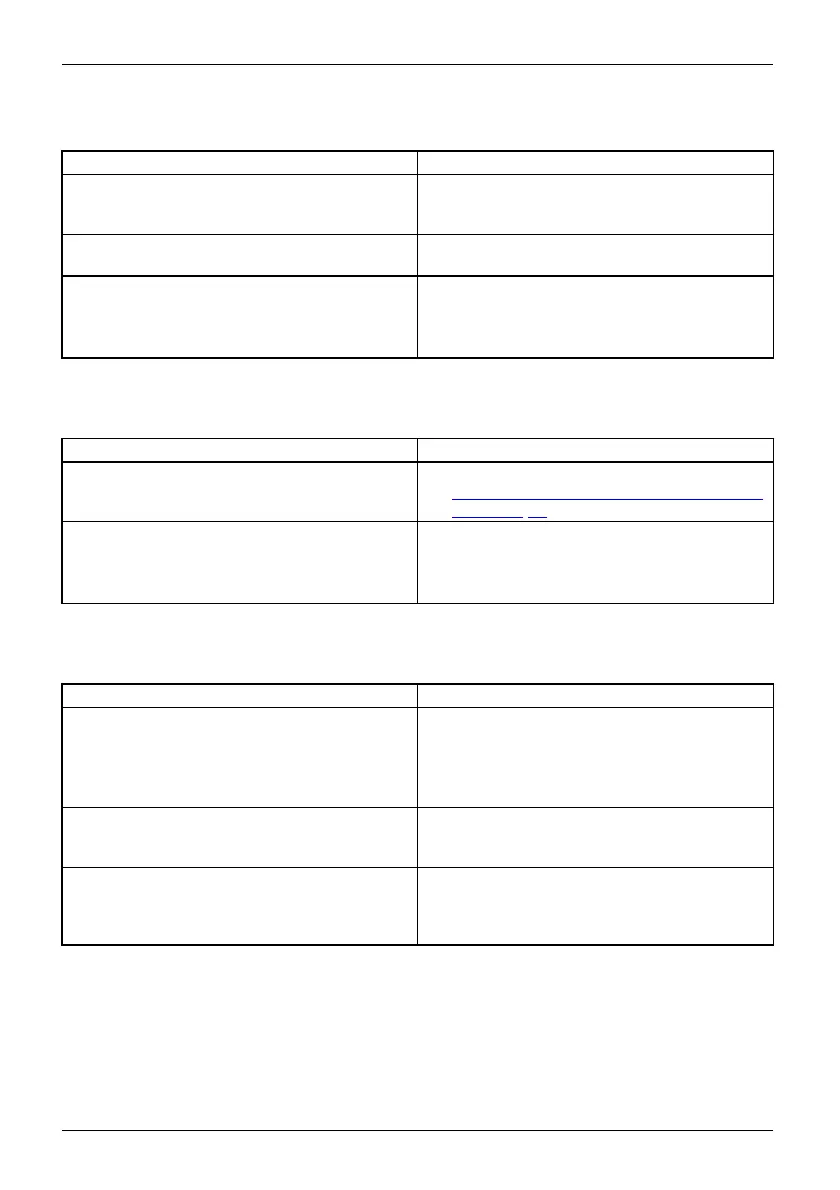Troubleshooting and tips
The printer does not print
Printerdoesnot print
Cause Troubleshooting
The printer is not switched on. ► Make sure that the printer is sw
itched
on and ready for operation (ref
er to the
documentation supplied with t
he printer).
The printer is not connected c
orrectly.
► Check that the data cable between the Tablet
PC and the printer is properly connected.
The printer driver is faulty or not correctly
installed, or it is the wrong printer driver.
► Check that the data cable between the Tablet
PC and the printer is properly connected.
► Check whether the correct printer driver is
loaded (refer to the printer documentation).
The wireless connect
ion to a network does not work
Thewireless conne
ctiontoan etworkdoes notwork
Cause Troubleshooting
The wireless component is switched off. ► Switch the wireless component on (see
"
Switching the wireless components on and
off", Page 36).
The wireless component is switched on. Despite
this, the wireless connection to a network does
not work.
► Check whether the wireless connection is
enabled by the software.
► Further information on using the wireless
component can be found in the help files.
The battery di
scharges too quickly
Battery
Cause
Troubleshooting
The battery i
s either too hot or too cold. In this
case the batt
ery charging indicator flashes
► Bring the Tablet PC up/down to a normal
operating temperature again.
► If the operating time of the battery life is
extremely short, the battery is probably too
old. Replace the battery if necessary.
You may have an application running that
consumes a great deal of power due to frequent
accessing of the hard disk or optical drive.
► Use the AC adapter whenever possible.
The maximum brightness may have been set
for the screen.
► Reduce the brightness of the screen to
lower energy consumption: You will find the
setting under Control Panel – H ardware and
Sounds – Windows Mobility Center.
72 Fujitsu