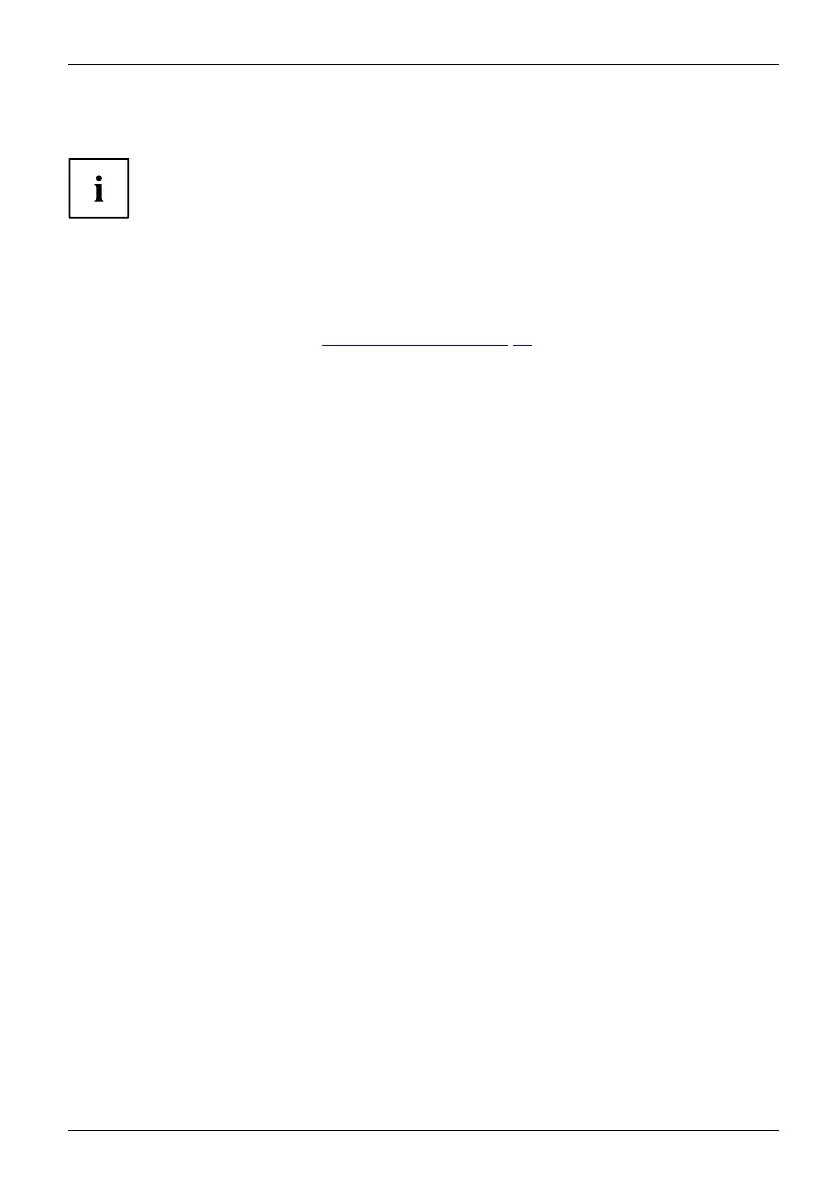Security functions
Password protection for the hard disk
Passwordprotect ion
The hard disk password prevents unauthorized access to the hard disk drives
and is checked internally each time the system is booted. The condition for this
is that you have assigned at least the supervisor password.
Activating hard disk prot
ection
► Call up the BIOS Setup and select the Security menu.
If you have not assigned
BIOS passwords yet, define the supervisor and the user
password now, if desire
d(see"
Security functions", Page 55).
► Mark the Hard Disk Security field and press the Enter key.
► In the area Drive0,mar
kthefield Set Master Password and press the Enter key.
Enter n ew Password then appears and you are asked to enter a password.
► Enter the password a
nd press the Enter key.
Confirm new Password requires you to confirm the password.
► Enter the password
again and press the Enter key.
With Setup Notice: Changes have been saved you receive confirmation that
the new password has been saved.
► Ifyouwishtoent
er a password for a second hard disk (Drive1 ), in the area
Drive1 mark the fi
eld Set Master Password and proceed in exactly the same way
as for the set up
of the first hard disk (Drive0 ).
The field Password Entry on Boot is set to Enabled by default. You can exit the BIOS
Setup once you have finished changing the settings.
► From the Exit m
enu, choose the option Exit Saving Changes.
► Press the Enter key and select Yes.
The Tablet PC
reboots and your hard disk is now protected with a password. The
password pr
ompt is enabled as soon as the Tablet PC has rebooted.
Deactivating hard disk protection
To cancel a password (without setting a new password) proceed as follows:
► Call up the BIOS Setup and select the Security menu.
► Mark the Hard Disk Security field and press the Enter key.
► In the area Drive0, mark the field Set M aster P assword and press the Enter key.
With the prompt Enter current Password you are first asked to enter the old password again.
With Enter new Password you are then prompted to enter a new password.
► After the request, press the Enter key three times.
► From the Exit menu, choose the option Exit Saving Changes.
► Press the Enter key and select Yes.
The Tablet PC reboots and there is no longer any password protection for this hard disk.
► If you wish to remove a password for a second hard disk (Drive1), in the area
Drive1 mark the field Set Master Password and proceed in exactly the same way
as for the removal of the first hard disk (Driv e0).
Fujitsu 59