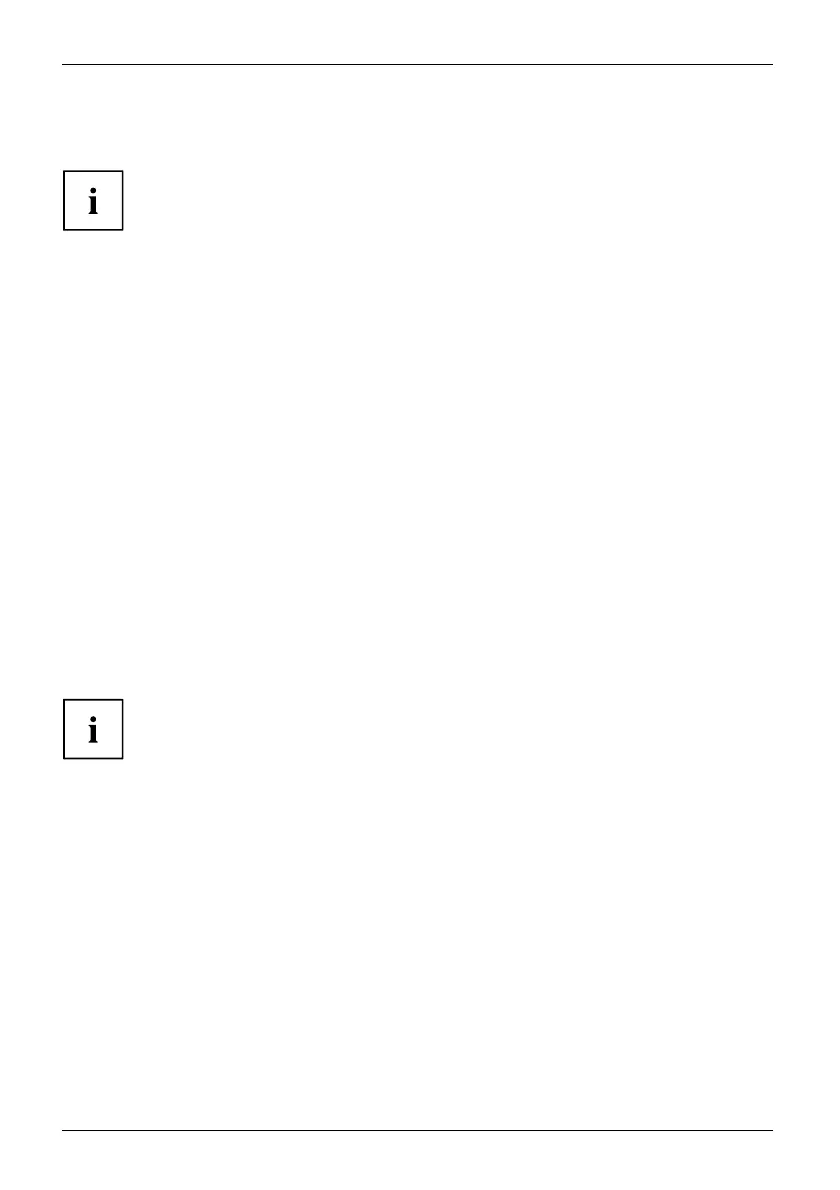Settings in BIOS Setup Utility
Settings in BIOS Setup Utility
BIOSSetupUtilitySystemsettings,BIOSSetupUtilityConfiguration,BIOSSetupUtilitySetupConfiguring systemConfiguringhardware
To navigate more easily in the BIOS Setup Utility, you can use an external USB keyboard.
The BIOS Setup U tility allows you to set the system functions and the hardware
configuration for the Tablet PC.
When the Tablet PC is delivered, the default settings are effective. You can change
these settings in the menus of the BIOS Setup Utility. Any changes you make take
effect as soon as you save and exit the BIO S S etup Utility.
The BI OS Setup Utility program contains the following menus:
Info
Displays information relating to the BIOS, processor and Tablet PC
System
Advanced system settings
Advanced
Configuration of various hardware components, such as mouse, keyboard,
processor
Security
Password settings and security functions
Boot
Configuration of the start-up sequence
Exit
Exits the BIOS Setup Utility
Starting the BIOS Setup Utility
► Press the Volume Down button before switching on the Tablet PC.
BIOSSetupUtility
► If a password has been assigned, enter the password and press the Enter key.
If you have forgotten the password, contact your system administrator
or contact our customer service center.
The BIOS Setup Utility starts.
64 Fujitsu