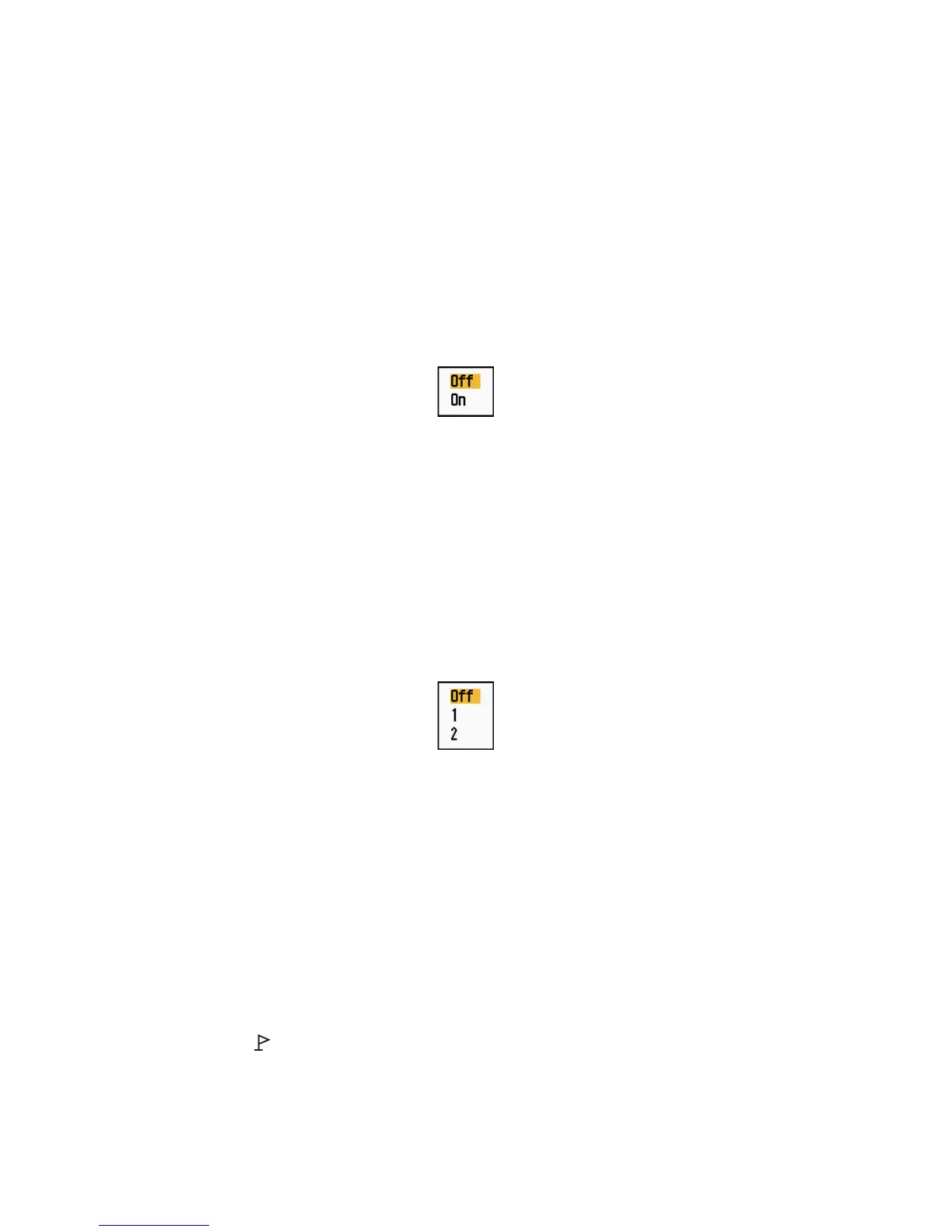1. DESCRIPTION OF OPERATION
1-34
Note: If the newly selected range is less than or equal to 1/4 of the previous range,
trails are erased. If the newly selected range is longer than the previous range, the
previous trails are left to be displayed.
5. Press the MENU key to close the menu.
1.24.8 Narrow trails
You can display the target trails in thin trails. When there are many targets on the
screen, you can separate trails close to one another with this function.
1. Press the MENU key to open the menu.
2. Use the Cursorpad (S or T) to select [Target Trails] and press the ENTER key.
3. Use the Cursorpad (S or T) to select [Narrow] and press the ENTER key.
Narrow options
4. Use the Cursorpad (S or T) to select [Off] or [On] then press the ENTER key.
5. Press the MENU key to close the menu.
1.24.9 Your ship trail
You can show the trail of your ship as follows:
1. Press the MENU key to open the menu.
2. Use the Cursorpad (S or T) to select [Target Trails] and press the ENTER key.
3. Use the Cursorpad (S or T) to select [Own Ship] and press the ENTER key.
Own Ship options
4. Use the Cursorpad (S or T) to select [Off], [1] or [2] then press the ENTER key.
[Off]: Hide the trail of your ship.
[1]: Show the trail of your ship.
[2]: Show the trail of your ship, but hide the trail of sea clutter near your ship.
5. Press the MENU key to close the menu.
1.25 How to Send the Target Position and Enter the
Origin Mark
The TLL key functions to send the cursor position to a chart plotter and put an origin
mark ( ) at the cursor position on the radar. Use the Cursorpad to put the cursor on
a target and press the TLL key. You can enter up to 20 origin marks on the radar dis-
play. When the capacity for origin marks is reached, the oldest mark is erased to make
room for the latest mark, to keep a maximum of 20 marks. To erase a mark, put the
cursor on the mark and press the CANCEL/HL OFF key.
