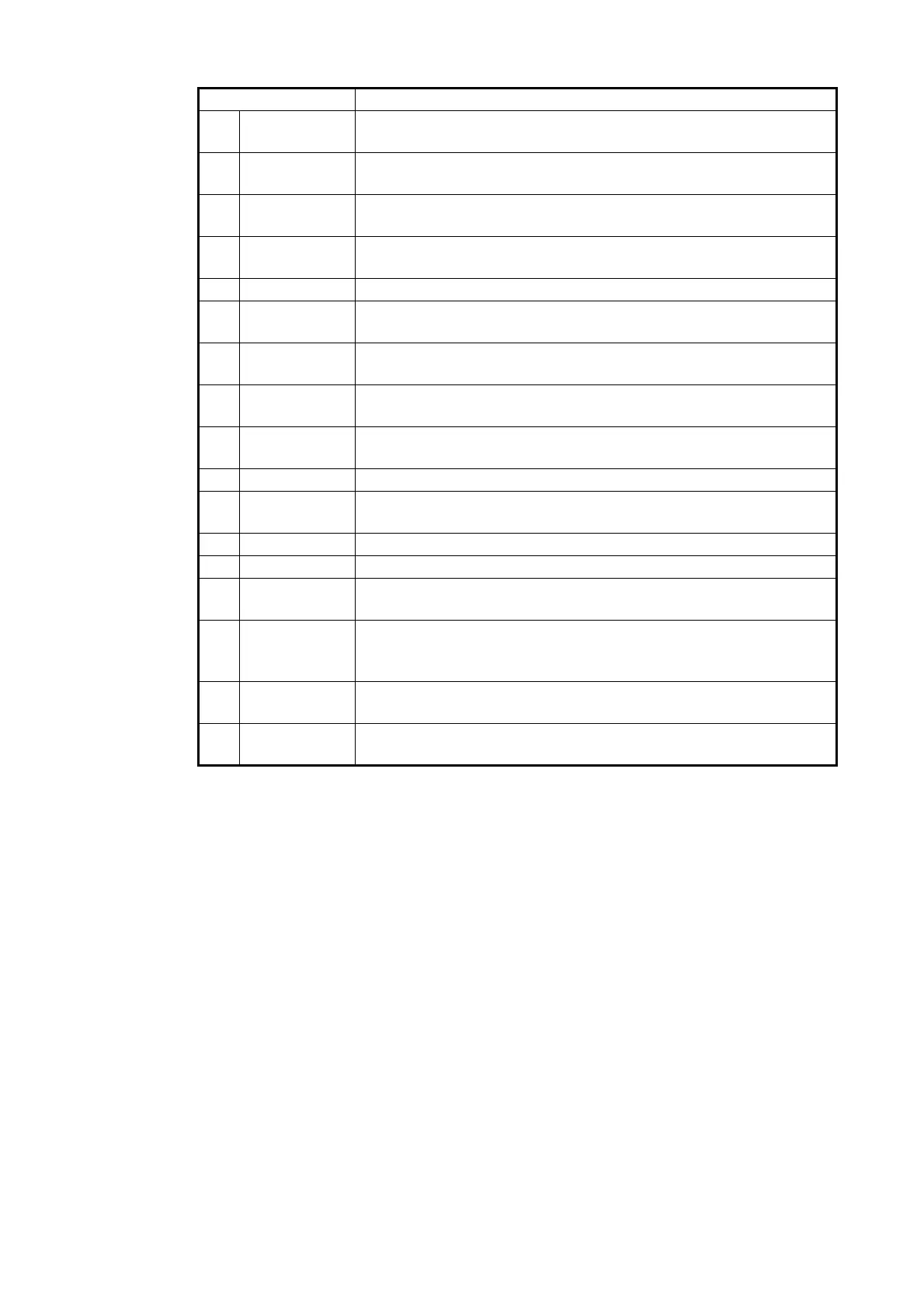1. INITIAL SETTING AND ADJUSTMENT
1-61
3. To save the configuration, perform a consistency check, then save the configura-
tion data on the [Save and Sync] menu.
2 [New Group]
button
Add a new alert group. See section 1.8.2.
3[Delete
Group] button
Delete an alert group. See section 1.8.4.
4 All extension
button
Click to open/close the detail setting window for all groups ([+]:
Open all groups, [-]: Close all groups).
5 [+]/[-] button Click to open/close the detail setting window for the selected
group ([+]: Open, [-]: Close).
6 [Group No.] Group number
7 [Priority] The priority of the alert group (Alarm/Warning/Caution). The prior-
ity of all grouped alerts is the same.
8 [Category] The category of the alert group (A to C). The category of all
grouped alerts is the same.
9 [Group Text] Text shown on the display when an alert in an alert group occurs.
The number in “< >” means the number of alerts.
10 [Details] but-
ton
Change the settings for the alert group. See section 1.8.3.
11 [Type No.]* The equipment type which generates the alert.
12 [Data Type]* The alert sentence format (ALF or ALR). This is dependent on the
equipment connected to this system.
13 [Alert No.]* Alert number.
14 [Alert Name]* Alert Name.
15 [+]/[-] button
(ALF)
Click to open/close the alert instance data ([+]: Open, [-]: Close).
This appears only when the alert sentence is ALF format.
16 Instance
data*
Show/Close the instance data.
• [Instance ID]: The instance ID of the alert
• [Alert Description]: Contents of the alert instance.
17 [Import]
button
Import the specified group setting.
18 [Export]
button
Export the specified group setting.
*: The columns are empty or in red for any of the following cases.
• An alert which is preset in another alert group.
• An alert which is not included in the alert definition.
• An ALR sentence is assigned an ALF alert number.
• The Priority or Category of the alert is different from the ones of the group.
Item Remarks
