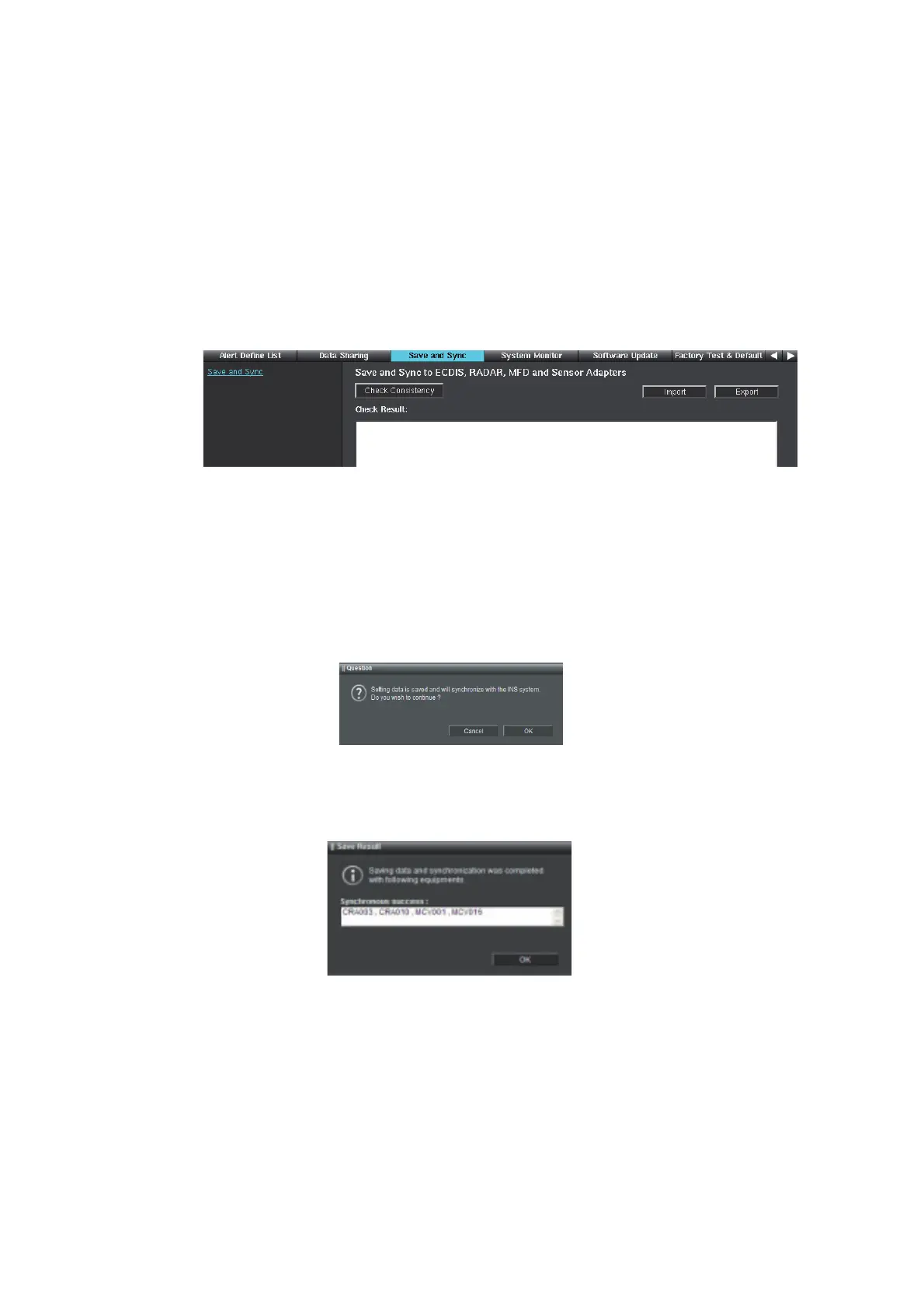1. INITIAL SETTING AND ADJUSTMENT
1-68
1.10 [Save and Sync] Menu
After completing the settings on the [Own Ship Setting], [Installation Parameters],
[CCRS], [TCS], [AMS] and [Alert Define List] menus, confirm the consistency of the
configuration and save it on this menu. By saving the configuration, the configuration
data can be copied to other processor units connected to the network. The configura-
tion data can be saved to a medium and loaded to a processor unit.
1.10.1 Consistency check and save the configuration
1. Access the [Common Installation Setting] menu and click [Save and Sync] on the
tab bar.
2. Click [Consistency Check] to confirm the consistency of the setting.
When the consistency check is completed, the result of the check is shown.
If an inconsistency is detected, an error message appears. You can not save the
configuration until the inconsistency is corrected. Check the setting and correct
the inconsistency, then perform the consistency check again.
3. When the message "Check consistency completed, you can save data. Please
push the "Save" button" is shown, click [Save] in the info bar.
The pop-up message shown below appears.
4. Click [OK] to save the configuration.
If other processor units and Sensor Adapters are connected to the network, the
confirmation message shown below appears. The message does not appear if a
unit in the network is not powered. Click [OK] to save the configuration.
Note 1: After saving the configuration, an Equipment ID that could not save the
configuration correctly may appear in the [Synchronous failure] window. In this
case, click the [OK] button, then retry [Save].
