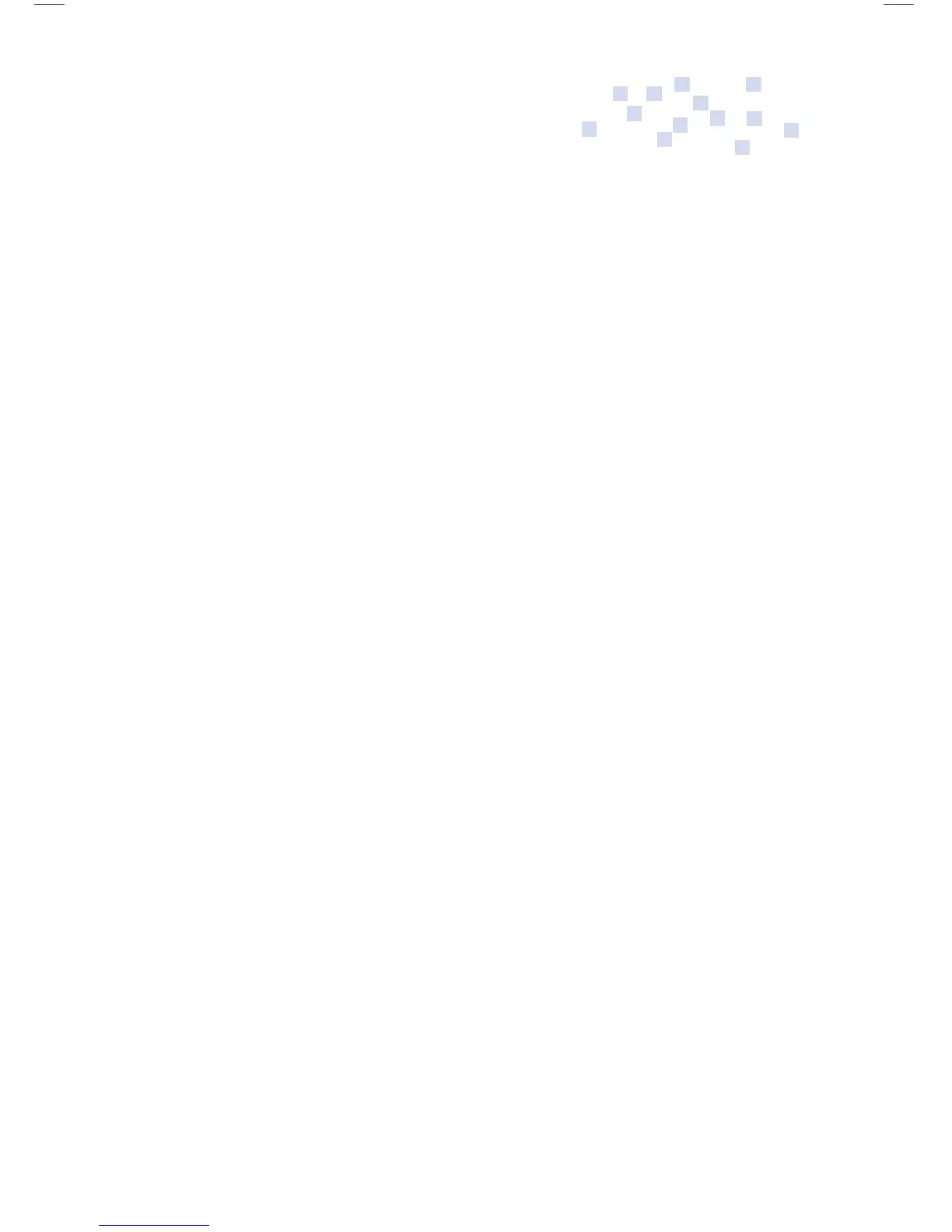17
Adding word options to WordStorm
If your students are spelling words incorrectly (but
phonetically) and they are not showing up in the WordStorm
prediction list, you can add those phonetically misspelled
words and their correct spelling. (example: you would like to
have “durt” show in the option list as “dirt”)
Follow the steps below to add phonetically misspelled words and
the correct spelling to the WordStorm word prediction library.
1. Turn on your Fusion and wait a moment for the “Current
Student:” window to show.
2. Press Crtl/Alt – P and enter the appropriate Super Password
to access the “Super User” mode.
3. Open the “Global Data” folder
4. Create a new fi le and name it phonetic
5. Type in the phonetic misspelling, an equal sign and then
the correct spelling. Example: durt = dirt (be sure to place a
space on either side of the = sign.)
6. Now place a | (symbol above the /) at the point in the
misspelling where you would like to have the correct
spelling shown.
7. When done, press Esc twice to return to the Super User
mode, then press Crtl/Alt – P to return to the Current
Student list.
Examples:
dur|t = dirt Mun|day = Monday
ku|te = cute gur|l = girl
Now when a student types in “dur”, “dirt” will
show in the WordStorm prediction screen.
Fusion Op Guide 0509.indd Sec1:17Fusion Op Guide 0509.indd Sec1:17 5/22/09 1:22:38 PM5/22/09 1:22:38 PM