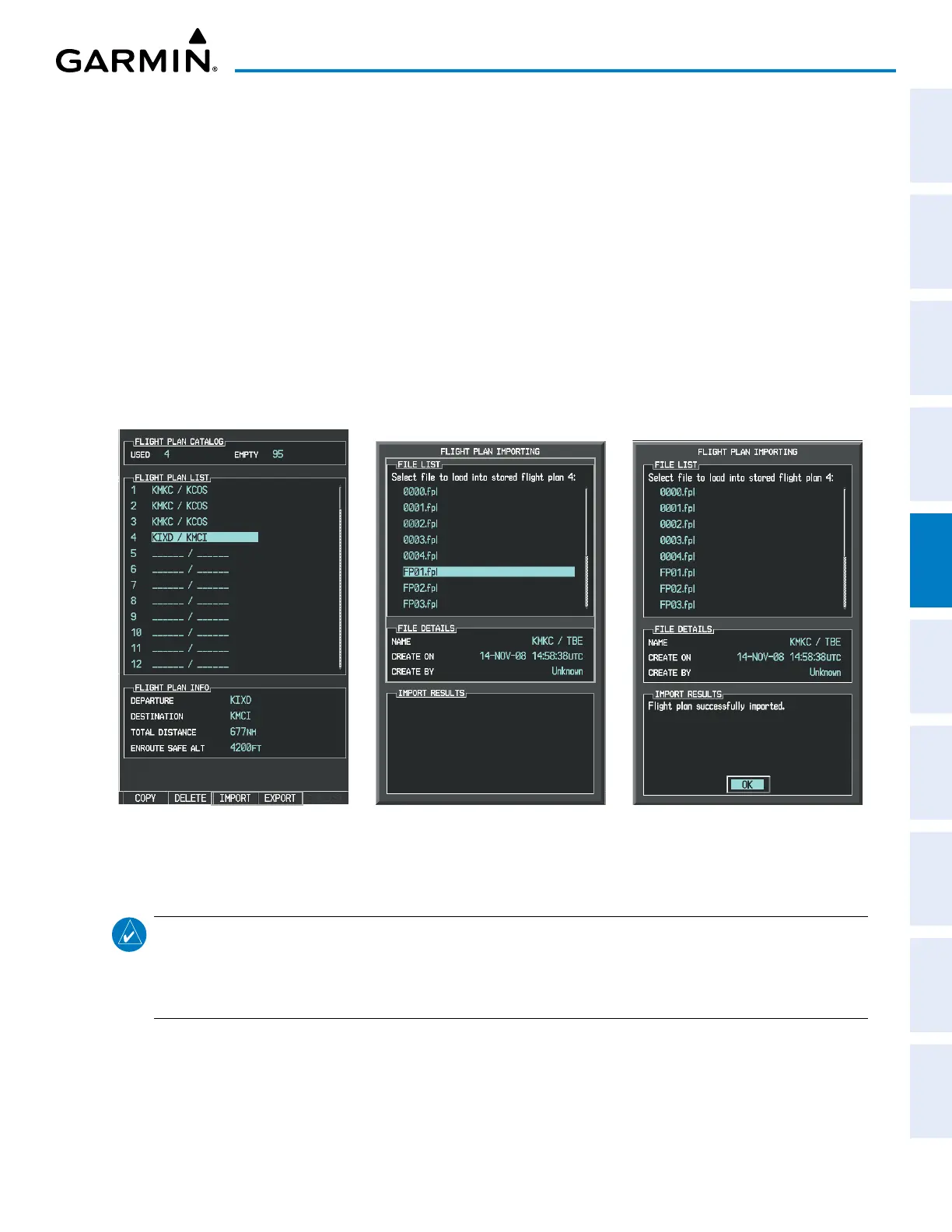190-02692-00 Rev. A
Garmin G1000 Pilot’s Guide for the Piper PA-32 Saratoga
221
FLIGHT MANAGEMENT
SYSTEM
OVERVIEW
FLIGHT
INSTRUMENTS
EIS
AUDIO PANEL
& CNS
FLIGHT
MANAGEMENT
HAZARD
AVOIDANCE
AFCS
ADDITIONAL
FEATURES
APPENDICES INDEX
5) Turn either FMS Knob to highlight an empty or existing flight plan.
6) Press the IMPORT Softkey; or press the MENU Key, select ‘Import Flight Plan’, and press the ENT Key.
If an empty slot is selected, a list of the available flight plans on the SD card will be displayed.
Or:
If an existing flight plan is selected, an ‘Overwrite existing flight plan? OK or CANCEL’ prompt is displayed.
Press the ENT Key to choose to overwrite the selected flight plan and see the list of available flight plans on
the SD card. If overwriting the existing flight plan is not desired, select CANCEL using the FMS Knob, press the
ENT Key, select another flight plan slot, and press the IMPORT Softkey again.
7) Turn the small FMS Knob to highlight the desired flight plan for importing.
8) Press the ENT Key to initiate the import.
9) Press the ENT Key again to confirm the import.
Figure 5-68 Flight Plan Import
Import/Export Softkeys
List of Flight Plans to Import &
Details for the Selected File
Import Successful
NOTE: If the imported flight plan contains a waypoint with a name that duplicates the name of a waypoint
already stored on the system, the system compares the coordinates of the imported waypoint with those of
the existing waypoint. If the coordinates are different, the imported waypoint is automatically renamed by
adding characters to the end of the name.
Exporting a Flight Plan to an SD Card
1) Insert the SD card into the top card slot on the MFD.
2) Press the FPL Key to display the FPL – ACTIVE FLIGHT PLAN Page on the MFD.
3) Turn the small FMS Knob to select the FPL – FLIGHT PLAN CATALOG Page.
