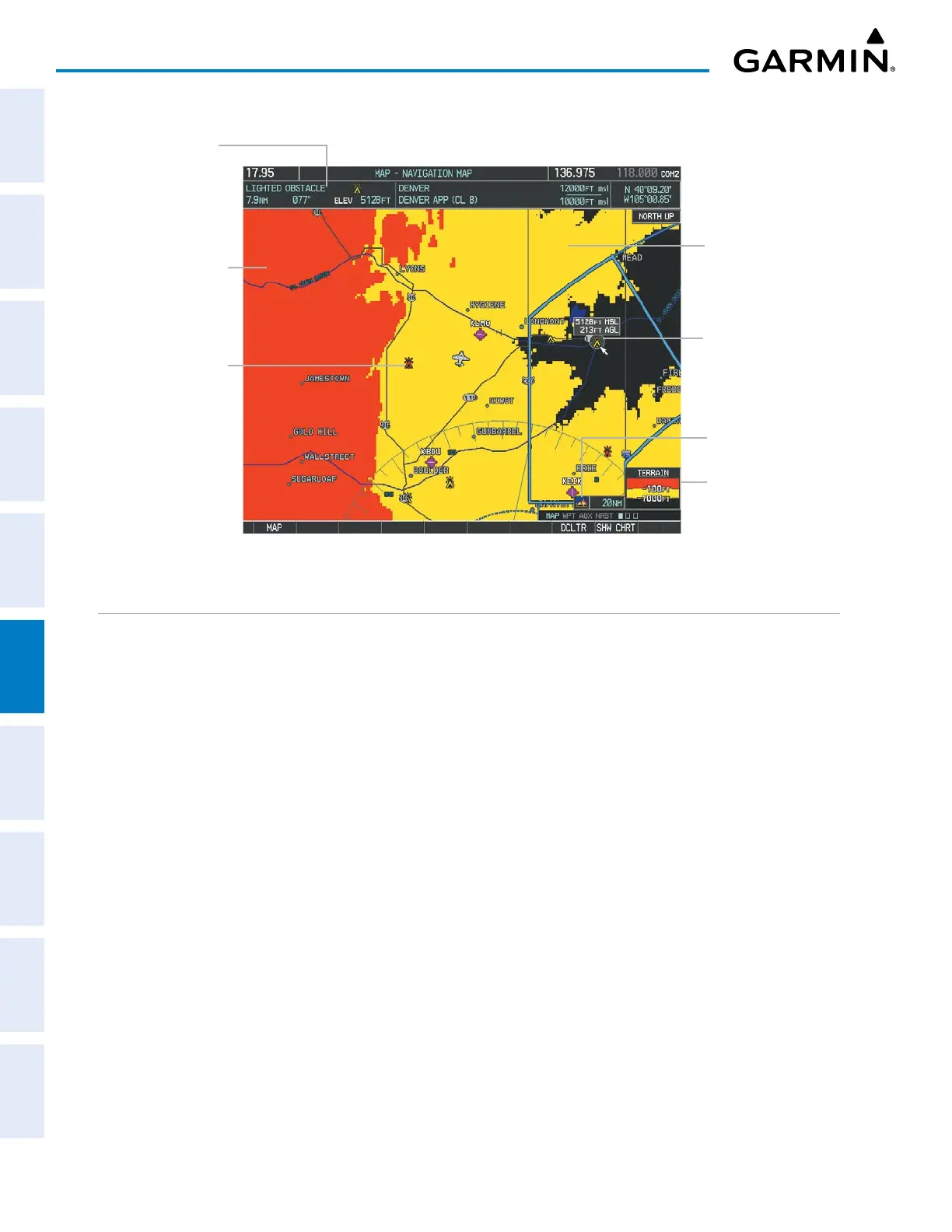Garmin G1000 Pilot’s Guide for the Piper PA-32 Saratoga
190-02692-00 Rev. A
314
HAZARD AVOIDANCE
SYSTEM
OVERVIEW
FLIGHT
INSTRUMENTS
EIS
AUDIO PANEL
& CNS
FLIGHT
MANAGEMENT
HAZARD
AVOIDANCE
AFCS
ADDITIONAL
FEATURES
APPENDICESINDEX
Figure 6-54 Terrain Information on the MAP - NAVIGATION MAP Page
Additional Information
on Obstacle Selected
with Map Pointer
Yellow Terrain Area
(Between 100’ and
1000’ Below Aircraft
Altitude)
Red Lighted Obstacles
(Above or Within
100’ Below Aircraft
Altitude)
Lighted Obstacle
Selected with Map
Pointer
Terrain Legend
Terrain Display
Enabled Icon
Red Terrain Area
(Above or Within
100’ Below Aircraft
Altitude)
TERRAIN PROXIMITY PAGE
The MAP - TERRAIN PROXIMITY Page is the principal page for showing terrain and obstacle data in relation
to the aircraft’s current altitude, without clutter from the basemap. Aviation data (airports, VORs, and other
NAVAIDs) can be displayed for reference.
Aircraft orientation on this map is always heading up unless there is no valid heading. Two views are available
relative to the position of the aircraft: the 360° default display and the radar-like ARC (120°) display. Map range
is adjustable with the Joystick from 1 to 200 nm, as indicated by the map range rings (or arcs).
In addition to the terrain colors discussed previously, a gray shade of purple on the MAP - TERRAIN
PROXIMITY Page to represent areas where terrain database information is unavailable.
Displaying the MAP - TERRAIN PROXIMITY Page:
1) Turn the large
FMS
Knob to select the Map Page Group.
2) Turn the small
FMS
Knob
to select the MAP - TERRAIN PROXIMITY Page.
3) To change the view,
a) Press the
VIEW
Softkey.
b) Press the 360 or ARC Softkey to select the desired view.
Or:
a) Press the MENU Key.
b) Select ‘View Arc’ or ‘View 360º’ (choice dependent on current state) and press the ENT Key to change the view.
