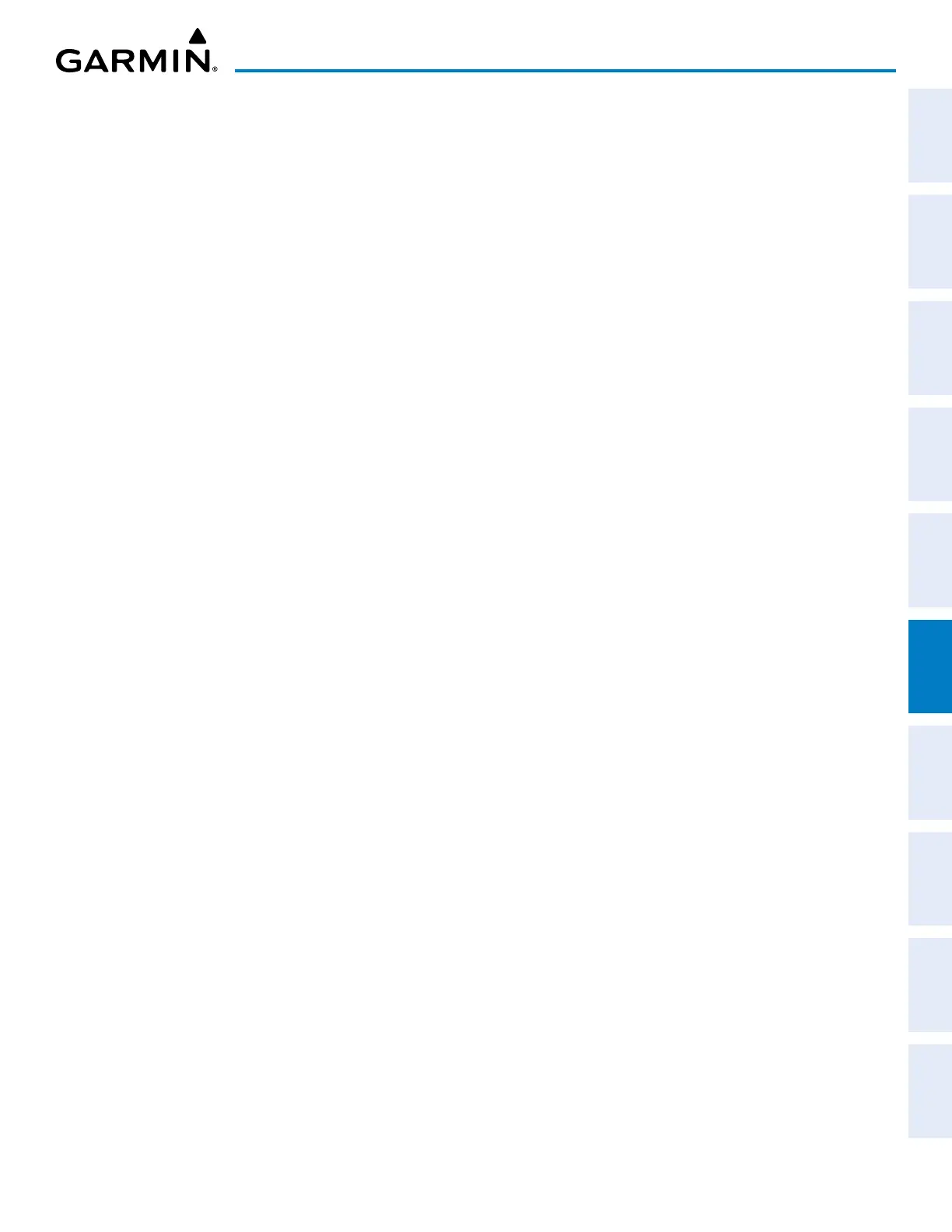190-02692-00 Rev. A
Garmin G1000 Pilot’s Guide for the Piper PA-32 Saratoga 313
HAZARD AVOIDANCE
SYSTEM
OVERVIEW
FLIGHT
INSTRUMENTS
EIS
AUDIO PANEL
& CNS
FLIGHT
MANAGEMENT
HAZARD
AVOIDANCE
AFCS
ADDITIONAL
FEATURES
APPENDICES INDEX
Displaying terrain and obstacle information (maps other than the MAP - TERRAIN PROXIMITY Page):
1) Press the MAP Softkey (for the PFD Inset Map, press the INSET Softkey).
2) Press the TERRAIN Softkey to display terrain and obstacle data.
When Terrain Proximity is selected on maps other than the Terrain Proximity Page, an icon to indicate the
feature is enabled for display and a legend for Terrain Proximity colors are shown.
The MAP - NAVIGATION MAP Page Setup Menu provides a means in addition to the softkey for enabling/
disabling display of terrain and obstacles. The setup menu also controls the map range settings above which
terrain and obstacle data are decluttered from the display. If a map range larger than the map range setting is
selected, the data is removed from the map. For terrain data, the enable/disable function applies only to the
MFD, while the range setting also affects the PFD Inset Map.
Terrain data can be selected for display independently of obstacle data; however, obstacles recognized by
Terrain Proximity as yellow or red are shown when terrain is selected for display and the map range is within
the setting limit.
Maps besides the MAP - TERRAIN PROXIMITY Page use settings based on those selected for the MAP -
NAVIGATION MAP Page. The maximum display ranges for obstacles on each map are dependent on the
range setting made for the Navigation Map. If the maximum range for obstacle display on the Navigation Map
is adjusted to below 20 nm, the highest obstacle display range settings on the other applicable maps are also
adjusted proportionally.
Customizing terrain and obstacle display on the MAP - NAVIGATION MAP Page:
1) Select the MAP - NAVIGATION MAP Page.
2) Press the MENU Key.
3) With ‘Map Setup’ highlighted, press the
ENT
Key.
4) Turn the small FMS Knob to select the ‘Map’ Group and press the ENT Key.
5) Turn the large
FMS
Knob or press the
ENT
Key to scroll through product selections.
• TERRAIN DATA – Turns the display of terrain data on or off and sets maximum range at which terrain is shown
• OBSTACLE DATA – Turns the display of obstacle data on or off and sets maximum range at which obstacles are shown
6) Turn the small
FMS
Knob to scroll through options for each product (ON/OFF, range settings).
7) Press the
ENT
Key to select an option.
8) Push the FMS Knob or CLR Key to return to the MAP - NAVIGATION MAP Page with the changed settings.
Additional information about obstacles can be displayed by panning over the display on the map. The map
panning feature is enabled by pushing the Joystick. The map range is adjusted by turning the Joystick. If the
map range is adjusted while panning is enabled, the map is re-centered on the Map Pointer.
