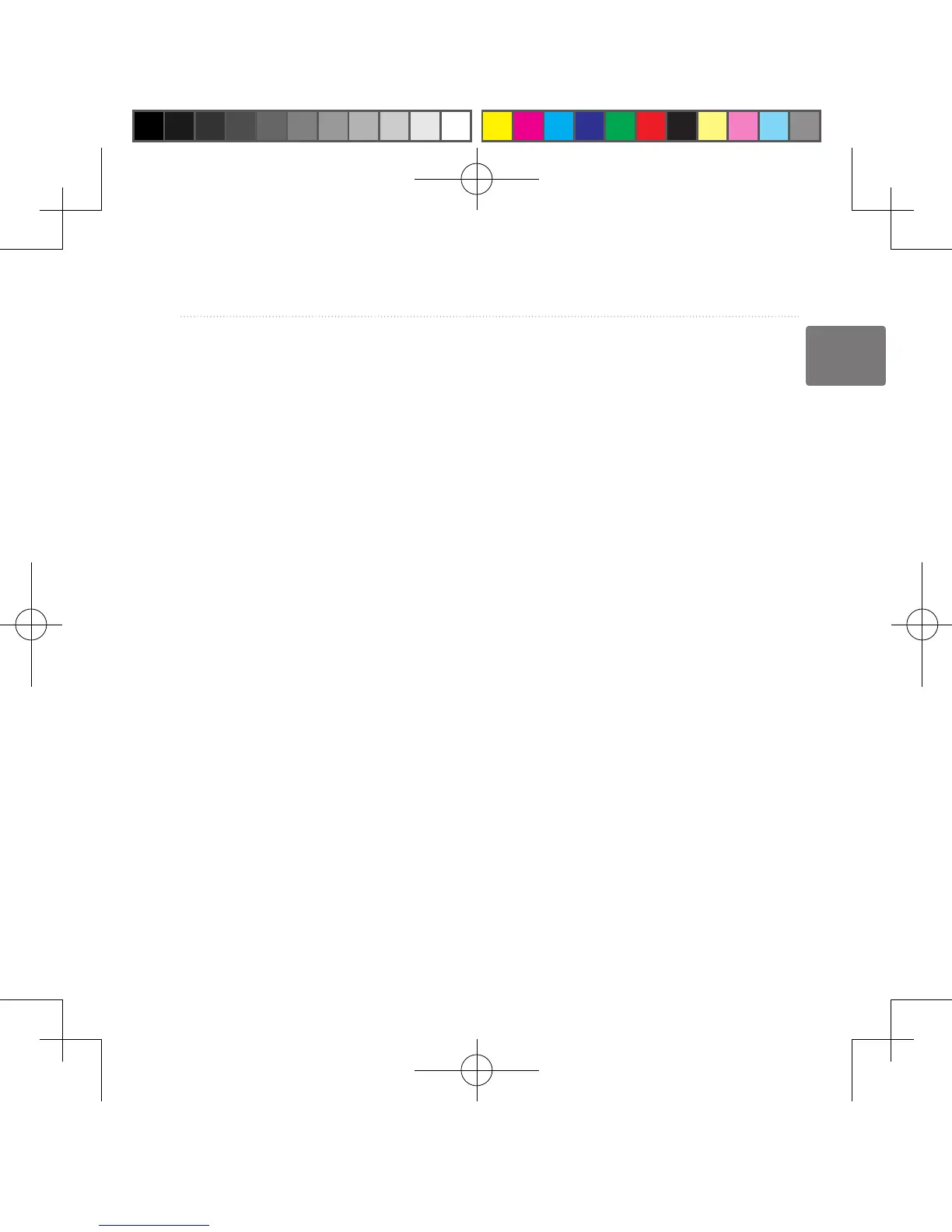GPSMAP 62/62s Owner’s Manual 13
Tracks
EN
Viewing the Current Track
The track being recorded is called the
current track.
1. From the main menu, select Track
Manager > Current Track.
2. Select an option:
• View Map—shows the current
track on the map.
• Elevation Plot—shows the
elevation plot (page 18) for the
current track.
Saving the Current Track
1. From the main menu, select Track
Manager > Current Track.
2. Select what you want to save:
• Save Track—saves the entire
active track.
• Save Portion—allows you to
select a portion of the current
track to save.
Clearing the Current Track
From the main menu, select Setup
> Reset > Clear Current Track >
Yes.
Deleting a Track
1. From the main menu, select Track
Manager.
2. Select a track.
3. Select Delete > Yes.
Navigating a Saved Track
You must record and save a track
before you can navigate using it.
1. Press FIND.
2. Select Tracks.
3. Select a saved track.
4. Select Go.
190-01215-25_0A.indd 13 2011/3/22 下午 03:12:41