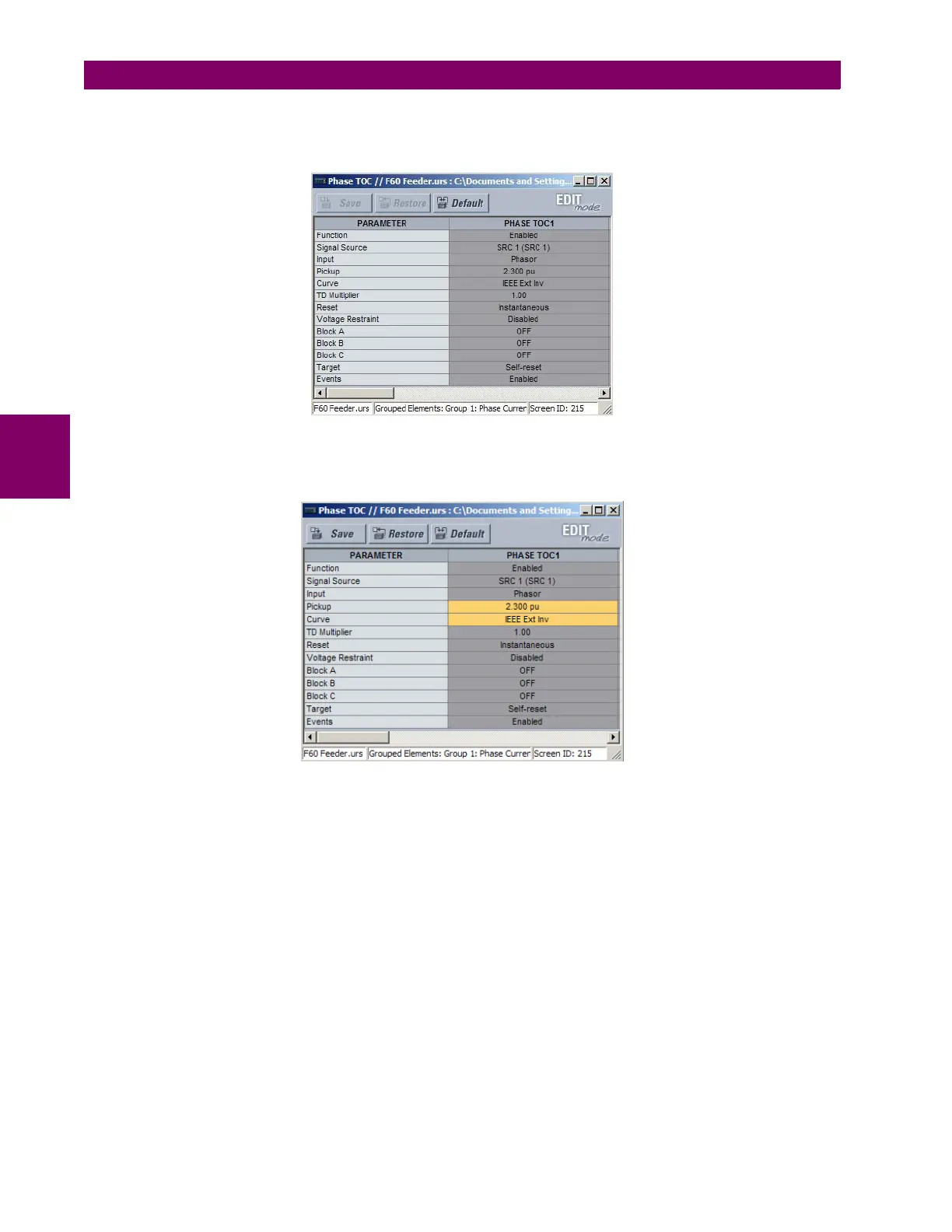4-6 D60 Line Distance Protection System GE Multilin
4.2 EXTENDED ENERVISTA UR SETUP FEATURES 4 HUMAN INTERFACES
4
By default, all settings are specified as locked and displayed against a grey background. The icon on the upper right of
the settings window also indicates that EnerVista UR Setup is in EDIT mode. The following example shows the phase
time overcurrent settings window in edit mode.
Figure 4–2: SETTINGS TEMPLATE VIEW, ALL SETTINGS SPECIFIED AS LOCKED
5. Specify the settings to make viewable by clicking them.
The setting available to view is displayed against a yellow background as shown below.
Figure 4–3: SETTINGS TEMPLATE VIEW, TWO SETTINGS SPECIFIED AS EDITABLE
6. Click on Save to save changes to the settings template.
7. Proceed through the settings tree to specify all viewable settings.
c) ADDING PASSWORD PROTECTION TO A TEMPLATE
It is highly recommended that templates be saved with password protection to maximize security.
The following procedure describes how to add password protection to a settings file template.
1. Select a settings file from the offline window on the left of the EnerVista UR Setup main screen.
2. Selecting the Template Mode > Password Protect Template option.
