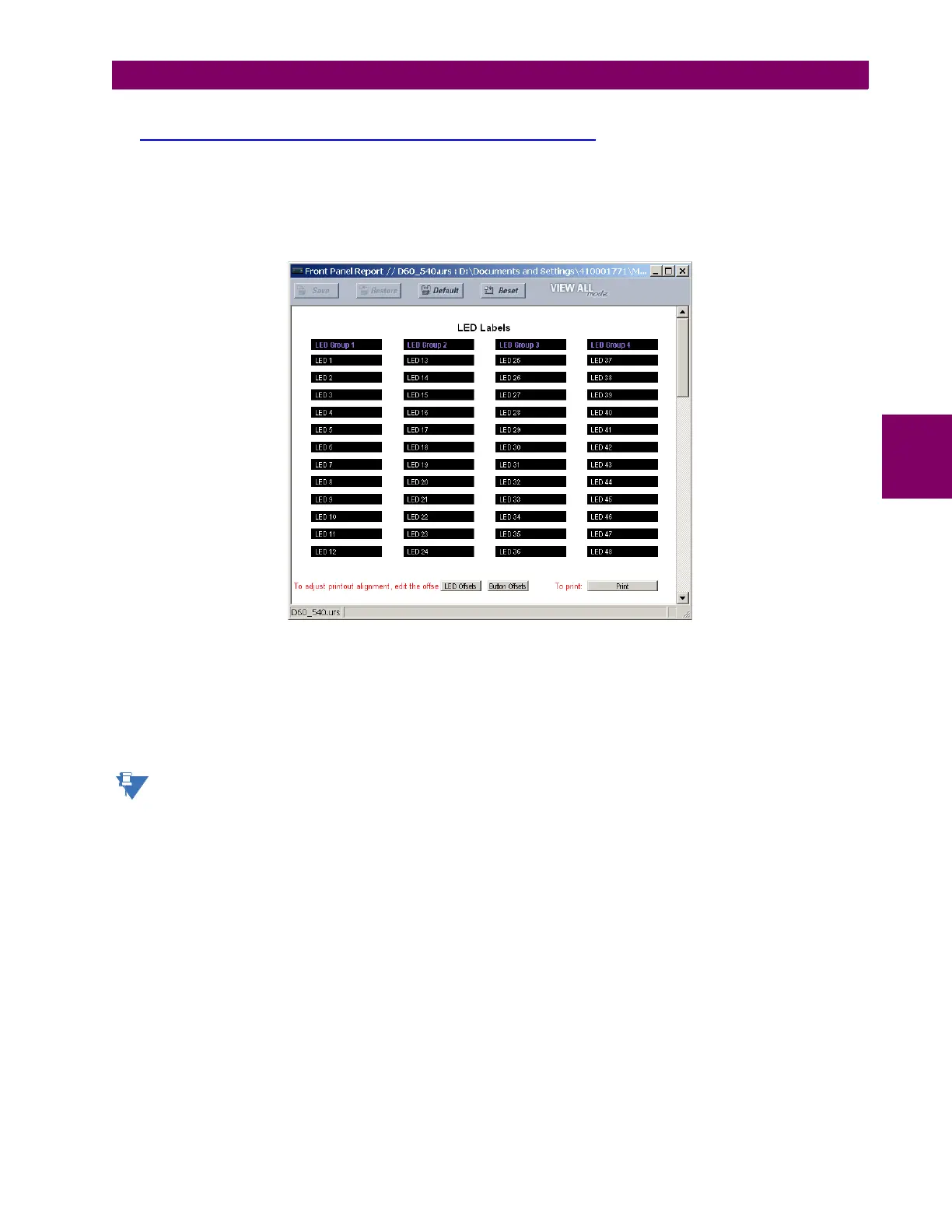GE Multilin D60 Line Distance Protection System 4-19
4 HUMAN INTERFACES 4.3 FACEPLATE INTERFACE
4
• The D60 front panel label cutout sheet (GE Multilin part number 1006-0047) has been downloaded from
http://www.gedigitalenergy.com/products/support/ur/URLEDenhanced.doc and printed
• Small-bladed knife
To create custom LED labels for the enhanced front panel display:
1. Start the EnerVista UR Setup software.
2. Select the Front Panel Report item at the bottom of the menu tree for the settings file. The front panel report window
displays.
Figure 4–22: FRONT PANEL REPORT WINDOW
3. Enter the text to appear next to each LED and above each user-programmable pushbuttons in the fields provided.
4. Feed the D60 front panel label cutout sheet into a printer and press the Print button in the front panel report window.
5. When printing is complete, fold the sheet along the perforated lines and punch out the labels.
6. Remove the D60 label insert tool from the package and bend the tabs as described in the following procedures. These
tabs are used for removal of the default and custom LED labels.
It is important that the tool be used EXACTLY as shown below, with the printed side containing the GE part number
facing the user.
The label package shipped with every D60 contains the three default labels shown below, the custom label template sheet,
and the label removal tool.
If the default labels are suitable for your application, insert them in the appropriate slots and program the LEDs to match
them. If you require custom labels, follow the procedures below to remove the original labels and insert the new ones.
The following procedure describes how to setup and use the label removal tool.
