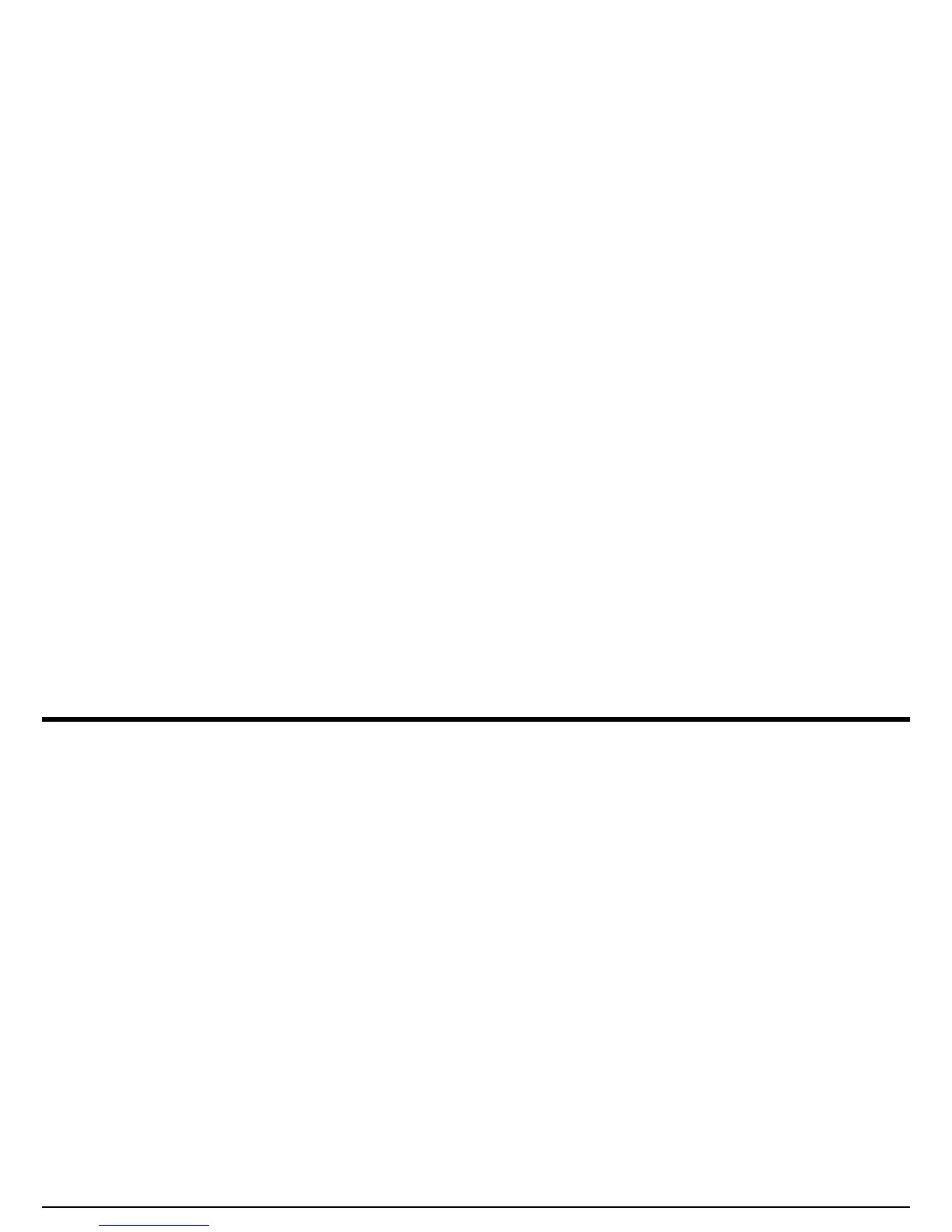Appendix A. Supplemental Information
DM5E Operating Manual 67
A.2 Firmware Updates
The DM5E operating software can be upgraded using an internet connection and an upgrade utility program. Each instrument is shipped
with a CD containing the DM5E Upgrade Utility Program. To perform the update, proceed as follows:
1. Install the Upgrade Utility Program on a PC that has an active internet connection.
2. Run the Upgrade Utility Program from the Program Menu on your PC. For a typical MS Windows operating system, this is
accomplished by clicking the START button, clicking the RUN button, selecting PROGRAMS and then selecting the DM5E Upgrade
Utility (see Figure 22 on page 68).
3. Select the “Browse local disk” button if the new firmware is stored on a local PC drive, or select the “Download new file” button to
connect to the GE Sensing & Inspection Technologies FTP site (you must be connected to the internet prior to this operation). The
program checks the firmware version you have on your machine against the version that is on the FTP site. If the firmware version on
the FTP site is newer, the utility will download the updated DM5E operation code.
Note: If the firmware versions are the same, the utility will not download the code and will exit the download routine.
4. Turn the DM5E OFF and connect it to the PC.
5. Click on the “Upgrade The Instrument” button.
