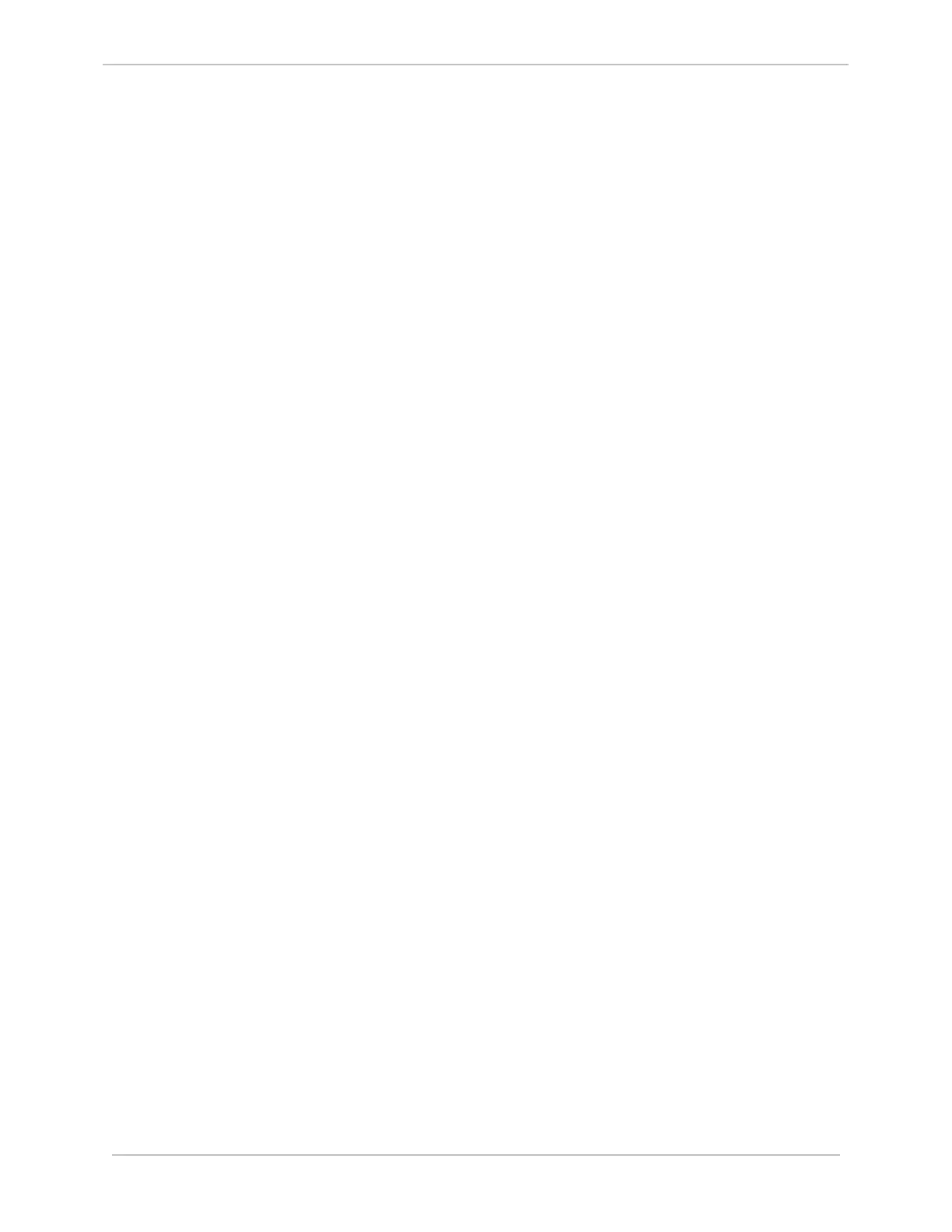iBox/iBox Kit
Installation and Maintenance Guide
GE Grid Solutions
994-0047-5.10-4 GE Information
Section 4: Removing Configuration Data and
Sensitive Information
Overview
In the event that it is necessary to remove the configuration data and sensitive information
from the iBox (for example, the iBox is being disposed of or being returned for
maintenance [i.e., RMA]), this section provides the data removal procedure.
It may also be necessary to remove data from a PC that has run SGConfig for the purpose
of configuring a iBox. Again, this section provides the data removal procedure.
4.1. From the iBox Device
Method
The configuration data can be removed from these devices by either:
• Removing the battery from the device for at least 5 minutes.
Result: The configuration data which was backed up in NVRAM is removed, since
the NVRAM is powered by a battery.
Note: This does not remove the firmware running in the flash memory.
OR
• Restarting the device:
1. Restart the device by either:
• Turning the power off and on, or
• Typing the boot command at the 68K monitor prompt.
2. When messages appear on the 68k monitor prompt, press the Esc key a few
times within 5 seconds.
Result: The message: “Are you sure you wish to generate a default
configuration? (y/n)” appears.
3. Type y (or Y).
Result: The current configuration file is overwritten with the default
configuration. The 68k monitor is initiated. The configuration has been defaulted
to a factory-based configuration and the user’s configuration has been deleted.
4. Remove the firmware from the flash memory:
a. Login to the device through the 68K monitor (if not already logged in).
b. Type sp to suspend all processes running on the device.
c. Type erase to clear the flash.
Result: This takes several seconds to complete.
Result: The Flash Erased message appears when the erase operation is
completed.
5. Confirm the flash has been erased by typing img at the prompt to view the image
file.
Result: No firmware information should appear.
