
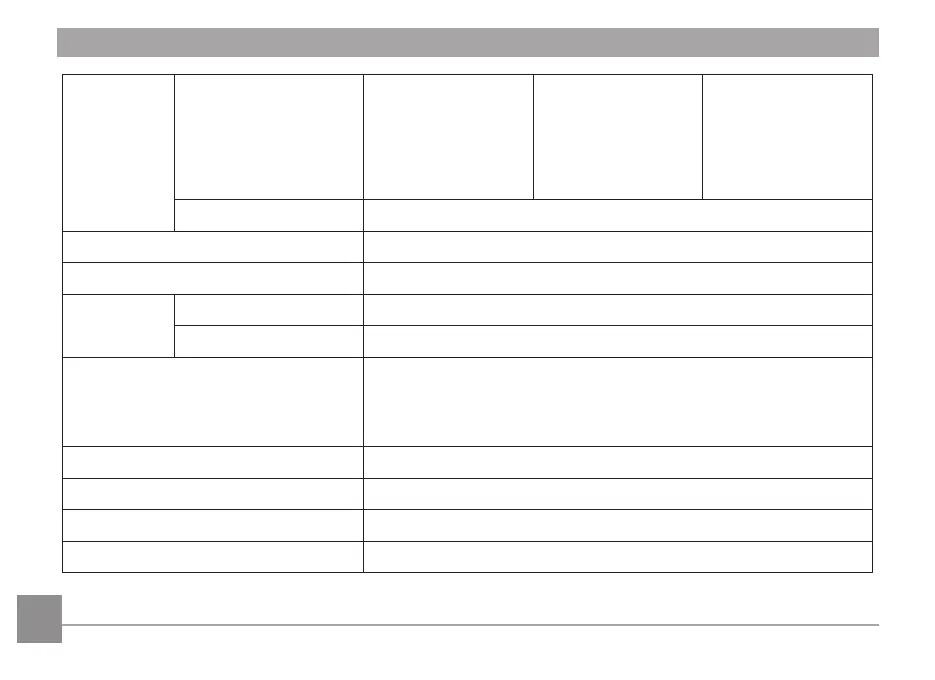
Do you have a question about the GE Smart Series and is the answer not in the manual?
| Brand | GE |
|---|---|
| Model | Smart Series |
| Category | Digital Camera |
| Language | English |
Device compliance with FCC rules, subject to two conditions for operation.
Details model, trade name, responsible party, and contact information.
Precautions for storing and using the camera in various environments.
Precautions for handling and using the camera's battery safely.
Guidelines for using memory cards with the camera to prevent data loss.
Important safety precautions to read before using the product.
Explains the manual's purpose and the company's right to change content.
Lists items included in the camera package.
Identifies and illustrates the different parts of the camera.
Instructions on how to charge the camera's battery using the provided adapter.
Step-by-step guide for inserting the battery and memory card.
Steps to power the camera on and off for operation.
Guide to taking photos using the camera's automatic settings.
Explains how to use optical and digital zoom while taking pictures.
Details settings like flash, self-timer, macro, and continuous capture.
Covers exposure compensation, ISO, and slow shutter settings.
How to view captured photos and video clips on the LCD screen.
Instructions on how to delete unwanted pictures or videos.
Accessing and adjusting settings for still photography modes.
Controls the camera's auto-focus mechanism during picture taking.
Adjusts color temperature for accurate color reproduction under different lighting.
Selects different color effects for photos.
Configures the camera's display language, date, and time settings.
Deletes all contents from the memory card and internal memory.
Restores the camera to its original factory default settings.
Steps to connect the camera to a computer for transferring photos.
Instructions for printing photos directly from the camera to a printer.
Lists detailed technical specifications of the camera.
Explains common error messages and their meanings.
Provides solutions for common problems encountered with the camera.