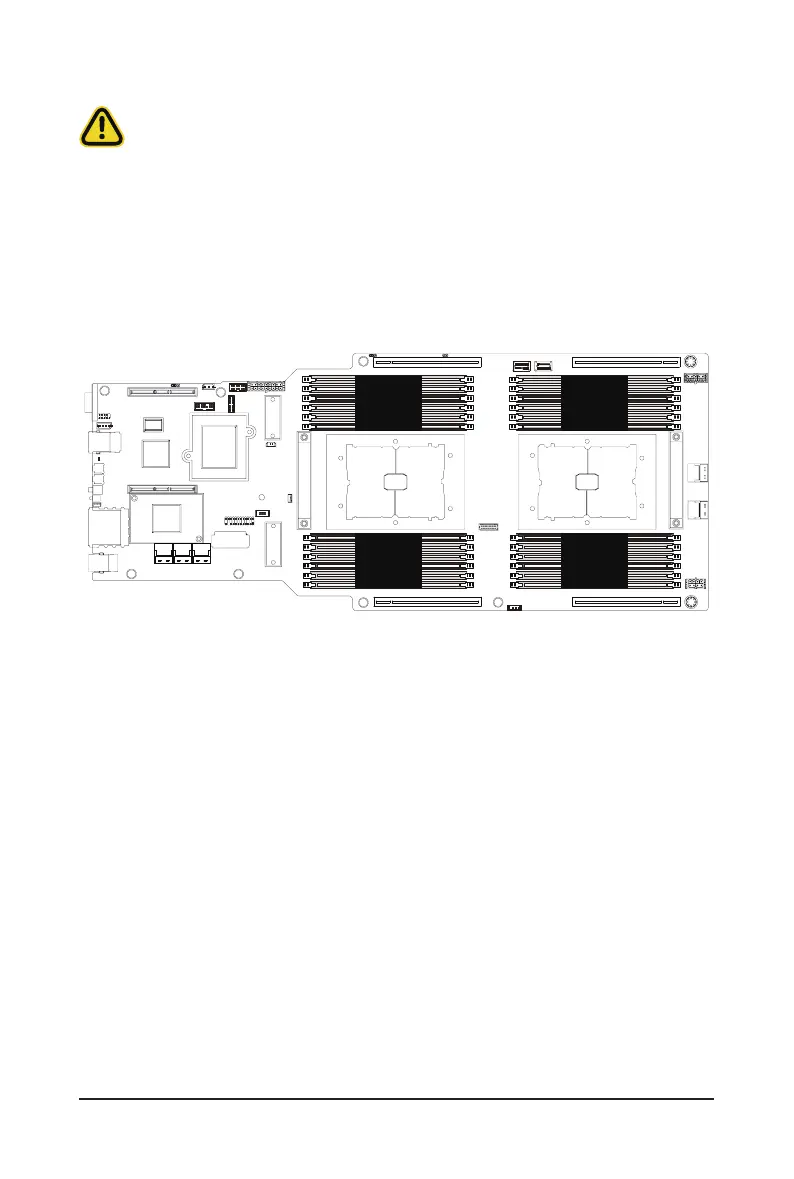- 24 -
System Hardware Installation
3-4 Installing the Memory
3-4-1 Eight Channel Memory Conguration
This motherboard provides 24 DDR4 memory sockets and supports Eight Channel Technology. After the
memory is installed, the BIOS will automatically detect the specications and capacity of the memory.
CPU0 CPU1
DIMM_P0_F0
DIMM_P0_E0
DIMM_P0_E1
DIMM_P0_H0
DIMM_P0_G0
DIMM_P0_G1
DIMM_P0_C1
DIMM_P0_C0
DIMM_P0_D0
DIMM_P0_A1
DIMM_P0_A0
DIMM_P0_B0
DIMM_P1_J0
DIMM_P1_I0
DIMM_P1_I1
DIMM_P1_L0
DIMM_P1_K0
DIMM_P1_K1
DIMM_P1_O1
DIMM_P1_O0
DIMM_P1_P0
DIMM_P1_M1
DIMM_P1_M0
DIMM_P1_N0
Read the following guidelines before you begin to install the memory:
• Make sure that the motherboard supports the memory. It is recommended that memory of the
same capacity, brand, speed, and chips be used.
• Always turn off the computer and unplug the power cord from the power outlet before installing
the memory to prevent hardware damage.
• Memory modules have a foolproof design. A memory module can be installed in only one
direction. If you are unable to insert the memory, switch the direction.