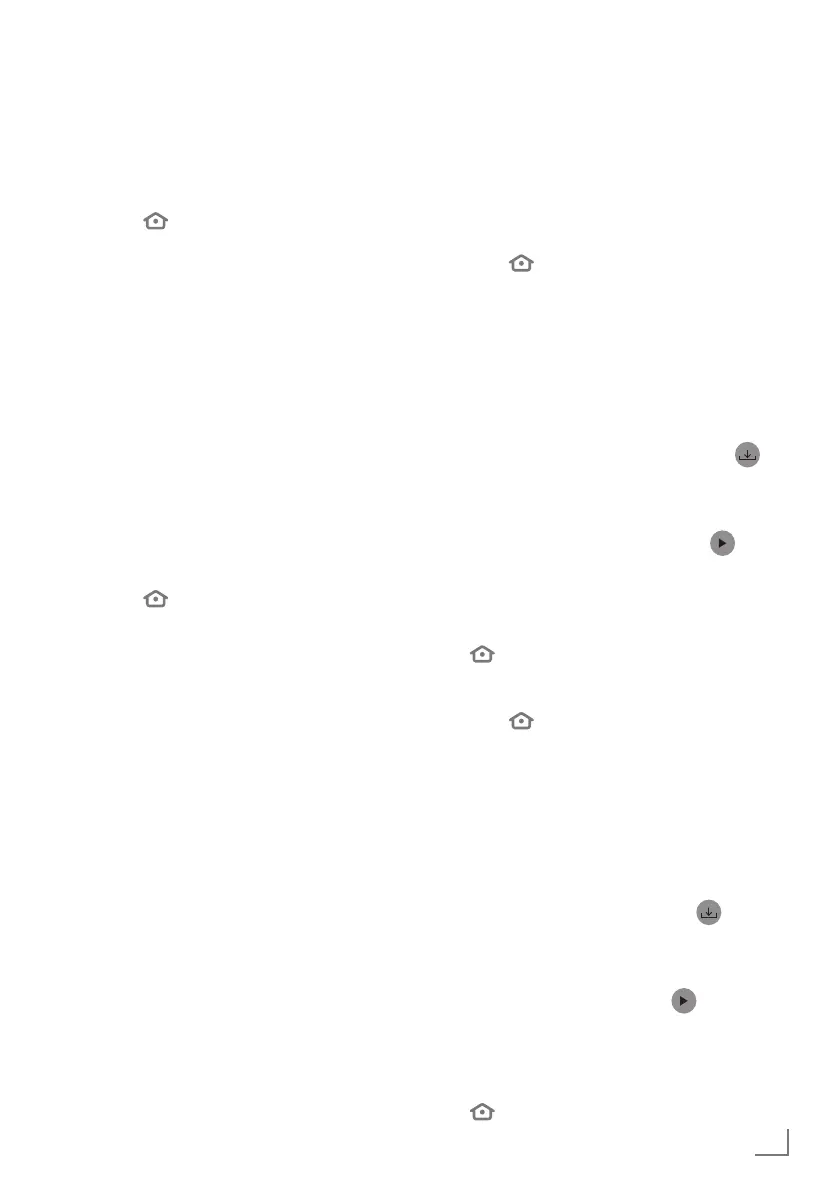37
ENGLISH
Movies
You can use the Movies feature to purchase
movies or view the movies recommended based
on your personal use.
1 Press »
«.
2 Press »
>
« to select »Movies«.
3 Press »
V
«, »
Λ
«, »
<
« or »
>
« to select the
desired content and press »
« to confirm.
– The page of the selected content will be
displayed.
4 To watch the content, confirm »Watch with
Prime« with »
« or press »8!« on the
remote control.
5 To add the content to you watchlist, press
»
<
« or »
>
« to select »Add to Watchlist« and
confirm with »
«.
TV Shows
You can use the TV Shows feature to purchase
series or view the series recommended based
on your personal use.
1 Press »
«.
2 Press »
>
« to select »TV Shows«.
3 Press »
V
«, »
Λ
«, »
<
« or »
>
« to select the
desired content and press »
« to confirm.
– The page of the selected content will be
displayed.
4 To watch the content, confirm »Watch with
Prime« with »
« or press »8!« on the
remote control.
5 To add the content to you watchlist, press
»
<
« or »
>
« to select »Add to Watchlist« and
confirm with »
«.
Applications
You can use the Applications feature to view
featured applications, games and application
categories. You can also download and install such
applications on your TV.
Featured
1 Press » «.
2 Press »
>
« to select »Apps«.
3 Press »
V
« twice consecutively.
– Featured applications will be displayed.
4 Press »
V
«, »
Λ
«, »
<
« or »
>
« to select the
desired application and confirm with »
«.
– Details page of the selected application
will be displayed.
5 To download the application, confirm »
Get« with »
«.
– After a short while, the application will be
downloaded and installed on the TV set.
6 To launch the application, confirm »
Open« with »
«.
– After a short while, main screen of the
application will be displayed.
7 To close the application, press »
« or
»
«.
Games
1 Press » «.
2 Press »
>
« to select »Apps«.
3 Press »
V
« then »
>
« to select »Games« and
then press »
V
«.
4 Press »
V
«, »
Λ
«, »
<
« or »
>
« to select the
desired game and press »
« to confirm.
– Details page of the selected game will be
displayed.
5 To download the game, confirm »
Get«
with »
«.
– After a short while, the game will be
downloaded and installed on the TV set.
6 To launch the game, confirm »
Open«
with »
«.
– After a short while, main screen of the
game will be displayed.
7 To close the application, press »
« or
»
«.
GRUNDIG FIRE TV
-----------------------------------------------------------------------------------------
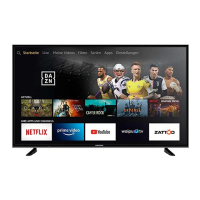