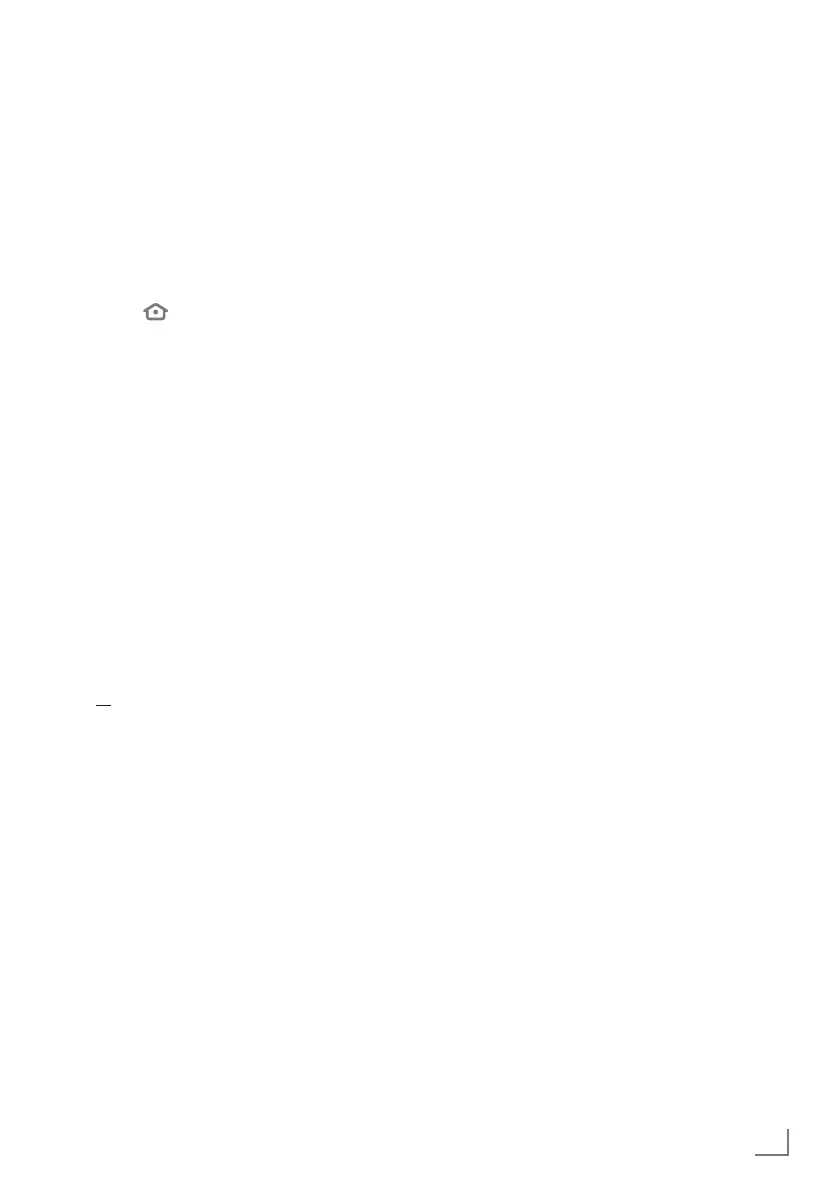79
ENGLISH
Antenna settings for digital
satellite channels and searching
for channels automatically
Notes:
7
The following description about LNB
settings provides substantial information
about satellite systems. Ask your specialist
dealer.
1 Press »
«.
2 Press »
>
« to select »Settings«.
3 Press »
V
« then »
>
« to select »Live TV« and
confirm with »
«.
– »LIVE TV« menu will be displayed.
4 Confirm »Chanel Scan« with »
«.
– »Please make sure your antenna is setup
and plugged into your device« will be
displayed.
5 Confirm »Next« with »
«.
6 Press »
V
« or »
Λ
« to select the country and
press »
« to confirm.
7 Press »
V
« or »
Λ
« to select »Satellite« and
press »
« to confirm.
8 To delete the previously saved channels and
search, select »Yes«;
or
to continue searching without deleting the
channels, select »No, keep existing« and
press
»
« to confirm.
9 Press »
V
« or »
Λ
« to select »Full« and press
»
« to confirm.
10 Press »
V
« or »
Λ
« to select the satellite you
want to search from the list and press »
«
to confirm.
– »Satellite Connection« will be displayed.
DETAILED CHANNEL SETTINGS
----------------------------------------------------
11 Select the required elements with »
V
«,
»
Λ
«.
LNB Type
Press »
§« or »$« to select the type of
LNB used in the satellite system.
LNB Power
For LNB power, set »13/18V«, »14/19V«
according to the LNB type with »
§« or
»
$«.
DiSEqc setup
Select only the required »Off« or »DiSEqC
1.0«.
Scan Mode
Press »
§« or »$« to select scan mode.
For free digital TV channels only, select
(Free); for paid digital TV channels only,
select (Scrambled); for both, select (All).
12 Press »
8!« to start searching.
– »Search« menu will appear and channel
search will start.
– Channel search will take some time
depending on the number of the channels
to be searched.
13 Confirm »Done« with »
« to complete the
setting process and display the Home menu.
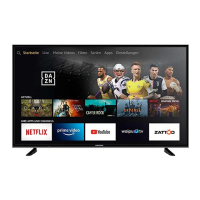