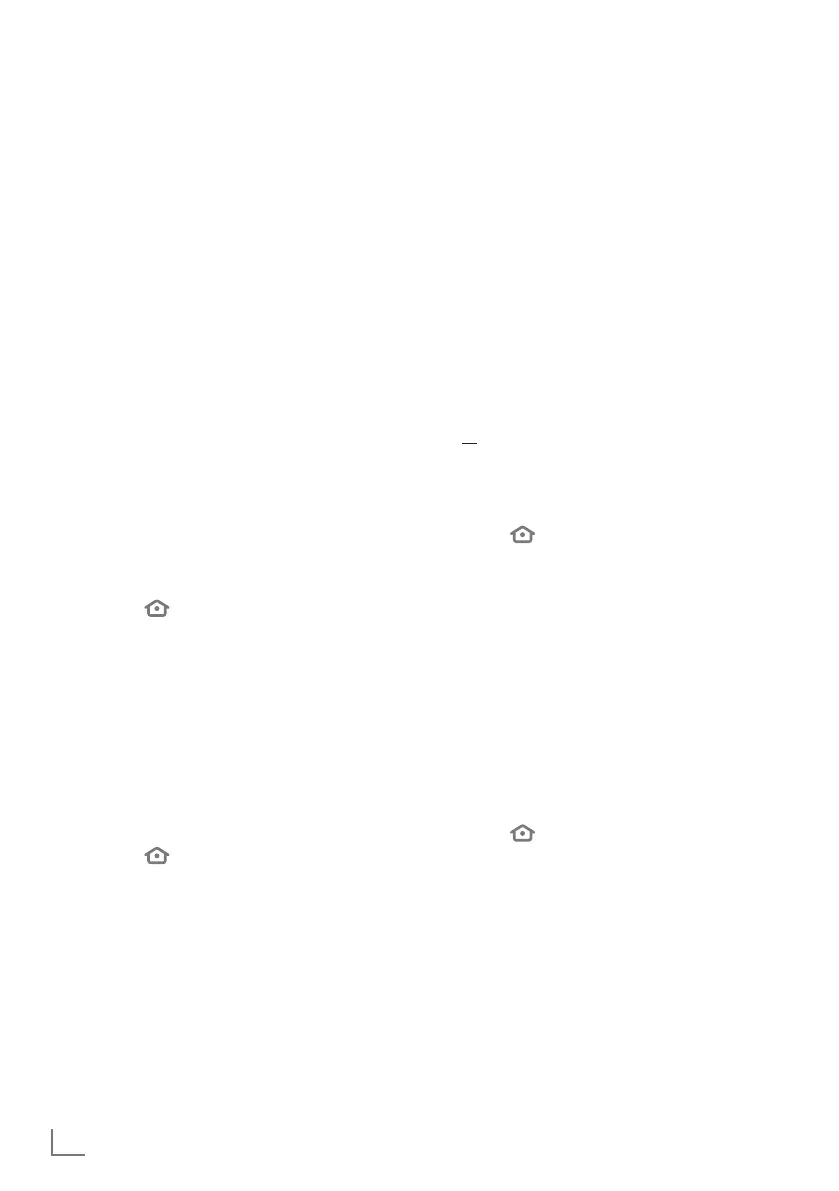ENGLISH
42
APPLICATION SETTINGS
-----------------------------------------------------------------------
Manage installed apps
View and manage installed apps.
1 Under the »Applications« menu, press »
V
«
to select »Manage Installed Applications«
and confirm with »
«.
– »MANAGE INSTALLED APPLICATIONS«
menu will be displayed.
Displaying apps
1 Select »Show« and confirm with »
«.
– »SHOW« menu will be displayed.
2 Press »
V
« or »
Λ
« to select »All
Applications«, »Internal Only« or »USB
Only«, then press »
« to confirm.
– »All Applications«: Displays all
applications in the internal and external
memory.
– »Internal Only«: Displays apps in internal
memory.
– »USB Only«: Displays apps in the external
data medium.
3 Press »
« to return to the previous menu or
press »
« to return to »Home« menu.
Force stopping an app
You can force stop an app.
1 Under the menu »MANAGE INSTALLED
APPLICATIONS«, press »
V
« or »
Λ
« to
select the app you want to force stop and
confirm with »
«.
2 Press »
V
« or »
Λ
« to select »Force stop«
and confirm with »
«.
3 Press »
« to return to the previous menu or
press »
« to return to »Home« menu.
Clearing an app’s data
You can clear the data of an app.
Note:
7
This will delete the app data permanently.
These data include all files, settings,
accounts and databases.
1 Under the menu »MANAGE INSTALLED
APPLICATIONS«, press »
V
« or »
Λ
« to
select the app whose data you wish to clear
and confirm with »
«.
2 Press »
V
« or »
Λ
« to select »Clear data«
and confirm with »
«.
3 To confirm deletion, select »Clear data«;
or
to cancel, select »Cancel« and press »
«
to confirm.
4 Press »
« to return to the previous menu or
press »
« to return to »Home« menu.
Clearing an app’s cache
You can clear the cache of an app.
Note:
7
This will delete cache of the app.
1 Under the menu »MANAGE INSTALLED
APPLICATIONS«, press »
V
« or »
Λ
« to
select the app whose data you wish to clear
and confirm with »
«.
2 Press »
V
« or »
Λ
« to select »Clear cache«
and confirm with »
«.
3 Press »
« to return to the previous menu or
press »
« to return to »Home« menu.
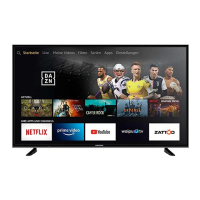